Adding Mail Attachments
You can add new mail attachments to a message using drag and drop, as described in the previous section, or the Add Attachment pop-up window.
Note -
Keep in mind that when you add attachments to a mail message, it is easy to construct very large messages without realizing it.
To add a new mail attachment using the Add Attachment popup window, follow these steps:
-
Choose Add from the File menu at the top of the Attachments pane.
The Add Attachment popup window is displayed.
-
Select the directory name of the file to be attached.
Alternatively, you can type the path in the Go To text field.
-
Click SELECT on the Add button, as shown in Figure 4-21.
Figure 4-21 Adding an Attachment with the Add Attachment Popup Window
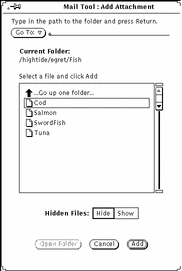
The file is added to the mail message attachment pane, as shown in Figure 4-22.
Figure 4-22 Attachment Added to a Mail Message Attachment Pane
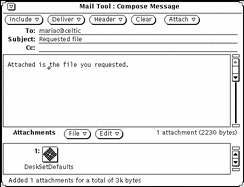
- © 2010, Oracle Corporation and/or its affiliates
