Shell Tool
Like Command Tool, Shell Tool is a window that you use to communicate with the operating system, or to move around in your file system and compose and edit files by command line. You can use Shell Tool for shells or other programs that employ a standard teletype (TTY) interface.
The basic differences between Command Tool and Shell Tool are:
-
Command Tool is a scrolling window by default.
-
Shell Tool cannot be converted into a File Editor.
-
Their default pane menus.
To open a Shell Tool window, choose Workspace -> Programs -> Shell Tool.
Note -
Open as many Shell Tools as you need, but remember that as you add more applications to the Workspace, you may compromise system performance.
Figure 6-4 shows the Shell Tool icon and Figure 6-5 shows an open Shell Tool window.
Figure 6-4 Shell Tool Icon
Figure 6-5 Shell Tool Window
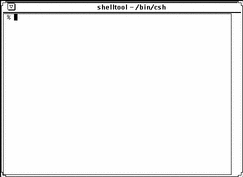
A Shell Tool window has a header with a Window menu button, a Window menu, resize corners, and a terminal emulator pane. A Shell Tool window does not have a scrollbar at start up, but you can enable scrolling if desired. The insert point is shown by a block cursor. When the insert point is not in the Shell Tool, the block cursor is displayed as an outline of the block cursor. Editing is limited to the end of the current line. For example, you can only delete characters on the current line. Once you press Return, the characters on the line are interpreted as a command. If you are not familiar with these window elements, refer to Chapter 1, Introduction to the Solaris User Environment.
- © 2010, Oracle Corporation and/or its affiliates
