Copying and Moving Text
To copy a section of text, you highlight the line of text using SELECT and ADJUST, as follows:
-
Click SELECT to the left of the first character in the string that you would like to copy.
-
Click ADJUST to the right of the last character in the string.
The text string is highlighted.
-
Press MENU to display the window pane's pop-up menu, drag the pointer down to highlight Edit, and to the right to highlight Copy.
The text string is placed in the system clipboard. Figure 3-9 shows the Edit menu. (Alternatively, you can use the Copy button on the keyboard, if there is one, or Meta-c.)
Figure 3-9 Edit Menu
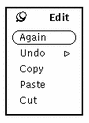
-
Move the pointer to the place where you want to insert the text and click SELECT to set the insert point.
-
Choose Paste from the Edit menu or press the Paste key on the keyboard.
To move text, the steps are similar, except that you choose Cut instead of Copy, and the selected text is removed from its original location.
Paste the text in a new location by clicking SELECT once on the destination point, and then choosing Paste from the Edit submenu in the Text Pane menu. (Alternatively, you can press the Paste button on the keyboard, if there is one, or Meta-v.)
- © 2010, Oracle Corporation and/or its affiliates
