To Create a Window With a Spanning Control Pane
Often you will want a control pane to fill the entire blank pane area of a main window or custom dialog. You can then drop controls or other panes on the control pane to create a complex window such as the App Builder primary window. Do the following once you have dropped a main window or custom dialog on the workspace.
-
Drag a control pane from the Panes palette and drop it on the top-left corner of the main window or custom dialog.
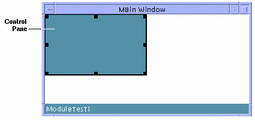
-
Drag the bottom-right corner of the control pane (an arrow pointing towards a corner will be displayed) beyond the bottom-right corner of the window and release mouse button 1.
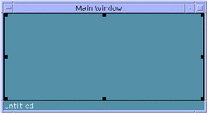
The control pane will be attached to the four sides of the window. If you resize the window, the control pane will be resized with it.
See "To Attach Objects in an Interface" for details about attachments.
- © 2010, Oracle Corporation and/or its affiliates
