Replacing and Enabling Objects
This section contains the steps to replace and enable slices in DiskSuite objects, including:
-
State database replicas
-
Stripes and concatenations
-
Mirrors (submirrors)
-
RAID5 metadevices
-
Hot spares
Note -
To repair and replace physical disks, including those in a SPARCstorage Array, refer to Chapter 7, Troubleshooting the System.
Preliminary Information for Enabling State Database Replicas
When you enable (restore) a state database replica with DiskSuite Tool, two things happen. DiskSuite Tool first removes (deletes) the replica, then tries to add it back to the slice. If there is a problem, such as an errored slice, the delete still occurs, and you need to repair the slice before the state database replica can be restored.
How to Enable a State Database Replica (DiskSuite Tool)
Use this task to bring a slice being used by the state database back online. You would use this task after physically replacing an errored slice (disk).
-
Make sure you have met the prerequisites ("Prerequisites for Maintaining DiskSuite Objects") and have read the preliminary information ("Preliminary Information for Enabling State Database Replicas").
-
Double-click the MetaDB object in the Objects list.
The MetaDB object appears on the canvas.
-
Display the MetaDB object's Info window.
-
Select the errored slice in the scrolling list then click Restore.
The Restore button is enabled only if a selected slice does not display the OK status.
-
To verify that the restore occurred, display the Configuration Log.
Preliminary Information for Recreating a Stripe or Concatenation
-
Because a stripe or concatenation does not contain replicated data, when such a metadevice has a slice failure you must replace the slice, recreate the stripe or concatenation, and restore data from a backup.
-
When recreating a stripe, use a replacement slice that has at least the same size as the errored slice.
-
When recreating a concatenation, use a replacement slice that has at least the same capacity as the failed one.
-
If the failed slice in the stripe or concatenation is a submirror, refer to "How to Enable a Slice in a Submirror (DiskSuite Tool)" or "How to Replace a Slice in a Submirror (DiskSuite Tool)".
How to Recreate a Stripe or Concatenation After Slice Failure (DiskSuite Tool)
-
Make sure you have met the prerequisites ("Prerequisites for Maintaining DiskSuite Objects") and have read the preliminary information ("Preliminary Information for Recreating a Stripe or Concatenation").
-
Stop access to the metadevice.
For example, if the metadevice contains a mounted file system, unmount the file system.
-
If possible, run the ufsdump(1M) command on the stripe or concatenation.
# ufsdump [option...] [argument...] file-to-back-up...
In this command,
option Is a single string of one-letter option names.
argument Identifies option arguments and may be multiple strings. The options and the arguments that go with them must be in the same order.
file-to-back-up Identifies the file(s) to back up. These file names must always come last.
Refer to the ufsdump(1M) man page for more information. If you cannot access the metadevice, you will have to rely on the most current backup.
-
Double-click the stripe or concatenation to be deleted in the Objects list.
The metadevice object appears on the canvas.
-
Choose Delete from the object's pop-up menu.
-
Click Really Delete on the dialog box that is displayed.
-
Recreate the metadevice.
Refer to "How to Create a Striped Metadevice (DiskSuite Tool)" or "How to Create a Concatenation (DiskSuite Tool)".
Note -If the metadevice is a stripe, the new slice must be the same size as the failed one. If the metadevice is a concatenation, the new slice must have at least the same capacity as the failed slice.
-
If the metadevice was used for a file system, create a new file system on the metadevice.
Refer to "Creating File Systems on Metadevices".
-
Restore the data with the ufsrestore(1M) command.
# ufsrestore [option...][argument...][filename...]
In this command,
option Is a single string of one-letter option names. You must choose one and only one of these options: i, r, R, t, or x.
argument Follows the option string with the arguments that match the options. The option names and the arguments that go with them must be in the same order.
filename Specifies files to be restored as arguments to the -x or -t options, and must always come last.
Refer to the ufsrestore(1M) man page for more information.
-
Validate the data on the metadevice.
How to Recreate a Stripe or Concatenation After Slice Failure (Command Line)
After checking the prerequisites ("Prerequisites for Maintaining DiskSuite Objects"), and the preliminary information ("Preliminary Information for Recreating a Stripe or Concatenation"), use the metaclear(1M) and metainit(1M) commands to recreate a stripe or concatenation after a slice has failed. The metastat command does not show slice errors for concatenations and stripes. You will, however, see errors on the system console, such as:
WARNING: md d35: read error on /dev/dsk/c0t0d0s6 |
Refer to the metaclear(1M) and metainit(1M) man pages for more information.
Example -- Recreating a Concatenation After Slice Failure
# umount /news # init 0 ok boot -s ... # ufsdump 0ucf /dev/rmt/0 /news DUMP: Date of this level 0 dump: Fri Mar 1 15:17:45 1996 ... DUMP: DUMP IS DONE # metaclear d35 # metainit d35 2 1 c1t0d0s2 1 c1t0d1s2 # newfs /dev/md/rdsk/d35 # mount /dev/md/dsk/d35 /news # cd /news # ufsrestore rvf /dev/rmt 0 Verify volume and initialize maps Media block size is 126 ... Check pointing the restore # rm restoresymtable # ls /news |
Because d35 contains a mounted file system, /news, it is unmounted, then the system is booted into single-user mode. The ufsdump command dumps data to tape, and the concatenation is cleared with the metaclear command. The metainit command recreates the concatenation using a new slice to replace the failed slice. Data is restored via the ufsrestore command, then validated, for example, by using the ls command.
Note -
If the metadevice is a stripe, the new slice must be the same size as the failed one. If the metadevice is a concatenation, the new slice must have at least the same capacity as the failed slice.
Overview of Replacing and Enabling Slices in Mirrors and RAID5 Metadevices
DiskSuite has the capability to replace and enable slices within mirrors and RAID5 metadevices.
In DiskSuite terms, replacing a slice is a way to substitute an available slice on the system for a selected slice in a submirror or RAID5 metadevice. You can think of this as a "metareplace," as opposed to physically replacing the slice. Enabling a slice means to "activate" or substitute a slice with itself (that is, the slice name is the same).
The following describes the two methods you can use and when you would use them.
Note -
When recovering from disk errors, scan /var/adm/messages to see what kind of errors occurred. If the errors are of a transitory nature and the disks themselves do not have problems, try enabling the errored slices. You can also use the format(1M) command to test a disk.
Enabling a Slice
It is appropriate to enable a slice when:
-
Attempting to recover from possible soft errors by enabling the currently errored slice
-
Physically replacing a disk drive in place of a failed one, repartitioning the drive the same as the old one, then enabling the errored slice(s) within the metadevice.
You can enable a slice when:
-
DiskSuite cannot access the physical drive. This may have occurred, for example, due to a power loss, or a loose drive cable. In this case, DiskSuite puts the slices in the "Maintenance" state. You need to make sure the drive is accessible (restore power, recable, and so on) then enable the slices in the metadevices.
-
You suspect that a physical drive is having transitory problems that are not disk-related. You might be able to fix a slice in the "Maintenance" state by simply enabling it. If this does not fix the problem, then you need to either physically replace the disk drive and enable the slice, or "metareplace" the slice with another available slice on the system.
When you physically replace a drive, be sure to partition it the same as old drive. Note that after the drive has been physically replaced and partitioned like the old one, the task to enable the errored slice(s) is the same as for the first condition described above.
Note -
Always check for state database replicas and hot spares on the drive being replaced. Any state database replica shown to be in error should be deleted before replacing the disk and added back (making sure the size is the same) before enabling the slice. You should treat hot spares in the same manner.
Replacing a Slice with Another Available Slice
You use the DiskSuite "metareplace" slice feature when replacing or swapping an existing slice with a different slice that is available and not in use on the system.
You can use this method when:
-
A disk drive has problems, and you don't have a replacement drive but you do have available slices elsewhere on the system. (You might want to do this if a replacement is absolutely necessary but you don't want to shut down the system.)
-
You are seeing soft errors. Physical disks may report soft errors even though DiskSuite shows the mirror/submirror or RAID5 metadevice in the "Okay" state. Replacing the slice in question with another available slice enables you to perform preventative maintenance and potentially prevent hard errors from occurring.
-
You want to do performance tuning. For example, by using DiskSuite Tool's performance monitor, you see that a particular slice in a RAID5 metadevice is experiencing a high load average, even though it's in the "Okay" state. To balance the load on the metadevice, you can replace that slice with one from a disk that is less utilized. This type of replacement can be performed online without interrupting service to the metadevice.
Note -
DiskSuite Tool enables you to replace an entire submirror if necessary. To do so, you create a new submirror (Concat/Stripe object) and drag it on top of the submirror to be replaced. This task is documented in "How to Replace a Submirror (DiskSuite Tool)".
Maintenance vs. Last Erred States
When a slice in a mirror or RAID5 metadevice device experiences errors, DiskSuite puts the slice in the "Maintenance" state. No further reads or writes are performed to a slice in the "Maintenance" state. Subsequent errors on other slices in the same metadevice are handled differently, depending on the type of metadevice. A mirror may be able to tolerate many slices in the "Maintenance" state and still be read from and written to. A RAID5 metadevice, by definition, can only tolerate a single slice in the "Maintenance" state. When either a mirror or RAID5 metadevice has a slice in the "Last Erred" state, I/O is still attempted to the slice marked "Last Erred." This is because a "Last Erred" slice contains the last good copy of data from DiskSuite's point of view. With a slice in the "Last Erred" state, the metadevice behaves like a normal device (disk) and returns I/O errors to an application. Usually, at this point some data has been lost.
Always replace slices in the "Maintenance" state first, followed by those in the "Last Erred" state. After a slice is replaced and resynced, use the metastat(1M) command to verify its state, then validate the data to make sure it is good.
Mirrors: If slices are in the "Maintenance" state, no data has been lost. You can safely replace or enable the slices in any order. If a slice is in the "Last Erred" state, you cannot replace it until you first replace all the other mirrored slices in the "Maintenance" state. Replacing or enabling a slice in the "Last Erred" state usually means that some data has been lost. Be sure to validate the data on the mirror after repairing it.
RAID5 Metadevices: A RAID5 metadevice can tolerate a single slice failure. You can safely replace a single slice in the "Maintenance" state without losing data. If an error on another slice occurs, it is put into the "Last Erred" state. At this point, the RAID5 metadevice is a read-only device; you need to perform some type of error recovery so that the state of the RAID5 metadevice is non-errored and the possibility of data loss is reduced. If a RAID5 metadevice reaches a "Last Erred" state, there is a good chance it has lost data. Be sure to validate the data on the RAID5 metadevice after repairing it.
Preliminary Information For Replacing and Enabling Slices in Mirrors and RAID5 Metadevices
When replacing slices in a mirror or a RAID5 metadevice, follow these guidelines:
-
Always replace slices in the "Maintenance" state first, followed by those in the "Last Erred" state.
-
After a slice is replaced and resynced, use the metastat(1M) command to verify the metadevice's state, then validate the data to make sure it is good. Replacing or enabling a slice in the "Last Erred" state usually means that some data has been lost. Be sure to validate the data on the metadevice after repairing it. For a UFS, run the fsck(1M) command to validate the "metadata" (the structure of the file system) then check the actual user data. (Practically, users will have to examine their files.) A database or other application must have its own way of validating its internal data structure.
-
Always check for state database replicas and hot spares when replacing slices. Any state database replica shown to be in error should be deleted before replacing the physical disk and added back before enabling the slice. The same applies to hot spares.
-
RAID5 Metadevices - During slice replacement, data is recovered, either from a hot spare currently in use, or using the RAID level 5 parity, when no hot spare in use.
-
Mirrors - When you replace a slice, DiskSuite automatically starts a resync of the new slice with the rest of the mirror. When the resync completes, the replaced slice becomes readable and writable. If the failed slice has been replaced with data from a hot spare, the hot spare is placed in the "Available" state and made available for other hot spare replacements.
-
The new slice must be large enough to replace the old slice.
-
As a precaution, back up all data before replacing "Last Erred" devices.
Note -
A submirror or RAID5 metadevice may be using a hot spare in place of an errored slice. When that errored slice is enabled or replaced using the procedures in this section, the hot spare is marked "available" in the hot spare pool, and is ready for use.
How to Enable a Slice in a Submirror (DiskSuite Tool)
Use this task to enable a slice in a submirror that is in the "Errored" state.
-
Make sure you have met the prerequisites ("Prerequisites for Maintaining DiskSuite Objects"), and have read the overview ("Overview of Replacing and Enabling Slices in Mirrors and RAID5 Metadevices") and the preliminary information ("Preliminary Information For Replacing and Enabling Slices in Mirrors and RAID5 Metadevices").
-
Double-click the errored Mirror object in the Objects list.
The object appears on the canvas. The submirror displays the error status.
-
Click inside the stripe rectangle of the submirror with status of "Critical." Then display the object's pop-up window and choose Info.
The Stripe Information window appears.
-
In the Stripe Info window, select the slice with the "Critical" status and click Enable. Then click Close.
The slice status changes from Critical to Enabled. The submirror status changes from Critical (Errored) to Critical (Uncommitted).
-
Click inside the Mirror object. Then click Commit.
A mirror resync begins. The submirror status changes to "Component Resyncing."
-
When the resync is done, verify that the status of the mirror is OK.
-
Validate the data.
Note -If DiskSuite still reports the slice in the "Errored" state after enabling the slice, refer to "How to Replace a Slice in a Submirror (DiskSuite Tool)".
How to Enable a Slice in a Submirror (Command Line)
After checking the prerequisites ("Prerequisites for Maintaining DiskSuite Objects"), the overview ("Overview of Replacing and Enabling Slices in Mirrors and RAID5 Metadevices"), and the preliminary information ("Preliminary Information For Replacing and Enabling Slices in Mirrors and RAID5 Metadevices"), use the metareplace(1M) command to enable an errored slice in a submirror. metareplace(1M) automatically starts a resync to get the new slice in sync with the rest of the mirror.
Example -- Enabling a Slice in a Submirror
# metareplace -e d11 c1t4d0s7 d11: device c1t4d0s7 is enabled |
The mirror d11 has a submirror that contains slice, c1t4d0s7, which had a soft error. The metareplace command with the -e option enables the errored slice.
Note -
If a physical disk is defective, you can either replace it with another available disk (and its slices) on the system as documented in "How to Replace a Slice in a Submirror (Command Line)", or repair/replace the disk, format it, and run metareplace with the -e option as shown in this example.
How to Replace a Slice in a Submirror (DiskSuite Tool)
Use this procedure to replace a slice within a submirror with a new slice. The partitioning information for any disk used by DiskSuite should be saved in a safe place before any errors occur.
Note -
Before using this procedure, make sure the replacement slice has been correctly partitioned.
-
Make sure you have met the prerequisites ("Prerequisites for Maintaining DiskSuite Objects"), and have read the overview ("Overview of Replacing and Enabling Slices in Mirrors and RAID5 Metadevices") and the preliminary information ("Preliminary Information For Replacing and Enabling Slices in Mirrors and RAID5 Metadevices").
-
Double-click the errored Mirror object in the Objects list.
The mirror appears on the canvas. The submirror displays the error status.
-
Point inside the Submirror object (Concat/Stripe object). Display the submirror's pop-up menu and select Info. View the size and condition of the slice.
-
Click Slices to open the Slice Browser.
Locate an available slice of the same or greater size than the slice that needs replacing.
-
Drag the replacement slice from the Slice Browser to the stripe rectangle of the submirror object that contains the slice you are replacing.
-
Click the top rectangle of the Mirror object then click Commit.
DiskSuite starts a resync of the replaced submirror.
-
To verify that the mirror was committed, display the Configuration Log.
-
Validate the data.
Note -When dragging the replacement slice to the object, be sure to point the cursor inside the rectangle that contains the device number of the errored slice, instead of other rectangles inside the Concat/Stripe object.
How to Replace a Slice in a Submirror (Command Line)
After checking the prerequisites ("Prerequisites for Maintaining DiskSuite Objects"), the overview ("Overview of Replacing and Enabling Slices in Mirrors and RAID5 Metadevices"), and the preliminary information ("Preliminary Information For Replacing and Enabling Slices in Mirrors and RAID5 Metadevices"), use the metareplace(1M) command to replace a slice in a submirror.
Example -- Replacing a Failed Slice in a Mirror
# metastat d6
d6: Mirror
Submirror 0: d16
State: Okay
Submirror 1: d26
State: Needs maintenance
...
d26: Submirror of d6
State: Needs maintenance
Invoke: metareplace d6 c0t2d0s2 <new device>
...
# metareplace d6 c0t2d0s2 c0t2d2s2
d6: device c0t2d0s2 is replaced with c0t2d2s2
|
The metastat command confirms that mirror d6 has a submirror, d26, with a slice in the "Needs maintenance" state. The metareplace command replaces the slice as specified in the "Invoke" line of the metastat output with another available slice on the system. The system confirms that the slice is replaced, and starts a resync of the submirror.
How to Replace a Submirror (DiskSuite Tool)
To replace an entire submirror, first construct a new stripe or concatenation that is equal to or greater than the size of the submirror that is being replaced. The slice(s) used for the replacement submirror should be on different controllers than the other submirror. Refer to Chapter 2, Creating DiskSuite Objects for instructions on how to create a stripe or a concatenation.
-
Make sure you have met the prerequisites ("Prerequisites for Maintaining DiskSuite Objects"), and have read the overview ("Overview of Replacing and Enabling Slices in Mirrors and RAID5 Metadevices") and the preliminary information ("Preliminary Information For Replacing and Enabling Slices in Mirrors and RAID5 Metadevices").
-
Double-click an errored Mirror object in the Objects list.
The mirror appears on the canvas.
-
Double-click the Concat/Stripe object in the Objects list that will replace the submirror.
The object appears on the canvas.
-
Drag the Concat/Stripe object to the top of the submirror that is being replaced.
The new Concat/Stripe object replaces the errored one.
-
Click the top rectangle of the Mirror object then click Commit.
A resync of the new submirror is initiated.
-
To verify that the mirror was committed, display the Configuration Log.
-
Validate the data.
-
[Optional] Delete the replaced Concat/Stripe object.
How to Replace a Submirror (Command Line)
After checking the prerequisites ("Prerequisites for Maintaining DiskSuite Objects"), the overview ("Overview of Replacing and Enabling Slices in Mirrors and RAID5 Metadevices"), and the preliminary information ("Preliminary Information For Replacing and Enabling Slices in Mirrors and RAID5 Metadevices"), use the metadetach(1M), metaclear(1M), metatinit(1M), and metattach(1M) commands to replace an entire submirror.
Example -- Replacing a Submirror in a Mirror
# metastat d20
d20: Mirror
Submirror 0: d21
State: Okay
Submirror 1: d22
State: Needs maintenance
...
# metadetach -f d20 d22
d20: submirror d22 is detached
# metaclear d22
d22: Concat/Stripe is cleared
# metainit d22 2 1 c1t0d0s2 1 c1t0d1s2
d22: Concat/Stripe is setup
# metattach d20 d22
d20: components are attached
|
The metastat command confirms that the two-way mirror d20 has a submirror, d22, in the "Needs maintenance" state. In this case, the entire submirror will be cleared and recreated. The metadetach command detaches the errored submirror from the mirror using the -f option (this forces the detach to occur). The metaclear command clears the submirror. The metainit command recreates submirror d22, with new slices. The metattach command attaches the rebuilt submirror, and a mirror resync begins automatically.
Note -
You temporarily lose the capability for data redundancy while the mirror is a one-way mirror.
How to Enable a Slice in a RAID5 Metadevice (DiskSuite Tool)
Use this task to enable a slice in a RAID5 metadevice that is in the "Maintenance" state.
-
Make sure you have met the prerequisites ("Prerequisites for Maintaining DiskSuite Objects"), and have read the overview ("Overview of Replacing and Enabling Slices in Mirrors and RAID5 Metadevices") and the preliminary information ("Preliminary Information For Replacing and Enabling Slices in Mirrors and RAID5 Metadevices").
-
Double-click the errored RAID5 object in the Objects list.
The RAID5 object appears on the canvas.
-
Display the RAID5 object's pop-up menu and select Info.
The RAID Information window appears.
-
Select the slice with a status of "Maintenance" and click Enable. Then click Close.
The status of the slice changes to "Enabled" and the status of the RAID5 changes to "Urgent (Uncommitted)."
-
Select the RAID5 object then click Commit.
The RAID status changes to "Urgent-Resyncing," and the slice status changes to "Resyncing."
-
When the resync is done, verify that the status of the RAID5 object is OK.
-
Validate the data.
Note -If DiskSuite still reports the slice in the "Maintenance" state after enabling the slice, refer to "How to Replace a RAID5 Slice (DiskSuite Tool)".
How to Enable a Slice in a RAID5 Metadevice (Command Line)
After checking the prerequisites ("Prerequisites for Maintaining DiskSuite Objects"), the overview ("Overview of Replacing and Enabling Slices in Mirrors and RAID5 Metadevices"), and the preliminary information ("Preliminary Information For Replacing and Enabling Slices in Mirrors and RAID5 Metadevices"), use the metareplace(1M) command to enable an errored slice in a RAID5 metadevice. metareplace(1M) automatically starts a resync to get the new slice in sync with the rest of the RAID5 metadevice.
Example -- Enabling a Slice in a RAID5 Metadevice
# metareplace -e d20 c2t0d0s2 |
The RAID5 metadevice d20 has a slice, c2t0d0s2, which had a soft error. The metareplace command with the -e option enables the slice.
Note -
If a disk drive is defective, you can either replace it with another available disk (and its slices) on the system as documented in "How to Replace a RAID5 Slice (Command Line)", or repair/replace the disk, format it, and run metareplace with the -e option.
How to Replace a RAID5 Slice (DiskSuite Tool)
Use this procedure to replace an errored slice in a RAID5 metadevice in which only one slice is errored.
Replacing an errored slice when multiple slices are in error may cause data to be fabricated. The integrity of the data in this instance is questionable.
-
Make sure you have met the prerequisites ("Prerequisites for Maintaining DiskSuite Objects"), and have read the overview ("Overview of Replacing and Enabling Slices in Mirrors and RAID5 Metadevices") and the preliminary information ("Preliminary Information For Replacing and Enabling Slices in Mirrors and RAID5 Metadevices").
-
Double-click the errored RAID5 metadevice in the Objects list.
The object appears on the canvas.
-
Click Slices to open the Slice Browser.
-
Select an available slice to replace the errored slice then drag it to the slice in the RAID5 metadevice object rectangle.
The slice must be at least as large as the smallest slice in the device.
-
Click the top rectangle of the RAID5 metadevice object then click Commit.
During the replacement, the state of the metadevice and the new slice will be "Resyncing." You can continue to use the metadevice while it is in this state.
-
When the resync is done, verify that the status of the RAID5 object is OK.
You might need to select Rescan Configuration from the File menu for the status to be updated.
-
Validate the data.
How to Replace a RAID5 Slice (Command Line)
This task replaces an errored slice of a RAID5 metadevice in which only one slice is errored.
Replacing an errored slice when multiple slices are in error may cause data to be fabricated. The integrity of the data in this instance is questionable.
After checking the prerequisites ("Prerequisites for Maintaining DiskSuite Objects"), the overview ("Overview of Replacing and Enabling Slices in Mirrors and RAID5 Metadevices"), and the preliminary information ("Preliminary Information For Replacing and Enabling Slices in Mirrors and RAID5 Metadevices"), follow this example to replace an errored slice in a RAID5 metadevice. Refer to the metareplace(1M) man page for more information.
Example -- Replacing a RAID5 Slice
# metastat d1
d1: RAID
State: Needs Maintenance
Invoke: metareplace d1 c0t14d0s6 <new device>
Interlace: 32 blocks
Size: 8087040 blocks
Original device:
Size: 8087520 blocks
Device Start Block Dbase State Hot Spare
c0t9d0s6 330 No Okay
c0t13d0s6 330 No Okay
c0t10d0s6 330 No Okay
c0t11d0s6 330 No Okay
c0t12d0s6 330 No Okay
c0t14d0s6 330 No Maintenance
# metareplace d1 c0t14d0s6 c0t4d0s6
d1: device c0t14d0s6 is replaced with c0t4d0s6
# metatstat d1
d1: RAID
State: Resyncing
Resync in progress: 98% done
Interlace: 32 blocks
Size: 8087040 blocks
Original device:
Size: 8087520 blocks
Device Start Block Dbase State Hot Spare
c0t9d0s6 330 No Okay
c0t13d0s6 330 No Okay
c0t10d0s6 330 No Okay
c0t11d0s6 330 No Okay
c0t12d0s6 330 No Okay
c0t4d0s6 330 No Resyncing
|
The metastat command displays the action to take to recover from the errored slice in the d1 RAID5 metadevice. After locating an available slice, the metareplace command is run, specifying the errored slice first, then the replacement slice. (If no other slices are available, run the metareplace(1M) command with the -e option to attempt to recover from possible soft errors by resyncing the errored device.) If multiple errors exist, the slice in the "Maintenance" state must first be replaced or enabled first. Then the slice in the "Last Erred" state can be repaired. After the metareplace, metastat monitors the progress of the resync. During the replacement, the state of the metadevice and the new slice will be "Resyncing." You can continue to use the metadevice while it is in this state.
Note -
You can use the metareplace(1M) command on non-errored devices to change a disk (slice). This can be useful for tuning performance of RAID5 metadevices.
Preliminary Information for Replacing Hot Spare Pools
-
Hot spares can be replaced in any or all the hot spare pools to which they have been associated. However, hot spares that are in the "In Use" state cannot be replaced by other hot spares.
-
The order of hot spares in the hot spare pools is not changed when a replacement occurs.
-
Hot spares are placed in the "Broken" sate after an I/O error occurs. To fix this condition, first repair or replace the broken hot spare slice. Then bring the slice back to the "available" state by using DiskSuite Tool or the metahs(1M) command with the -e option.
Note -
A submirror or RAID5 metadevice may be using a hot spare in place of an errored slice. When that errored slice is enabled or replaced, the hot spare is marked "available" in the hot spare pool, and is ready for use.
How to Replace a Hot Spare in a Hot Spare Pool (DiskSuite Tool)
-
Make sure you have met the prerequisites ("Prerequisites for Maintaining DiskSuite Objects"), and have read the preliminary information ("Preliminary Information for Replacing Hot Spare Pools").
-
Double-click a Hot Spare Pool object in the Objects list.
The object appears on the canvas.
-
Click Slices to open the Slice Browser.
-
Locate a slice of the same size as the slice that needs replacing. Drag the slice to the rectangle of the Hot Spare Pool object that contains the slice you are replacing.
-
Click the top rectangle of the Hot Spare Pool object then click Commit.
-
To verify that the hot spare pool was committed, display the Configuration Log.
How to Replace a Hot Spare in a Hot Spare Pool (Command Line)
After checking the prerequisites ("Prerequisites for Maintaining DiskSuite Objects"), and the preliminary information ("Preliminary Information for Replacing Hot Spare Pools"), use metahs(1M) to replace the hot spare. Refer to the metahs(1M) man page for more information.
Example -- Replacing a Hot Spare in One Hot Spare Pool
# metastat hsp003
hsp003: 1 hot spare
c0t2d0s2 Broken 5600 blocks
# metahs -r hsp003 c0t2d0s2 c3t1d0s2
hsp003: Hotspare c0t2d0s2 is replaced with c3t1d0s2
|
The metastat command makes sure that the hot spare is not in use. The metahs -r command replaces hot spare /dev/dsk/c0t2d0s2 with /dev/dsk/c3t1d0s2 in the hot spare pool hsp003.
Example -- Replacing a Hot Spare in All Associated Hot Spare Pools
# metahs -r all c1t0d0s2 c3t1d0s2 hsp001: Hotspare c1t0d0s2 is replaced with c3t1d0s2 hsp002: Hotspare c1t0d0s2 is replaced with c3t1d0s2 hsp003: Hotspare c1t0d0s2 is replaced with c3t1d0s2 |
The keyword all replaces hot spare /dev/dsk/c1t0d0s2 with /dev/dsk/c3t1d0s2 in all its associated hot spare pools.
How to Enable a Hot Spare (DiskSuite Tool)
Use this procedure to enable a hot spare (make it available) after it has been repaired.
-
Make sure you have met the prerequisites ("Prerequisites for Maintaining DiskSuite Objects"), and have read the preliminary information ("Preliminary Information for Replacing Hot Spare Pools").
-
Double-click a Hot Spare Pool object in the Objects list.
The object appears on the canvas.
-
Display the Hot Spare Pool object's pop-up menu and select Info.
The Hot Spare Pool Information window appears.
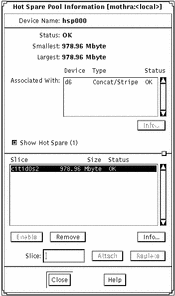
-
Select the slice in the Slice list that was repaired. Then click Enable.
-
Click Close to close the Hot Spare Information window.
-
Click the top rectangle of the Hot Spare Pool object then click Commit.
-
Verify that the status of the Hot Spare Pool object changes to "OK."
How to Enable a Hot Spare (Command Line)
After checking the prerequisites ("Prerequisites for Maintaining DiskSuite Objects"), and the preliminary information ("Preliminary Information for Replacing Hot Spare Pools"), use the metahs(1M) command to bring a hot spare back to the "available" state. For more information, refer to the metahs(1M) man page.
Example -- Enabling a Hot Spare
# metahs -e c0t0d0s2 |
This example places the hot spare /dev/dsk/c0t0d0s2 in the available state after it has been repaired. You do not need to specify a hot spare pool.
- © 2010, Oracle Corporation and/or its affiliates
