How to Create a UFS File System
-
Choose Create File System from the Object Menu.
The New File System property book is displayed.
-
Open the Device chapter.
-
Enter the device name of an unused slice or metadevice on which to create the UFS file system.
You can either type the name of a device, or drag and drop a slice from Disk Manager or a metadevice from DiskSuite Tool.
-
If you want to verify that the specified device is currently available, click the Check File System button.
-
If you want to copy the contents of an existing directory into the new file system, open the Population Options chapter and select Populate on Create. Enter the Source Directory from which to copy the contents into the new file system.
-
Click OK.
Example -- Creating a UFS File System
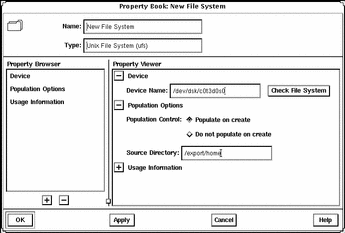
- © 2010, Oracle Corporation and/or its affiliates
