How to Save a DiskSuite Configuration to Disk (DiskSuite Tool)
Use this task to save uncommitted changes that appear on the Metadevice Editor canvas. This does not save a "backup" of your configuration, only uncommitted changes.
-
Make sure you have met the prerequisites ("Prerequisites for Changing DiskSuite Objects") and have read the preliminary information ("Preliminary Information for the DiskSuite Configuration").
-
Select Save to File from the File Menu.
The following dialog box appears:
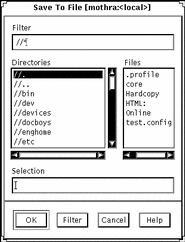
-
Type a file name in the Selection text field to save to and click OK.
You can also choose a file name from the Files list in the Save to File window. If the file exists, you can overwrite it, or cancel and use a different file name.
-
When you save the DiskSuite configuration, a dialog box appears indicating the configuration was saved. Click OK.
- © 2010, Oracle Corporation and/or its affiliates
