Chapter 3 Using the htt Input Method Server
Introduction
The htt input method server handles Simplified Chinese input for Simplified Chinese Solaris software. The htt server receives keyboard input and makes the input available as Simplified Chinese characters to Simplified Chinese Solaris system applications. The htt server can serve any internationalized X Window application that uses X Windows Input Method (XIM) application program interfaces (API) to receive language input.
This chapter explains the basic display features of the htt input method server. Normally, you do not need to change any htt settings, as discussed in this chapter, to operate any Simplified Chinese Solaris application.
You need to be familiar with the input method terminology in the Chapter 4, Entering Simplified Chinese Text before reading this chapter. However, to create Simplified Chinese text using Solaris applications, you do not need to read beyond the first section of this chapter.
The Simplified Chinese Solaris htt server icon looks like this:
Input Method Server Basic Properties
The Simplified Chinese Solaris operating environment starts the htt input method server automatically when you start the Solaris operating environment in a locale that requires an input method. htt continues to run and service applications that are started and connected to it. If you need to restart htt, refer to "How and When htt Is Started".
Simplified Chinese Solaris applications that use htt for Simplified Chinese character input typically find htt running when they are started. To get htt's service for language input, htt should be running before an application is started. If htt is not running when an application is started, the application may not be able to get the input service, even if htt is started later.
Three htt Processes
The input method server comprises three related programs (htt_props, htt, and htt_server) processes running together. One process controls the input method server properties, another controls the population of the input method server (that is, a "watch dog" process), and the third handles input methods of clients.
Usually, you don't need to know the details of these three processes. When htt is started, htt_props and htt_server start also.
htt Application Display
The following figure shows a typical application display when using the htt input method.
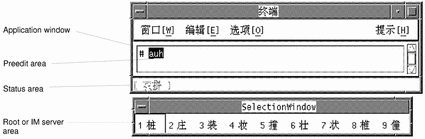
htt Property Manager
The htt input method server is started as an icon. Double-click SELECT on the icon to start htt Property Manager to configure the behavior of htt.
Resetting and Terminating htt
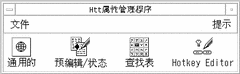
The input method server Property Manager includes the following menus:
File Menu
Reset Input Manager - resets and restarts the htt input method server. This operation is not needed unless the input method server requires resetting (for example, when an application stops getting the language input). Selecting this operation destroys any intermediate data (such as preedit texts).
Exit - terminates htt. When you select this operation, htt Property Manager offers three options.
-
Exit - terminates htt completely. If you need to restart htt, start it from a shell window:
system% htt &
-
Background - terminates htt Property Manager only. The htt icon and htt Property Manager window are no longer visible. However, the htt input method server still functions. If you need to start htt Property Manager again, start htt_props from a shell window.
system% htt_props &
-
Cancel - cancels the termination.
Help Menu
htt Property Manager provides four categories of help messages to guide its operation:
-
General - describes the operations in the general dialog
-
Preedit Status - describes the operations in the Preedit/Status dialog
-
Lookup Table - describes the operation in the Lookup table dialog
-
About - describes the menu operations from the main Property Manager window
Using htt Command Line Options
htt's command line options can be referenced from its man page or by typing:
system% htt -help |
Customizing the on/off Key From General Dialog
You can customize the key sequence to turn on/off locale-specific input. To add a key sequence, perform the following steps:
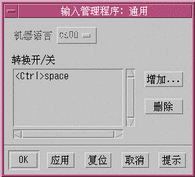
-
Press the Add button.
You will see the Add Key pop-up.
-
Press the key to be added and OK.
The key pressed is added to the conversion key list.
To remove any key from the list:
Select the key from the list and press Remove.
Note -
The customized key sequence will take effect when you restart htt.
Customizing the Preedit/Status Window From the Preedit/Status Dialog
You can control the Preedit/Status window placement in this panel if your application specifies the root window style Preedit or Status.
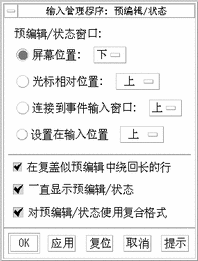
-
Selecting "Position on the screen" places the window in a fixed location of the workspace. This window is shared by multiple applications whose input style is root window style.
-
Selecting "Position relative to the cursor" places the window close to the mouse cursor.
-
Selecting "Attach to client input window" places the window near the application's input window.
-
Selecting "Use Composite Layout for Preedit/Status" uses the new layout in root window style (the preedit, status, and lookup choices are in the same window). Deselecting this option causes the lookup choices to appear in a separate window.
In addition to the placement of the Preedit/Status window for the root window style, you can configure the behavior of the preedit string when it reaches to the end of a line. In the default, the preedit string will wrap around to the second line. But if you de-select "Wrap long lines in on-the-spot preedit," the preedit string will not exceed one line and it will scroll when reaching the end of a line.
Customizing the Lookup Window From the Lookup Table Dialog
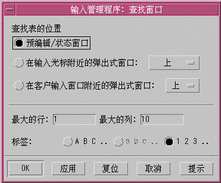
You can control the appearance of the lookup window by choosing one of the four options listed:
-
Client window status area - places the lookup choices in an area where the input status is shown on the application's window
-
Preedit/Status window - places the lookup choices in the window placed on the workspace, which is used by root window style applications
-
Pop-up window near cursor - places the pop-up near to the current position of mouse
-
Pop-up window near client input window - places the pop-up near the application's input window
You can also specify the maximum rows and columns for the lookup choices that can be displayed on a single pop-up. You can specify the labels used for lookup choices. The options are uppercase letters or numbers (except in New QuanPin and New ShuangPin, which support only numbered labels).
How and When htt Is Started
Any application that uses the htt input method server to receive Simplified Chinese characters must find htt running before it can receive input. If your default locale is the C locale (which does not require htt) and you then change from C to another locale in a single Terminal, for example, you must start htt with a command line like the following:
system% htt & |
With the locale set to zh, htt starts automatically when the Simplified Chinese windowing environment is started. In CDE, htt is started from a script, /usr/dt/config/Xsession.d/0020.dtims. This script is executed by Xsession, which runs at every initialization stage when a user logs in from dtlogin. This script ensures that htt is started before other applications in CDE.
Using the iiim Server in zh.UTF-8 and zh_CN.UTF-8 Locales
The Internet Intranet Input Method Server (iiim) supports both European Local Input Methods using Compose key and Asian Remote Input Methods using IIIM Protocol. The default Language Engine is English/European which supports ASCII and some European Languages such as German and French.
To switch to other Language Engines, press CTRL+Space, as with other Asian Locales.
To switch to Chinese Input Methods, click the left mouse button in the Status Area. The following Language Engine List appears:
-
Cyrilllic
-
Greek
-
Thai
-
Arabic
-
Hebrew
-
Unicode Hex
-
Unicode Octal
-
Lookup
-
Simplified Chinese
The following Language Engines appear if their corresponding locales are installed:
-
Japanese -- if ja locale is installed
-
Korean-- if ko locale is installed.
-
Traditional Chinese -- if zh_TW locale is installed.
After the Simplified Chinese Language Engine is selected, you can use Function Keys to switch between different Input Methods:
-
F2 -- Unicode
-
F8 -- New Pinyin
-
F11 -- New Shuang Pin
-
F7 -- Zhuyin
-
F4 -- Japanese
-
F6 -- Korean Hanja
For more detailed information about Input Methods, see "Chapter 4, Entering Simplified Text".
- © 2010, Oracle Corporation and/or its affiliates
