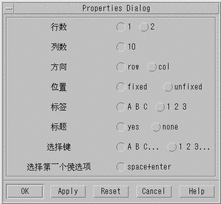Chapter 4 Entering Simplified Chinese Text
About This Chapter
This chapter describes the Simplified Chinese Solaris input modes for typing Simplified Chinese characters with Simplified Chinese Solaris software. You can type any of the following kinds of characters:
-
ASCII/English characters
-
Simplified Chinese ideograms (characters or symbols representing ideas/actions/things)
-
Special symbol characters
You can type all of these characters in the input areas of the following application windows:
-
In terminal emulation (TTY) windows such as Terminal
-
In text entry subwindows such as used by Text Editor or Mailer
-
In control panel subwindows such as used by File Manager for typing a file name
-
In other special use (sometimes pop-up) subwindows
For information about creating your own input method, see Chapter 5, Code Table Input Method Interface.
Input Window Areas
Three separate areas of an application subwindow are involved in entering characters. These areas are typically displayed, named, and used as follows:
-
Preedit area--Highlighted (such as inverse video or underlined) entry display area
-
Status area--Area indicating the current input/conversion mode
-
Lookup choice area--Area displaying multiple character choices
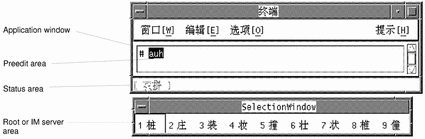
Preedit Area
The highlighted (for example, reverse video and underlined) preedit area displays characters as they are typed or converted. It holds formations of text before they are converted to Simplified Chinese characters or symbols and put in the text block being assembled for the application.
Status Area
The status area is shows what input conversion mode is in effect. In the above example, it is located in the lower left corner of the window margin.
Lookup Choice Area
The lookup choice area displays multiple Simplified Chinese or special character choices available for conversion of the character(s)/radical(s) in the preedit area. In the above example, it is a pop-up.
Input Methods and Conversion Modes for Entering Text
The following input methods and conversion modes are available for entering ASCII/English, Simplified Chinese, and other text:
In zh, zh.GBK and zh.UTF-8:
In zh:
-
Input conversion off (Control-spacebar toggle); for ASCII input
-
Location input method (F2 or Control-A with input conversion on)
-
Pinyin input method (F3 or Control-P with input conversion on)
-
Stroke input method (F4 or Control-B with input conversion on)
-
Golden input method (F6 or Control-J with input conversion on)
-
Intelligent Pinyin input method (F7 or Control-S with conversion on)
In zh.GBK:
In zh.UTF-8:
Press Control-spacebar to toggle on or off the Simplified Chinese input conversion. The Function and Control keys listed (for example, F6, F7, and Control-A) turn on the corresponding input methods. The input conversion modes listed above are discussed in the following sections.
In the zh.GBK locale, you can modify input method properties, such as the Page Up and Page Down keys, candidate selection keys, and GBK switch keys, using the Properties Editor tool.
Typing ASCII Text
Each tool first starts with all Simplified Chinese input modes off, the window's status area blank. This mode is for typing ASCII text:
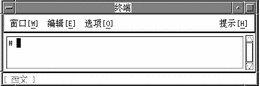
Simplified Chinese input conversion mode is toggled on and off by pressing Control-spacebar. After Simplified Chinese input conversion has been turned on once and input conversion is then turned off, the status area is no longer blank, but instead shows that conversion is off.
Typing Non-ASCII Text
Each tool starts ready to receive only ASCII text, as shown by a blank status area.
To type Simplified Chinese or other non-ASCII symbols, press Control-spacebar to toggle on Simplified Chinese input conversion.
The status area then shows conversion on:
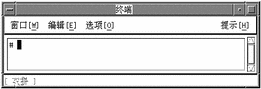
After you turn on input conversion, you must turn on one of the input modes (such as Location or Stroke) by pressing the appropriate Function key or Control key. You can then enter Simplified Chinese characters. To change from one input mode to another, press the appropriate Function key or Control key.
When you toggle off input conversion (by pressing Control-spacebar) the Conversion Manager notes which input mode is on. Then when you later toggle the conversion mode back on, the Conversion Manager automatically turns on the last input mode.
Some input methods offer a lookup choice page for symbol/character selection. Most input methods support pressing the period (.) or comma (,) keys to page among the available input method choices. Special keyboard definitions are documented with their input methods.
Pressing Delete, Backspace, or Control-H deletes the last character or symbol that was typed while Simplified Chinese input conversion mode is on.
Location Code Mode
Location mode uses the location code defined by national standard GB2312-80 of the People's Republic of China. This standard lists 7,445 Hanzi characters and other symbols organized in a 94 by 94 grid.
Of these characters, 6,763 are characters used often in Chinese daily life. Level 1 contains 3,755 characters and Level 2 contains 3,008 characters. The Level 2 Hanzi characters include Hanzi radicals, Roman characters, Greek and Cyrillic characters, Arabic and Roman numerals, and miscellaneous symbols.
Each Simplified Chinese character or symbol is identified by a four-decimal-digit location code composed of its row and column numbers. The first two digits are its row number, and the last two are its column number.
Typing Location Code Text
To use these location codes to type Simplified Chinese, proceed as shown in the following example:
-
In a new Terminal (for example), which first appears with a blank status area, turn Simplified Chinese input conversion on by pressing Control-spacebar.
-
Turn on Location code input mode by pressing Control-A or F2.
The status area then shows Location mode is on.
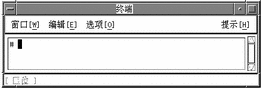
-
Type in the first three of the four digits that represent the character to display (in this example, 1601).
The digits remain visible in the preedit area.
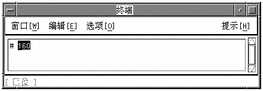
-
Type the fourth digit.
The character automatically replaces the preedit area:
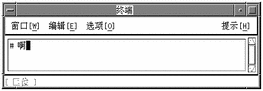
Pinyin Mode
Pinyin mode uses keyboard mapping that reduces the number of keystrokes needed to type Pinyin input. Pinyin mode maps Pinyin phonetics to single lowercase Roman letters. This mapping includes combinations of sounds mapped to a single keyboard letter so more phonemes can be typed with fewer keystrokes.
The following keyboard figure and table explain the Pinyin mode map. The clekbd command displays this Pinyin keystroke map on the screen.
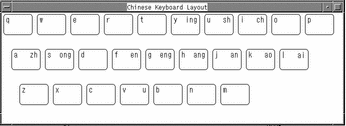 Table 4-1 Pinyin Phonetics and Appropriate Keystrokes
Table 4-1 Pinyin Phonetics and Appropriate Keystrokes|
Pinyin Phonetics |
Pinyin Mode Keystroke |
|---|---|
|
ai |
l |
|
an |
j |
|
ang |
h |
|
ao |
k |
|
ch |
i |
|
en |
f |
|
eng |
g |
|
ing |
y |
|
ong |
s |
|
sh |
u |
|
u |
v |
|
zh |
a |
Typing Pinyin Text
Pinyin input mode uses up to four keystrokes to type one Simplified Chinese character.
A lookup choice area of characters that match the Pinyin input is displayed with each keystroke. When more than one page of choices is available, typing . or > displays the next page moving forward through the lookup choices and typing , or < displays the next page moving backward.
You select the character you want by typing the upper case Roman letter corresponding to that character in the lookup choice area on the screen.
To use Pinyin input mode, make sure input conversion is on and press F3 or Control-P to turn on Pinyin mode.
The status area shows Pinyin mode is on:
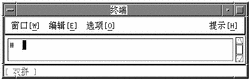
The following is an example of using Pinyin mode by creating the character representing the Pinyin "zhuang." This Pinyin word simplifies to the three Pinyin mode keystrokes auh. Type and convert them as follows:
-
Type the text auh.
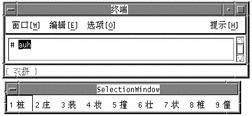
-
Type 3 to select the corresponding Simplified Chinese character in the lookup choice listing.
Your choice is substituted for the Pinyin string in the preedit area.
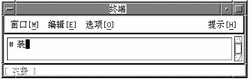
New QuanPin and New ShuangPin Input Methods
This section describes the features in the New QuanPin and New ShuangPin input methods, and how to use some of the features in the zh and zh.GBK locales.
PinYin is a popular input method in PRC, and there are various PinYin-based input methods. Two of them, New QuanPin and New ShuangPin, contain the following features:
-
Supports user-defined phrases for later use.
-
Dynamically adjusts the frequency of candidates.
-
Accepts PinYin strings up to 222 characters long.
-
Supports input by ShengMu.
-
Supports GBK Chinese.
These features are described in detail in the following sections.
Defining Phrases for Later Use
The following example shows how to define the phrase "ke lin dun" and store it for later use.
-
Type the phrase kelindun without spaces.
The New QuanPin and New ShuangPin input methods will insert spaces for you automatically.

-
Type the number representing the first character you want to select.
The following example shows the second character selected.

-
Select Chinese for the second and third parts of the phrase.

The new phrase is defined and added to the user dictionary file. The next time you type ke lin dun, you will see the phrase you defined in the candidate area.

Selecting Frequently-Used Candidates
In these input methods, candidates that have been selected are moved to the start of the list to facilitate repeated use.
-
Type sh yi.
Notice the order of the five available candidates.
-
Select the fifth candidate.

-
Type sh yi again.

Notice that the fifth candidate has moved to the first position because you previously selected it. Frequently-used candidates are promoted for faster selection.
Other Features
Typing Long PinYin Strings
The New QuanPin input methods accepts PinYin strings up to 222 characters long. The following illustrations use the string below:
>>meiguozhongtongkelindunzhengzaitaolunhaiwanjushiwenti<< |
The result is the following Chinese string:
Note -
The New ShuangPin input method supports up to 30-character strings.
Typing ShengMu
You can also type ShengMu only. Candidates are supplied for ShengMu, as shown in the following illustrations:
GBK Support
The zh.GBK locale supports GBK by default, as shown in the following illustrations:
The second Chinese character in the following illustration is defined only in the GBK standard.
Single GBK candidates are placed at the end of the list of candidates. Press Return to scroll to the GBK area. For easier selection next time, you can define the GBK candidate as a phrase (for more information, see "Defining Phrases for Later Use"). Once a phrase is defined, you can insert it easily, as shown in the following illustrations:
![]()
![]()
![]()
Both New QuanPin and New ShuangPin support GBK Hanzi by default in the zh.GBK locale. However, because several Hanzi have the same ShengMu (the first part of Pinyin), New QuanPin and New ShuangPin do not display GBK candidates if you provide only the ShengMu.
For example, typing the string rong will display GBK candidates because it is a complete Pinyin string. However, typing r alone will not display any GBK candidates because it is only a ShengMu.
Keyboard Definition
Edit Keys
The following table shows the definitions of the edit keys.
Note -
The preedit line is a normal X text field.
Table 4-2 Edit Key Definitions
|
Key |
Definition |
|---|---|
|
[a-z] |
PinYin character |
|
Home |
Moves to the start of the preedit line |
|
End |
Moves to the end of the preedit line |
|
Left |
Moves the caret in the preedit line to the left. If left is Hanzi, the original PinYin is recovered. |
|
Right |
Moves the caret in the preedit line to the right. |
|
Delete |
Deletes the PinYin character following the caret on the preedit line. |
|
Backspace |
Deletes the PinYin character preceding the caret on the preedit line. |
Page Scroll Keys
The candidates of a Pinyin string belong to the following groups:
-
G1 - Highest frequency Hanzi + Long (3 or more) Cizu + Double Chinese Cizu
-
G2 - GB Single Hanzi
-
G3 - GBK Single Hanzi (in the zh.GBK locale)
Some Pinyin strings may have more candidates than can be displayed in the same window. In that case, use the keys described in the following table to scroll through the candidates.
Table 4-3 Page Scroll Key Definitions|
Key |
Definition |
|---|---|
|
- = |
Scrolls to previous/next candidate(s) |
|
[ ] |
Scrolls to previous/next candidate(s) |
|
, . |
Scrolls to previous/next candidate(s) |
|
Return |
Quickly scrolls through all candidates |
Select Keys
New QuanPin and New ShuangPin do not support selection by typing letter keys. If you see candidates prefixed with letter keys (A, B, C, and so on), set htt again using the numeric selection keys.
Separators
In accord with the national Pinyin standard, the separator (') is supported to avoid ambiguous interpretations of Pinyin strings. For example, the Pinyin string [jiang] can be interpreted as [jiang] or [ji][ang]; both are valid. In New QuanPin, however, [jiang] is interpreted only as [jiang]. You must use the separator and enter [ji'ang] for it to be interpreted as [ji] and [ang]. New ShuangPin does not require the use of separators.
Dictionary Files
New QuanPin and New ShuangPin share two dictionary files: PyCiku.dat and Ud.Ciku.dat. In the zh locale, the default path names are /usr/openwin/lib/locale/zh/xim/data/PyCiku.dat and /usr/openwin/lib/locale/zh/xim/data/UdCiku.dat. In the zh.GBK locale, the default path names are /usr/openwin/lib/locale/zh.GBK/xim/data/PyCiku.dat and /usr/openwin/lib/locale/zh.GBK/xim/data/UdCiku.dat.
Users cannot normally write to these files. However, since users can affect the way New QuanPin and New ShuangPin work through features such as frequency adjustment and user-defined phrases, it is necessary to update the dictionary files frequently.
A user's dictionary is normally located in ~/.Xlocale/PyCiku.dat or ~/.Xlocale/UdCiku.dat (~ indicates the home directory of the user who starts the htt command). When New QuanPin and New ShuangPin are started, they locate and read the dictionary files in the user's home directory. If a dictionary file is not found, the system default path is used (that is, /usr/openwin/lib/locale/...).
New ShuangPin Features
ShuangPin is an abbreviated form of QuanPin. It is faster but more difficult to use than QuanPin. New ShuangPin supports all of the features, keyboard definitions, and dictionary files of New QuanPin.
There are various ShuangPin keyboard mapping designs in PRC. The most popular three are ZiRanMa, Chinese Star, and Intelligent_ABC. The New ShuangPin input method supports all three of these keyboard mappings. The default keyboard mapping is located in one of the following files:
-
/usr/openwin/lib/locale/zh.GBK/xim/IM.prop (for the zh.GBK locale)
-
/usr/openwin/lib/locale/zh/xim/IM.prop (for the zh locale)
-
~/.Xlocale/IM.prop
New ShuangPin Keyboard Mapping
The following tables contain keyboard mappings for the ZiRanMa, Chinese Star, and Intelligent_ABC keyboards.
Table 4-4 ZiRanMa Keyboard Mapping|
Key |
Definition |
|---|---|
|
i |
ch |
|
u |
sh |
|
v |
zh |
|
A |
a |
|
B |
ou |
|
C |
iao |
|
D |
uang, iang |
|
E |
e |
|
F |
en |
|
G |
eng |
|
H |
ang |
|
I |
i |
|
J |
an |
|
K |
ao |
|
L |
ai |
|
M |
ian |
|
N |
in |
|
O |
o, uo |
|
P |
un |
|
Q |
iu |
|
R |
uan, er |
|
S |
iong, ong |
|
T |
ue |
|
U |
u |
|
V |
v, ui |
|
W |
ua, ia |
|
X |
ie |
|
Y |
uai, ing |
|
Z |
ei |
Table 4-5 CStar2.97 Keyboard Mapping
|
Key |
Definition |
|---|---|
|
u |
ch |
|
i |
sh |
|
v |
zh |
|
A |
a |
|
B |
ia, ua |
|
C |
uan |
|
D |
ao |
|
E |
e |
|
F |
an |
|
G |
ang |
|
H |
iang, uang |
|
I |
i |
|
J |
ian |
|
K |
iao |
|
L |
in |
|
M |
ie |
|
N |
iu |
|
O |
o, uo |
|
P |
ou |
|
Q |
er, ing |
|
R |
en |
|
S |
ai |
|
T |
eng |
|
U |
u |
|
V |
v, ui |
|
W |
ei |
|
X |
uai, ue |
|
Y |
iong, ong |
|
Z |
un |
Table 4-6 Intelligent ABC Keyboard Mapping
|
Key |
Definition |
|---|---|
|
i |
ch |
|
u |
sh |
|
v |
zh |
|
A |
a |
|
B |
ou |
|
C |
in, uai |
|
D |
ua, ia |
|
E |
e |
|
F |
en |
|
G |
eng |
|
H |
ang |
|
I |
i |
|
J |
an |
|
K |
ao |
|
L |
ai |
|
M |
ue, ui |
|
N |
un |
|
O |
o, uo |
|
P |
uan |
|
Q |
ei |
|
R |
iu, er |
|
S |
ong, iong |
|
T |
uang, iang |
|
U |
u |
|
V |
v |
|
W |
ian |
|
X |
ie |
|
Y |
ing |
|
Z |
iao |
Quanpy Input Method
Quanpy input method requires up to six keystrokes to type each Chinese Pinyin character. Quanpy maps Pinyin phonetics to single lowercase Roman letters. You can use the Quanpy input method to type individual Chinese characters in both zh and zh.GBK locales.
A lookup area showing the characters that match the Quanpy input is displayed with each keystroke. If more than one option is available, you can type a period (.) to display the next page moving forward through the lookup choices and typing a comma (,) to display the next page moving backward. You can select the character you want by typing the label letter corresponding to the character in the lookup area.
To use the Quanpy input method, make sure that input conversion is on and press F5. The status area, as shown in the following figure, shows that Quanpy mode is on.
Note -
This section shows how to use the Quanpy input method in the zh.GBK locale, though its behavior is very similar when run in the zh locale.
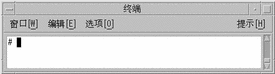
The following figure shows how to use this input method to type the character representing the Full Pinyin word fang. The word requires four keystrokes. Type them and select the text as follows:
-
Type the four keystrokes fang.
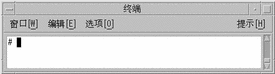

-
Type 1 to select the corresponding GBK Chinese character in the lookup choice listing. Your choice is substituted for the Full Pinyin string in the preedit area.
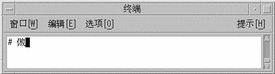

Stroke Input Mode
Stroke input conversion mode uses up to four keystrokes to type a Simplified Chinese character. The first two keystrokes stand for strokes in the character.
Each Simplified Chinese character consists of several elements called strokes. These strokes represent the strokes made with calligraphy brush and ink to create the character. Many characters comprise more than ten strokes each. Some combinations of strokes compose major recognizable elements, called radicals, that are common to many characters.
Simplified Chinese characters are commonly organized in a dictionary, grouped according to their strokes/radicals. Each Simplified Chinese dictionary normally contains such an index, called a radical index. However, hundreds of different stroke elements are used by different radical indexes, and the strokes used commonly differ from dictionary to dictionary. These common radical indexes are too large and inconsistent to use for computer character input.
The Stroke input mode however uses a refined and consistent radical index of fifty-two (52) carefully chosen radicals and stroke elements. These 52 are mapped to the twenty-six (26) lowercase alphabetic characters on the computer keyboard as shown in the following figure and tables.
The clekbd -b command displays this Stroke keystroke map on the screen:
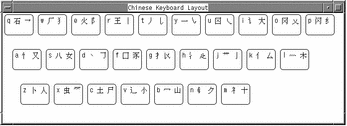
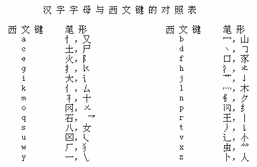
Some of these 52 stroke elements also sometimes represent the following additional more complex radicals:
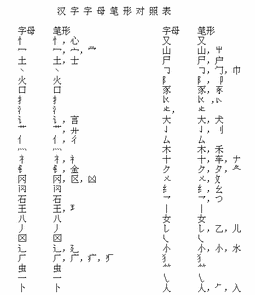
To reduce the number of keystrokes required to type many characters that comprise a large number of strokes/radicals, Stroke mode uses only the head (top left) and tail (bottom right) stroke/radical. The head keystroke is typed first. The tail is typed next.
Using only a head stroke and a tail stroke selects many somewhat similar characters. And as each stroke is typed on the keyboard the first page of a lookup choice area (of up to 26 characters per page) is displayed. Many pages of characters usually are available to choose from.
Typing . or > pages forward through the lookup choices; typing , or < pages backward. Typing an upper case Roman character selects the corresponding character in the lookup choice area on the screen.
Instead of searching page by page through the lookup choices to find the right character, you can type a third and fourth keystroke that are a Pinyin representation of the character. These four keystrokes--head stroke, tail stroke, plus one or two Pinyin strokes or a lookup choice--select a single character.
Typing Stroke Mode Text
For an example of using Stroke input conversion mode do the following steps:
-
Turn on input conversion (press Control-spacebar) and then press Control-B or F4 to turn on Stroke input mode.
The status area shows Stroke mode is on:
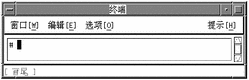
-
Type the lowercase letter g.
The lookup choice area displays the first page of many character choices with a head stroke that maps to g.
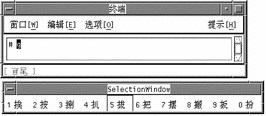
-
Type the lowercase letter y.
The lookup choice area displays the first page of character choices with a head stroke that maps to g and a tail stroke that maps to y.
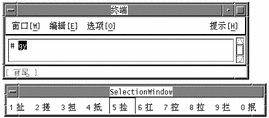
-
Finish the input process using either the following single step a, or by doing steps b and c.
-
Type 8 to select the corresponding character in the lookup choice area on the screen.
The character replaces the letters gy in the preedit area:
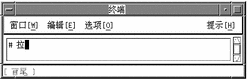
-
Alternatively, type a suitable Pinyin input, for example lowercase l.
The lookup choice area displays the two characters containing those head and tail elements with the just-chosen Pinyin:
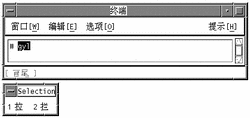
-
Complete the character selection by typing either lowercase a for the second Pinyin or 1 to select the displayed character choice.
Both actions would have the following result, the same as the preceding alternative step a.
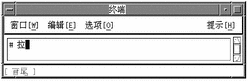
-
Golden Input Mode
Golden input conversion mode uses its own mapping of Pinyin to single lowercase Roman letter inputs. You can use Golden mode for single character input and also access its phrase dictionary to simplify typing common phrases. Each Simplified Chinese character has only two Golden mode keystrokes for its Pinyin.
Golden mode, like Pinyin mode, maps multiple Pinyin phonetics to the 26 lowercase Roman keyboard letters. However the Golden mode map is different from the Pinyin mode map as can be seen in the following table:
Table 4-7 Golden Input for Pinyin Phonetics|
Pinyin Phonetics |
Golden Keystroke |
Pinyin Phonetics |
Golden Keystroke |
|---|---|---|---|
|
ai |
z |
ing |
j |
|
an |
f |
iong |
k |
|
ang |
g |
iu |
t |
|
ao |
c |
ong |
k |
|
ch |
u |
ou |
b |
|
ei |
x |
ua |
q |
|
en |
n |
u, uai |
y |
|
eng |
m |
uan |
s |
|
er |
e |
uang |
l |
|
ia |
q |
ue, ui |
v |
|
ian |
r |
un |
p |
|
iang |
l |
uo |
o |
|
iao |
d |
sh |
i |
|
ie |
w |
zh |
v |
|
in |
h |
|
|
The clekbd -j command displays the Golden keystroke map on the screen:
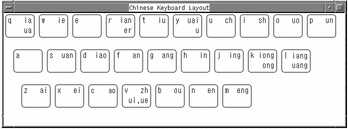
Typing Single Simplified Chinese Text
In Golden input mode up to three keystrokes type a Simplified Chinese character.
As each of the first two Golden keystrokes (Pinyin phonetics) is typed, a lookup choice area is displayed. Each character displayed in the lookup choice area includes the typed Pinyin(s). This display often consists of several pages of characters, up to 26 per page. Pressing the ] (close square bracket) key pages forward through this display, and pressing [ (open square bracket) pages backward.
A character can be selected in any lookup choice area by typing the uppercase Roman letter corresponding to the character displayed on the screen. This converts the preedit area to the chosen character.
Example One
For example, to type the Simplified Chinese character for "zhong":
-
After turning on input mode (press Control-spacebar), turn on Golden mode by typing F6 or Control-J.
The status area shows Golden mode is on.
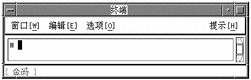
The Pinyin "zhong" maps to the two Golden keystrokes v and k, therefore:
-
Type v.
The following lookup choice area is displayed:
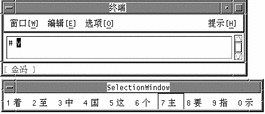
-
Type k.
The following lookup choice area is displayed:
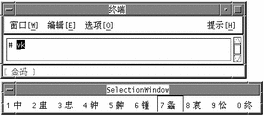
-
Type 1 to choose the corresponding character from the lookup choice area.
The preedit area is then converted to this character:
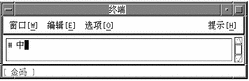
Example Two
For a second example, type the character "jian," which maps to the two Golden keystrokes j and r as follows:
-
With Golden mode on type j.
Note the displayed lookup choice area:
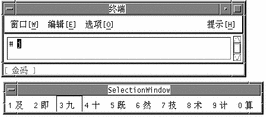
-
With Golden mode on, type r.
Note the displayed lookup choice area:
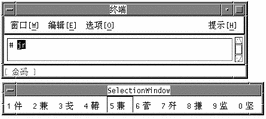
-
The correct character is not visible in the lookup choice area so page forward one page by pressing the ] key.
Note the displayed lookup choice area:
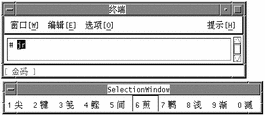
-
The correct character is still not visible in the lookup choice area, so page forward another page by pressing the ] key.
Note the displayed lookup choice area:
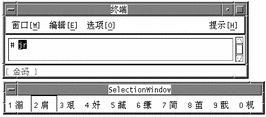
-
The correct character is now visible as choice 2, type 2 to select it.
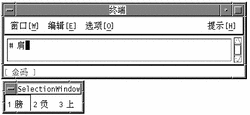
Typing Phrase Text
Typing four Golden mode keystrokes (lowercase letters) accesses the Golden phrase input dictionary. When you type the fourth Golden keystroke, the lookup choice area might display two or more phrases that contain the four phonetics you typed.
Input ends automatically if the fourth Golden keystroke uniquely defines a phrase in the dictionary. This phrase is then automatically committed. Otherwise you must type the uppercase Roman letter corresponding to the phrase displayed in the lookup choice area. Either event converts the preedit area to the chosen phrase.
Typing Two-Character Simplified Chinese Phrases
The Golden rule for phrases of two Simplified Chinese characters is: Type the first two Golden keystrokes of each Simplified Chinese character.
Typing Three-Character Simplified Chinese Phrases
The Golden rule for phrases of three Simplified Chinese characters is: Type the first two Golden keystrokes of the first Simplified Chinese character and only the first keystroke of the second and third Simplified Chinese characters. For example, to type the common phrase "ji suan ji," condense its Golden form, "ji ss ji," further to "jisj" according to the rule.
Typing these strokes displays the following:
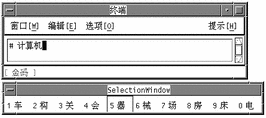
Typing Four-or-More-Character Simplified Chinese Phrases
The Golden rule for phrases of four or more Simplified Chinese characters is: Type the first Golden keystroke from each of the first three Simplified Chinese characters plus the first keystroke from the last Simplified Chinese character. For example, to type the common phrase "you zhi zhe shi jing cheng" condense its Golden form "yb vi ve ii jj um" further to "yvvu" according to the rule.
Typing these strokes displays the following:
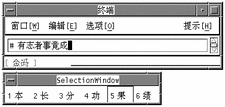
Intelligent Pinyin Conversion Mode
Intelligent Pinyin mode is based on phrases. It uses the same keyboard mapping as Pinyin mode. However, Intelligent Pinyin mode uses three keystrokes for every character rather than Pinyin mode's one, two, or three keystrokes. And Intelligent Pinyin handles phrases by accepting many keystrokes in its preedit area. It then performs intelligent searches of its phrase dictionary to convert these Pinyin keystrokes to character phrases.
Intelligent Pinyin mode uses the same map as Pinyin mode to map multiple Pinyin phonetics to the 26 lowercase Roman keyboard characters.
Typing Intelligent Pinyin Text
See the following example and description of Intelligent Pinyin mode.
Turn on Intelligent Pinyin Mode
With conversion mode on, press F7 or Control-S.
The status area shows Intelligent Pinyin mode:
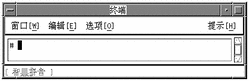
Keystroke Use for Phrase Input
You can type phrases of many Pinyin keystrokes using three strokes per character. Type each character that requires fewer than three Pinyin-mode keystrokes by using the [ character as padding.
Type the phrase "dian zi gong ye bu zhong guo bei jing shi," which requires the keystrokes dijzi[gs[ye[bu[as[guobeijy[ui[ in accord with the Pinyin-mode keystroke map.
This entire phrase is reverse-video highlighted in the preedit area as you type:
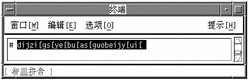
Converting Pinyin to Phrase Input
To convert Pinyin keystrokes to Simplified Chinese characters, press Control-N.
When you press Control-N, the conversion process matches Simplified Chinese phrases in the dictionary with the Pinyin input in the preedit area as explained in the following sections.
Using Focus Areas for Phrase Input
After Control-N is pressed, the conversion process works from left to right through the preedit area choosing its longest phrases. Given input of more than one phrase, this intelligent behavior segments the preedit area into focus areas corresponding to the identified phrases. The leftmost phrase is initially the current focus area and reverse-video highlighted. The other phrases are only underlined.
At this point the only part of the preedit area that is reverse-video highlighted is the current focus area, as shown by the example:
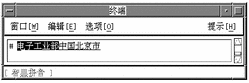
Controlling the Current Focus Area
Some Pinyin input can represent more than one Simplified Chinese character phrase, although only one such phrase is displayed in the current focus area. You can look at the other choices as follows:
-
Show choices one at a time in the current focus area by pressing Control-N to display the next choice forward through the choices and Control-P to display the preceding choice back through the choices.
-
Alternatively have the other phrases displayed in a lookup choice area by pressing Control-W. If more than one page of choices is available then pressing Control-N displays the next page and Control-P to displays the previous page. Press the uppercase letter of a displayed choice to put it into the current focus area.
To lengthen the current focus area by one character press Control-I.
To shorten the current focus area by one character press Control-U.
To move the current focus area forward to the phrase to the right press Control-F.
Pressing Control-B moves the current focus area to the phrase to the left.
Move the current focus area forward to the phrase to the right by pressing Control-F.
The window would then appear like this:

Committing the Phrases in the Preedit Area
Press Control-K when the preedit area contains the appropriate characters (converted from Pinyin input), which commits them. Otherwise commit them by resuming typing lowercase letters for Pinyin input. Either action commits the preedit area's contents.
Press Control-K:
The example appears as follows:
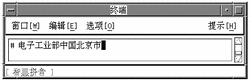
Intelligent Pinyin Shortcuts
The following table contains the keyboard shortcuts pertaining to Intelligent Pinyin.
Table 4-8 Keyboard Shortcuts for Intelligent Pinyin|
Function Description |
|
|---|---|
|
F7 |
Turn on Intelligent Pinyin mode; the following control sequences apply: |
|
Control-K |
Commit and display Intelligent Pinyin conversion choice |
|
Control-N |
Display the next Intelligent Pinyin choice |
|
Control-P |
Display the previous Intelligent Pinyin choice |
|
Control-N |
Display the next group of Intelligent Pinyin choices |
|
Control-P |
Display the previous group of Intelligent Pinyin choices |
|
Control-W |
Display Intelligent Pinyin lookup choices |
Simplified Chinese Symbol Input Mode
Typing in this mode makes the characters, digits, punctuation, and other symbols on the ASCII/English keyboard two-columns (two-bytes) wide in the input. No intermediate characters appear or are used. Simplified Chinese Symbol input is committed directly to the application just as is normal ASCII. No Simplified Chinese characters can be typed in this mode.
GBK Code Input Method
This method uses the GBK code defined by the Chinese Internal Code Specification. It includes all of the Chinese characters and symbols in GB2312-80, and other CJK Chinese characters in GB 13000-1. Each Chinese character or symbol is identified by a four hexadecimal digital internal code defined in the Chinese Internal Code Specification.
Typing GBK Code Text
This section contains instructions on how to use the GBK codes to type Chinese characters and symbols.
-
In a new Terminal, turn Chinese input conversion on by pressing Control-spacebar.
-
Press F2 to turn on the GBK code input method.
The status area shows that GBK code input mode is on.
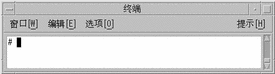

-
Press the first three of the four keys that represent the character to display (in this example, b0a1).
The key remains visible in the preedit area.
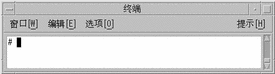

-
Type the fourth key.
The character automatically replaces the preedit area.
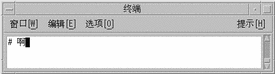

Japanese Input Method
The Kanji input method provides a simple way to insert Japanese Kanji characters included in the GBK character set. If you do not know how to pronounce Japanese, you can press a key to get a lookup choice table and select what you want to insert. If you know Japanese, you can type Japanese Kanji phonetics to insert the Japanese text.
Typing Kanji Text
Follow the steps in this section to use Kanji input mode.
-
Turn on input conversion (Control-spacebar) and then press F4 to turn on the Kanji input method.
The status area shows that Kanji mode is on:
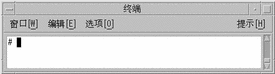

-
Press Control-L.
The lookup choice area displays the first page of Japanese kanji choices with this key event.
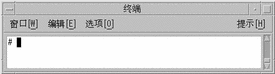

-
Type a period (.) to display the next page of lookup choices, or type a comma (,) to display the previous page of lookup choices.
-
Press 1 to select the first character in the lookup choice area.
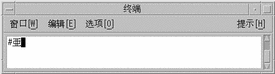

You can also type Japanese kanji phonetics to insert Kanji characters.
-
Type a.
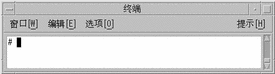
The corresponding characters are displayed in the lookup choice window.

-
Press 1 to select the corresponding character in the lookup choice area.
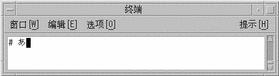

Hanja Input Method
The Hanja input method provides a simple way to insert Korean Hanja characters included in the GBK character set.
Typing Hanja Text
This section describes how to create Hanja text.
-
Turn on input conversion (Control-spacebar) and then press F6 to turn on Hanja input mode.
The status area shows Hanja mode is on.
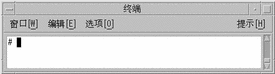

-
Press Control-L.
The lookup choice area displays the first page of all Korean Hanja characters that match this key event.
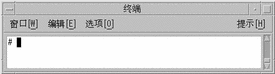

-
Type a period (.) to display the next page of lookup choices, or type a comma (,) to display the previous page of lookup choices.
-
Press 1 to select the first character in the lookup choice area.
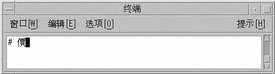

You can also type Korean phonetics to insert Hanja characters.
-
Type ae to display the corresponding characters.
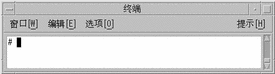
The corresponding characters are displayed in the lookup choice window.

-
Press 6 to select the corresponding character in the lookup choice area.
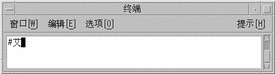

Zhuyin Input Method
The Zhuyin input method uses up to four keystrokes to type a Traditional Chinese character, which is in the GBK character set.
This input method can be used to type any Traditional Chinese character in the Zhuyin input method in the BIG5 and EUC_TW locales; Taiwan Solaris users will find the zh.GBK locale very helpful.
The following table lists the Zhuyin characters.
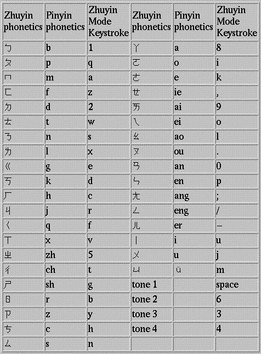
When using this input method, the last keystroke must be the tone of the Chinese character. A lookup window will appear if there are some Zhuyin phonetic candidates. Type a period (.) to display the next page of lookup choices, or type a comma (,) to display the previous page of lookup choices, and then select the character that you want.
To use the Zhuyin input method, make sure that input conversion is on and press F7 to turn on Zhuyin mode. The status area, as shown in the following figure, shows that the Zhuyin mode is on.
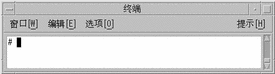
The following is an example of using Zhuyin input method to type a Zhuyin phonetic character.
-
Press the 1 key, followed by the lowercase letter l.
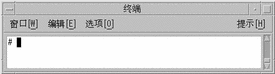

-
Type a space, representing tone 1.
The lookup choice area displays the first page of all Zhuyin characters that match this key event.
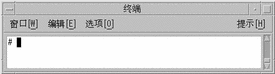

-
Press 4 to select the corresponding character in the lookup choice area on the screen.
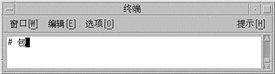

Unicode Input Method
This input method uses Unicode to type Chinese characters and symbols defined by Chinese Internal Code Specification. Using the Unicode Input Method is as easy as gbk code mode if you know the unicodes of the Chinese characters.
Typing Unicode Text
This section describes how to create Unicode text.
-
Turn on input conversion (Control-spacebar) and then press F10 to turn on the Unicode input method.
The status area shows that the Unicode input method is on.
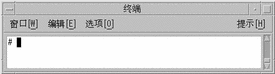

-
Type the first three of the four keys that represent the character, in this case 554a.
The lookup choice area displays the first page of all Unicode characters that match this key event.
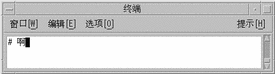

-
Press the fourth key, a.
Input Method Properties Editor
In the zh.GBK locale, you can use the Input Method Properties Editor to modify properties such as the page turn key, candidate select key, and GBK switch key. The F9 key is the switch key for the Input Method Properties Editor. You can open or close the editor by pressing F9 when input conversion is on and an editable area is displayed, as shown in the following illustration. To apply any properties changes, press Control-spacebar. The following procedure describes how to use the Input Method Properties Editor.
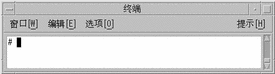
Changing Input Method Properties
-
Press F9 to open the Input Methods Properties Editor.
The editor appears as follows. The pop-up window includes two buttons for modifying the current input method properties.
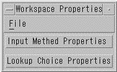
-
Click the Input Method Properties button. The following dialog box appears.
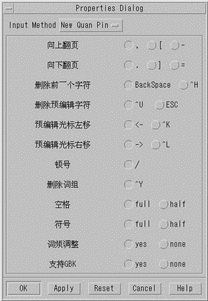
All preedit properties that can be changed are listed in this dialog box. If a property is unused for an input method, then the button is off.
-
Click Apply or OK to save the settings.
The properties settings are saved in the file ~/.Xlocale/IM.prop. The default settings come from the file /usr/openwin/lib/locale/zh.GBK/xim/IM.prop.
Changing Lookup Choice Properties
The lookup choice properties are used by all of the input methods. You can change the properties as follows:
- © 2010, Oracle Corporation and/or its affiliates