Introduction
The Simplified Chinese Solaris software provides code table interface for adding new input methods. In a plain text file, you can create a list Chinese words or phrases along with the key strokes you have selected to create them.
Creating a Code Table
-
Create and edit code table source file:
Prepare the code table source file to present the new input method. You need to list characters, words, or phrases and the corresponding key strokes required to create them. Each row defines the mapping between one Chinese word and its input key stroke. The file format is:
# # Comment # <code_table> [word keystroke-sequence]
See the following example:
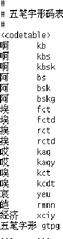
-
Convert code table:
The source code table needs to be converted to binary form for Chinese Solaris language engine. This can be done by the code table converter: mkcodetab. The converter can take several source code table files and converter into a binary code table file. If -o is not used, the output will be send to system standard out.
The command syntax is:
# mkcodetab source_code_table_files [-o binary_code_table_file]
See the following two examples:
# mkcodetab wubi.txt -o wubi.ct # mkcodetab < wubi.txt > wubi.ct
Both forms do the same function: convert the source code table wubi.txt into the binary code table wubi.ct. The following command converts multisource code table files into one binary code table file:
# mkcodetab wubi1.txt wubi2.txt wubi3.txt > wubi.ct
-
Create a dictionary file (optional).
Specifying a dictionary file allows you to add a linking or associating function to an input method. Thus, when the user types a Chinese character, all the words associated with it in the dictionary will be shown for selecting.
The dictionary file is a plain text file that contains the words user wants to have associated. The words are separated by space. For example:
word1 word2 word3 word4 word5 word6 word7 word8 word9 ... ... ...
-
Add the code table into the input method specification file.
After code table is ready, the input method can be added to the system by updating input method specification file:
/usr/lib/mle/zh/data/keybind.dat
The keybind.dat file requires the following information:
-
Input method name
-
Function key and control key to turn on the input method
-
Code table (binary) file name
-
Key to show previous selection screen
-
Key to show the next selection screen
-
Wild char definition
-
Key to commit the first candidate in the selection
Once keybind.dat is updated, the Simplified Chinese Solaris operating environment can interpret the input method. This information is added to keybind.dat in the following format:
% input_method_name: control_key:function_key:display_message key_word = definition
See the following example:
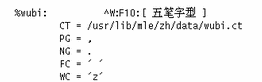 Table 5-1 Elements in keybind.dat File
Table 5-1 Elements in keybind.dat Filekey_word
Definition
CT:
Code Table file name
PG:
Key to display previous group of selections
NG:
Key to display next group of selections
FC:
Key to commit the first (matched) character
WC:
Wild Character to match any key in input keystroke. The matched selections will be shown.
DS:
Key to display all selections (not needed if WC is defined).
DICT:
Dictionary file name
PROPS:
If AUTO_POPUP is defined, the selections will be automatically shown while any keystroke is typed. The DS definition is not needed). One example to use this is Pinyin input method.
Edit the system keybind file, /usr/lib/mle/zh/data/keybind.dat, if you want to make the new input method available for all users on this system. If you just want to do so for your own environment, you can set the
KEYBINDenvironmental variable:
% setenv KEYBIND your_keybind_file
-
-
Add a new line in /usr/openwin/lib/locale/zh/xim/hotkey.dat, as shown in the following example:
**** hotkey.dat **** @BEGIN_USER #Hot Key engine_name method_table_name #F8 for NewPY, the default IM F8 cm cm F11 shuangpy cm @END_USER @BEGIN_SYSTEM ####### All of the following hotkeys should be in the others.so. #Hot Key engine_name method_table_name #Hot Key for "location" method. F2 others cm #Hot Key for "py" method. F3 others cm #Hot Key for "Stroke" method. F4 others cm #Hot Key for "full py" method. F5 others cm #Hot Key for "Golden" method. F6 others cm #Add a new IM by user, Hot key for "Wubi" method. F10 others cm #Hot Key for "Chinese Symbol" method. F12 others cm @END_SYSTEM
-
Restart the input method server (htt) so that your new input method can be recognized.
For the above example, the F10 function key will turn on the new input method.
Your new input method is ready to use.
- © 2010, Oracle Corporation and/or its affiliates
