Creating Characters With sdtudctool
You can create new characters using the drawing tools in the sdtudctool utility. (For information on modifying a font, see "Editing Fonts With fontedit".) The new characters you create with sdtudctool can be saved in the five empty code positions between level-1 and level-2 Chinese characters (from 0xD7FA to 0xD7FE). The sdtudctool utility supports bitmap, Type 1, and CID fonts. You can also specify a font size for the new characters. This section contains procedures for using sdtudctool.
Note -
Currently sdtudctool supports only EUC locales, such as zh. This utility is therefore not available in the zh_GBK locale.
Using sdtudctool
This section contains instructions for creating new characters with the sdtudctool utility.
-
To start the utility, type the following command:
system% sdtudctool
The following window appears.

-
Click Character.
The following dialog box appears:
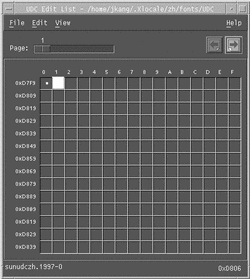
-
Specify the code position of the new character.
-
Create the outline or bitmap for the character using the drawing tools.
-
Click Save to save the character.
-
Continue creating new characters.
-
When you are finished, choose Save from the File menu to save the changes to your environment.
The new character(s) are saved in $HOME/.Xlocale/zh/fonts/UDC.
Specifying Options
-
Choose Options from the File menu.
The Options dialog box appears.
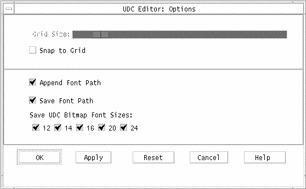
-
Turn on Append Font Path to append the UDC font aliases to your font path.
-
Turn on Save Font Path to add the font files to the system font path.
The new font files (located in $HOME/.Xlocale/zh/fonts/UDC) will be listed in the $HOME/.OWfontpath file and made available to the X server the next time you log in.
If Save Font Path is off, the font files will still be saved in $HOME/.Xlocale/zh/fonts/UDC, but will not be added to the system fontpath the next time you log in.
-
Choose one or more of the following font sizes (in points) for the bitmap fonts: 12, 14, 16, 20, 24.
Viewing the Character Reference
-
To view the character reference, click the icon below the Help menu.
The following window appears.
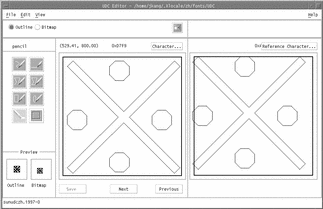
-
To close the window, click the icon again.
Typing the New Characters
-
To type the characters you created, use the Location code input mode (for more information, see "Location Code Mode ").
- © 2010, Oracle Corporation and/or its affiliates
