Typing ChuYin Text
The following example uses ChuYin mode to enter Chinese characters representing the statement "Taipei's weather is very hot."
-
Open a new Terminal (ASCII mode) and type echo.
-
Type Control-spacebar to turn on TsangChieh mode.
The mode appears in the status area.
-
Press the F5 key to turn on ChuYin mode.
The mode appears in the status area.
-
Type w96.
The ChuYin input converter finds several matching characters and displays a lookup choice pop-up:
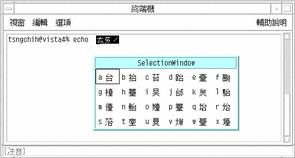
-
Press a to select the appropriate character.
The radicals are converted and the correct character appears.
-
Type 1o3.
The input converter finds only one matching character for this set of radicals. The character is displayed as the final radical is typed
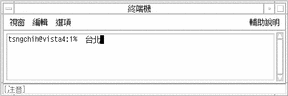
-
Type 2k7.
The input converter finds two matching characters, so a lookup choice pop-up is displayed:
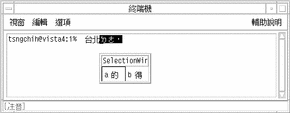
-
Press a to select the appropriate character.
The radicals are converted and the correct character appears.
-
Type wu0.
These are not immediately converted and the lookup selection is not displayed because the last character is not the tone character.
-
Press the spacebar to open the selection of lookup choices.
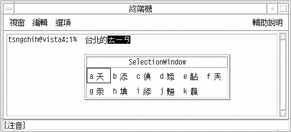
-
Type a to select the appropriate character.
The radicals are converted and the correct character appears.
-
Type fu4.
The input converter finds several matching characters, so a lookup choice pop-up is displayed:
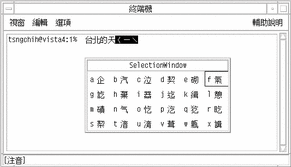
-
Type f to select the appropriate character.
The radicals are converted and the correct character is displayed.
-
Type cp3.
The input converter finds two matching characters, so a lookup choice pop-up is displayed:
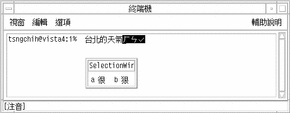
-
Type a to select the appropriate character.
The radicals are converted and the correct character appears.
-
Type bk4.
The input converter finds three matching characters, so a lookup choice pop-up is displayed:
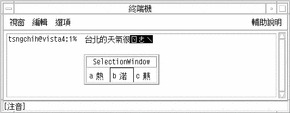
-
Type a to select the appropriate character.
The radicals are converted and the correct character appears.
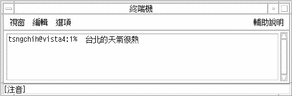
- © 2010, Oracle Corporation and/or its affiliates
