Graphical Workspace Manager
The Graphical Workspace Manager enables you to operate a workspace "control panel.“ This panel displays a window containing a miniaturized picture of each workspace on the desktop. Workspaces may be created, deleted, renamed, tiled, or cascaded. Application windows may be moved (within or between workspaces), terminated, minimized, or maximized.
Figure 3–1 Graphical Workspace Manager Main Screen
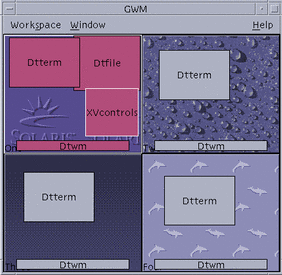
Starting the Graphical Workspace Manager
You can start the Graphical Workspace Manager either from the desktop or from the command line.
To Start the Graphical Workspace Manager From the Desktop
-
Right-click on the desktop to open the Workspace Menu.
-
Choose Applications.
-
Choose Application Manager.
-
Double-click Desktop_Apps.
-
Double-click GWM.
To Start the Graphical Workspace Manager From the Command Line
At the command line, type sdtgwm.
- © 2010, Oracle Corporation and/or its affiliates
