Adding and Removing Packages With Admintool
This section describes how to add and remove software packages through the Admintool graphical user interface.
To Add Packages With Admintool
Note –
Unless you are a member of the UNIX® system administrator group (group 14), you must become superuser on your system to add or remove software packages with Admintool.
-
Log in to the installed or upgraded system and become superuser:
# su
-
Insert the DVD or CD that contains the software you want to add.
Volume Manager automatically mounts the disc.
-
Note the directory path to the software that you want to add.
-
Start Admintool:
# admintool &
The Users window is displayed:
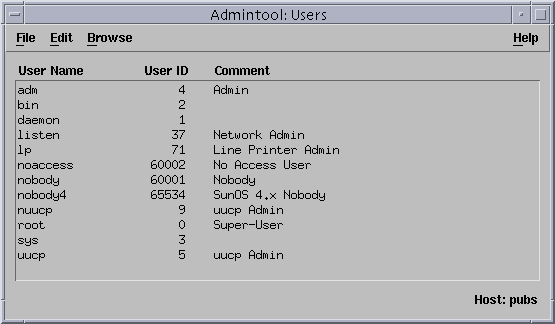
-
From the Browse menu, choose Software.
The Software window is displayed:
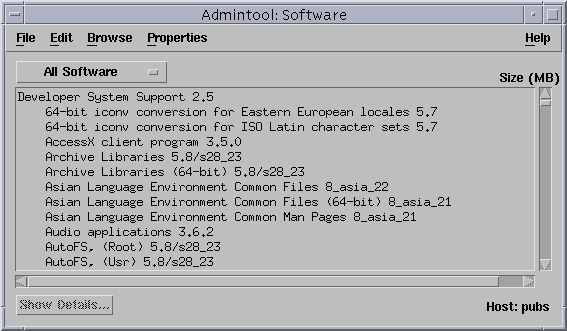
-
From the Edit menu, choose Add.
-
Did the Set Source Media window appear?
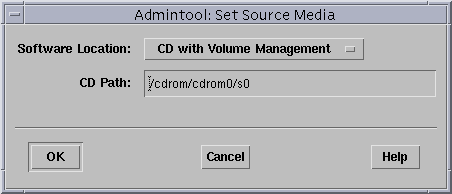
-
If no, go to the next step.
-
If yes, and if it is not already displayed in the CD Path box, specify the directory path to the CD or DVD that you noted in Step 3 and click OK.
The Add Software window is displayed:
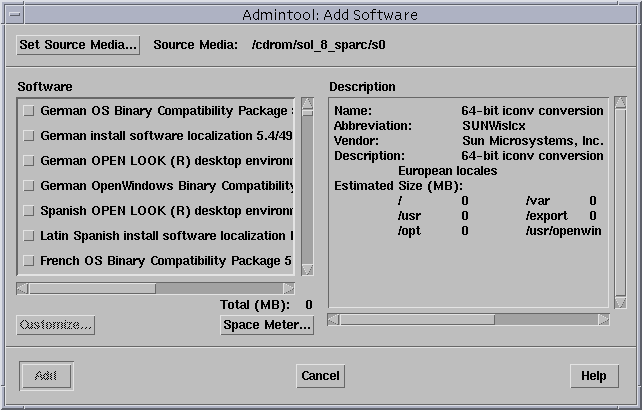
-
-
In the Software portion of the window, select the software you want to install on the local system:
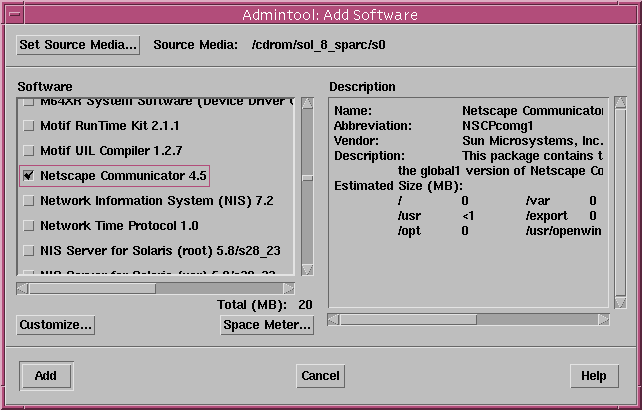
-
Click Add.
The Add Software terminal window appears, in which a message is displayed as each component of the software is added:
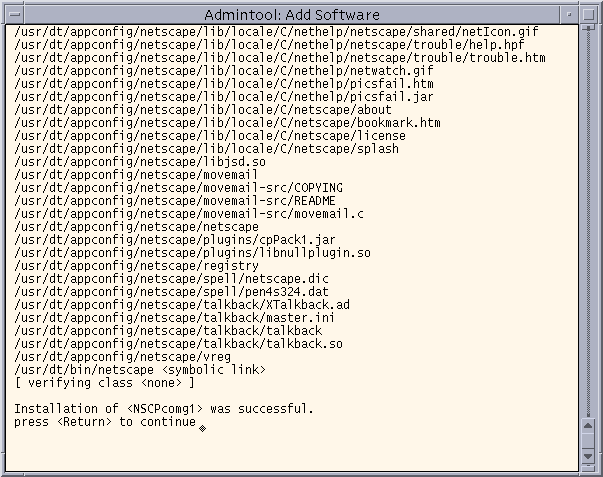
When all the components that make up the software you selected are added, the following message is displayed:
Installation of <software> was successful. press <Return> to continue
-
Press Return.
The Add Software terminal window is dismissed, and the Software window is displayed so you can continue to add software.
-
When you're done adding software, from the File menu, choose Exit.
To Remove Packages With Admintool
Note –
Unless you are a member of the UNIX system administrator group (group 14), you must become superuser on your system to add or remove software packages with Admintool.
-
Log in to the installed or updated system and become superuser:
# su
-
Start Admintool:
# admintool &
The Users window is displayed:
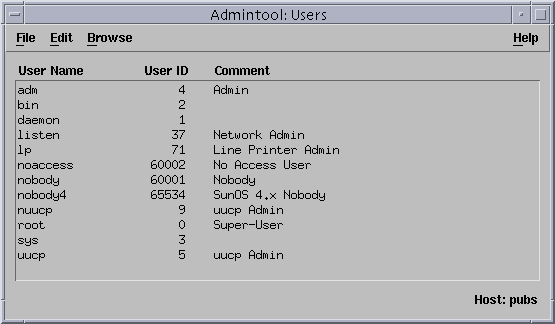
-
From the Browse menu, choose Software.
The Software window is displayed:
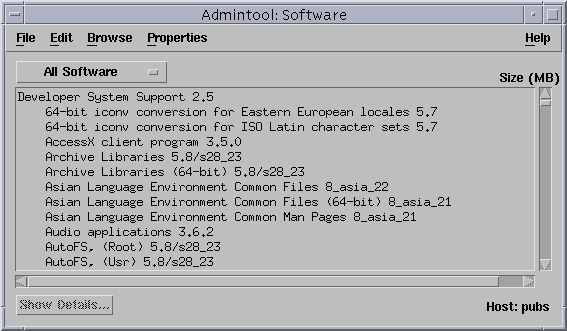
-
Select the software you want to delete by highlighting it.
-
From the Edit menu, choose Delete.
The Warning dialog box is displayed, and you are prompted to confirm that you want to delete the software:
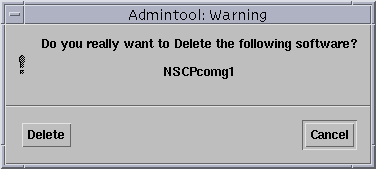
-
On the Warning dialog box, click Delete.
The Delete Software terminal window is displayed with messages that are generated as the software is being deleted:
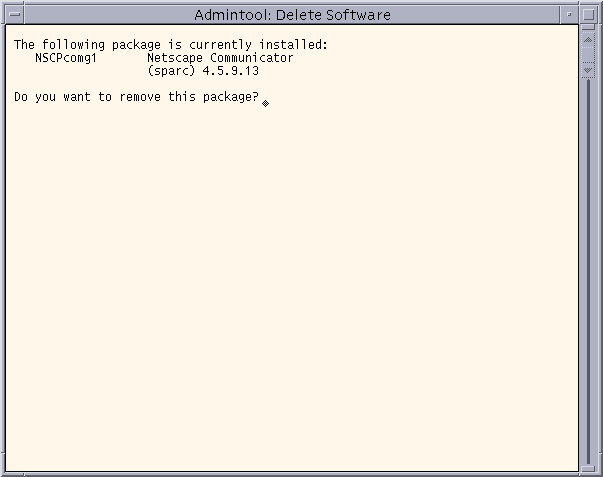
You are prompted to confirm that you want to delete each software package you selected.
-
At each prompt, type y, n, or q.
A message is displayed as each component of the software is deleted. When all the components that make up the software you selected are deleted, the following message is displayed:
Removal of <name_of_software> was successful. press <Return> to continue
-
Press Return.
The Delete Software terminal window is dismissed, and the Software window is displayed so you can select more software to delete.
-
When you're done deleting software, from the File menu, choose Exit.
- © 2010, Oracle Corporation and/or its affiliates
