| Exit Print View | |
Sun Netra X6270 M2 Server Module Installation Guide for Windows Operating Systems |

|
|
|
Part II Windows Server System Administrator ReferencesF. Identifying Network Interfaces in WindowsProcedures for Identifying Network Interfaces |


|
Part I Windows Server Installations
1. Assisted OS Installation With Sun Installation Assistant (SIA)
3. Installing Windows Server 2008
4. Post Installation of Windows Server 2008
Part II Windows Server System Administrator References
A. Supported Installation Methods
B. Supported Operating Systems
C. BIOS Defaults for New Installations
D. Downloading the ISO Image for the Tools and Drivers DVD
E. Incorporating Device Drivers Into Windows Server 2008 WIM Images for Windows Deployment Services
F. Identifying Network Interfaces in Windows
Procedures for Identifying Network Interfaces
To confirm the MAC addresses of installed network interface ports and to match them to the Windows Device Friendly Names, you need to open a command prompt and run ipconfig /all, as described below:
The Run dialog appears.
The cmd.exe DOS window appears.
The output from the ipconfig /all command identifies the installed network interface ports by the connection name in the order of enumeration.
The output does not necessarily follow an alpha or numeric order. You can customize the connection name in the Network Connections folder. For details, see Microsoft’s documentation. The output below illustrates how the Windows operating system, by default, assigns logical names to network interfaces.
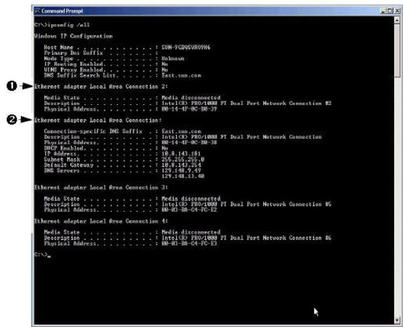
|