| Exit Print View | |
Sun Blade X6270 M2 Server Module Installation Guide for Windows Operating Systems |

|
Part I Windows Server Installations
1. Assisted OS Installation With Sun Installation Assistant (SIA)
3. Installing Windows Server 2008
4. Post Installation of Windows Server 2008
Part II Windows Server System Administrator References
A. Supported Installation Methods
B. Supported Operating Systems
C. BIOS Defaults for New Installations
D. Downloading the ISO Image for the Tools and Drivers DVD
E. Incorporating Device Drivers Into Windows Server 2008 WIM Images for Windows Deployment Services
Location of Device Drivers on Tools and Drivers DVD
Which Device Drivers to Incorporate Into WIM Image(s)
Prerequisites and Task Overview
Procedures for Incorporating Drivers Into WIM Image(s)
Create an ImageUnattend.xml Setup Script - Windows Server 2008 (SP2 or R2)
Map ImageUnattend.xml Setup Script to Windows Server 2008 (SP2 or R2) Install Image
F. Identifying Network Interfaces in Windows
Note - If you are performing a Windows Server 2008 R2 installation, skip this procedure. Device drivers are not required at boot time for Windows Server 2008 R2 installations.
For Windows Server 2008 SP2 installations only, perform the following steps to add the appropriate SAS HBA LSI device driver (MegaRAID or MPT2) to the boot.wim
image. Note that if the required SAS HBA device driver (as described in
![]() Device Driver Directory Location on Tools and Drivers DVD and
Device Driver Directory Location on Tools and Drivers DVD and ![]() Device Drivers to Add to WIM Image(s)) is not added to the boot.wim image, the Windows Server 2008 SP2 installation will fail.
Device Drivers to Add to WIM Image(s)) is not added to the boot.wim image, the Windows Server 2008 SP2 installation will fail.
Insert the Windows Server 2008 SP2 DVD media into the DVD reader of the system that is hosting the Windows Deployment Services.
Perform the following to launch the Windows Deployment Services Administration tool and import the Windows Server 2008 SP2 Boot WIM.
Click Start -->All Programs -->Windows Deployment Services.
Right-click Boot Images and select Add a Boot Image, then click Browse to specify the Windows Server 2008 SP2 boot WIM file.
For example: DVDDrive:\sources\boot.wim
Click Open then Next.
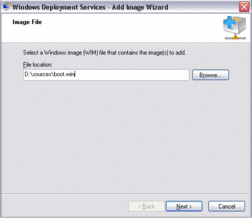
To import the Windows Server 2008 SP2 boot image, click Next twice then click Finish.
Disable the Windows Server 2008 SP2 boot WIM using the Windows Deployment Services Administration:
Launch and run the Deployment Tools Command Prompt as Administrator.
For example:
Click Start -->All Programs -->Microsoft Windows AIK, then right-click Deployment Tools Command Prompt, and select Run as Administrator.
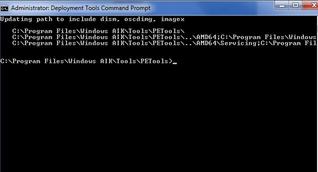
In the Deployment Tools Command Prompt, perform the following:
Use mkdir command to create a temporary directory mount point to mount the Windows Server 2008 SP2 boot WIM image.
For example:
mkdir C:\Mnt
Use the cd command to change the directory to the folder containing the Windows Server 2008 SP2 boot WIM.
For example:
cd DVDDrive:\RemoteInstall\Boot\x64\images
Use the imagex command to mount the Windows Server 2008 SP2 boot WIM with read/write permissions to the temporary directory mount point.
For example:
imagex /mountrw boot.wim 2 C:\Mnt
Use the cd command to change the directory to the device driver repository containing the Windows Server 2008 SP2 device driver for the Sun Storage 6 Gb SAS RAID HBA option (SG-SAS-R-REM-Z or SG-SAS-R-EM-Z):
For example, to change to the directory containing the LSI device driver for the Sun Storage 6 Gb SAS RAID HBA option (SG-SAS-R-REM-Z or SG-SAS-R-EM-Z), type:
cd C:\Unattend\Drivers\W2K8\lsi\1.19.2.64
Use the peimg command to add the LSI MegaRAID device driver for the Sun Storage 6 Gb SAS RAID HBA option (SG-SAS-R-REM-Z, or SGX-SAS-R-REM-Z, or SG-SAS-R-EM-Z) to the Windows Server 2008 SP2 boot WIM image.
For example, to add the LSI MegaRAID device driver for the Sun Storage 6 Gb SAS RAID HBA option (SG-SAS-R-REM-Z, SGX-SAS-R-REM-Z, or SG-SAS-R-EM-Z), type:
peimg /INF=*.inf C:\Mnt\Windows
Repeat Steps 7d and 7e for each additional device driver (as described in
![]() Device Drivers to Add to WIM Image(s)) that is required in the boot WIM image:
Device Drivers to Add to WIM Image(s)) that is required in the boot WIM image:
Use the imagex command to unmount and commit the modified Windows Server 2008 SP2 boot WIM image.
For example:
imagex /unmount/commit C:\Mnt
To enable the Windows Server 2008 SP2 boot WIM image, do the following:
The modifications to include the device drivers into the boot.wim image are complete. Exit the Deployment Tools Command Prompt and the WDS administration tool, then proceed to
![]() Map ImageUnattend.xml Setup Script to Windows Server 2008 (SP2 or R2) Install Image.
Map ImageUnattend.xml Setup Script to Windows Server 2008 (SP2 or R2) Install Image.