How to Create a New Policy
An example of the corresponding command-line equivalent follows this procedure.
-
If neccessary, start the SEAM Tool.
See "How to Start the SEAM Tool" for details.
-
Click the Policies tab.
-
Click New.
The Policy Details panel is displayed.
-
Specify a name for the policy in the Policy Name field.
The policy name is mandatory.
-
Specify values for the policy's attributes.
Choose Context-Sensitive Help from the Help menu to get information about the various attributes in each window. Or, go to Table 5-7 for all the policy attribute descriptions.
-
Click Save to save the policy, or click Done.
Example--Creating a New Policy
The following example shows creating a new policy called build11. So far, the Minimum Password Classes has been changed to 3.
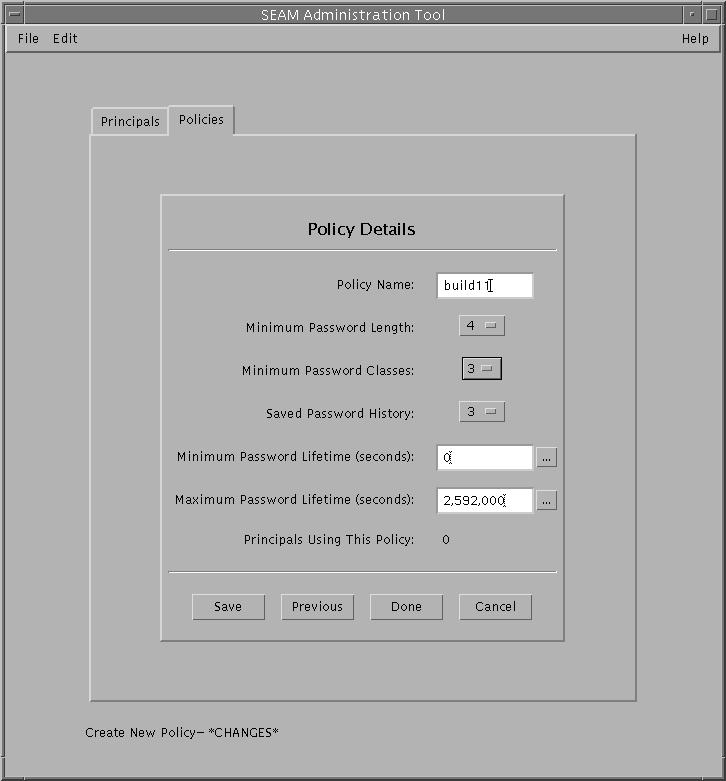
Example--Creating a New Policy (Command Line)
The following example uses the add_policy command of kadmin to create the build11 policy that requires at least 3 character classes in a password.
$ kadmin kadmin: add_policy -minclasses 3 build11 kadmin: quit |
- © 2010, Oracle Corporation and/or its affiliates
