Chapter 53 Using Authentication Services (Tasks)
The first section of this chapter provides information about the authentication mechanisms that may be used with Secure RPC. Both Diffie-Hellman and Kerberos Version 4 authentication are supported. The second section covers the Pluggable Authentication Module (PAM) framework. PAM provides a method to "plug-in" authentication services and provides support for multiple authentication services.
This is a list of the step-by-step instructions in this chapter.
-
"How to Set Up NIS+ Credentials for Diffie-Hellman Authentication"
-
"How to Set Up NIS Credentials with Diffie-Hellman Authentication"
-
"How to Share and Mount Files With Diffie-Hellman Authentication"
-
"How to Acquire a Kerberos Ticket for Superuser on a Client"
-
"How to Prevent Unauthorized Access from Remote Systems with PAM"
Overview of Secure RPC
Secure RPC is a method of authentication that authenticates both the host and the user making a request. Secure RPC uses either Diffie-Hellman or Kerberos authentication. Both of these authentication mechanisms use DES encryption. Applications that use Secure RPC include NFS and the NIS+ name service.
NFS Services and Secure RPC
The NFS software enables several hosts to share files over the network. Under the NFS system, a server holds the data and resources for several clients. The clients have access to the file systems that the server exports to the clients. Users logged in to the client machine can access the file systems by mounting them from the server. To the user on the client machine, it appears as if the files were local to the client. One of the most common uses of the NFS environment is to allow systems to be installed in offices, while keeping all user files in a central location. Some features of the NFS system, such as the -nosuid mount option, can be used to prohibit the opening of devices as well as file systems by unauthorized users.
The NFS environment uses Secure RPC to authenticate users who make requests over the network. This
is known as Secure NFS. The authentication mechanism, AUTH_DH,
uses DES encryption with Diffie-Hellman authentication to ensure authorized access. The AUTH_DH mechanism has also been called AUTH_DES.
The AUTH_KERB4 mechanism uses DES encryption with Kerberos
authentication. This mechanism is has also been called AUTH_KERB.
The NFS Administration Guide describes how to set up and administer Secure NFS. Setting up the NIS+ tables and entering names in the cred table are discussed in Solaris Naming Administration Guide. See "Implementation of Diffie-Hellman Authentication" for an outline of the steps involved in RPC authentication.
DES Encryption
The Data Encryption Standard (DES) encryption functions use a 56-bit key to encrypt a secret key. If two credential users (or principals) know the same DES key, they can communicate in private, using the key to encipher and decipher text. DES is a relatively fast encryption mechanism. A DES chip makes the encryption even faster; but if the chip is not present, a software implementation is substituted.
The risk of using just the DES key is that, with enough time, an intruder can collect enough cipher-text messages encrypted with the same key to be able to discover the key and decipher the messages. For this reason, security systems such as Secure NFS change the keys frequently.
Diffie-Hellman Authentication
The Diffie-Hellman method of authenticating a user is non-trivial for an intruder to crack. The client and the server each has its own private key (sometimes called a secret key) which they use together with the public key to devise a common key. They use the common key to communicate with each other, using an agreed-upon encryption/decryption function (such as DES). This method was identified as DES authentication in previous Solaris releases.
Authentication is based on the ability of the sending system to use the common key to encrypt the current time, which the receiving system can decrypt and check against its current time. Make sure you synchronize the time on the client and the server.
The public and private keys are stored in an NIS or NIS+ database. NIS stores the keys in the publickey map, and NIS+ stores the keys in the cred table. These files contain the public key and the private key for all potential users.
The system administrator is responsible for setting up NIS or NIS+ tables and generating a public key and a private key for each user. The private key is stored encrypted with the user's password. This makes the private key known only to the user.
Implementation of Diffie-Hellman Authentication
This section describes the series of transactions in a client-server session using DH authorization
(AUTH_DH).
Generating the Public and Secret Keys
Sometime prior to a transaction, the administrator runs either the newkey or nisaddcred commands that generates a public key and a secret key. (Each user has a unique public key and secret key.) The public key is stored in a public database; the secret key is stored in encrypted form in the same database. To change the key pair, use the chkey command.
Running the keylogin Command
Normally, the login password is identical to the secure RPC password. In this case, a keylogin is not required. If the passwords are different, the users have to log in, and then do a keylogin explicitly.
The keylogin program prompts the user for a secure RPC password and uses the password to decrypt the secret key. The keylogin program then passes the decrypted secret key to a program called the keyserver. (The keyserver is an RPC service with a local instance on every computer.) The keyserver saves the decrypted secret key and waits for the user to initiate a secure RPC transaction with a server.
If the passwords are the same, the login process passes the secret key to the keyserver. If the passwords are required to be different and the user must always run keylogin, then the keylogin program may be included in the user's environment configuration file, such as ~/.login, ~/.cshrc, or ~/.profile, so that it runs automatically whenever the user logs in.
Generating the Conversation Key
When the user initiates a transaction with a server:
-
The keyserver randomly generates a conversation key.
-
The kernel uses the conversation key to encrypt the client's time stamp (among other things).
-
The keyserver looks up the server's public key in the public-key database (see the publickey(4) man page).
-
The keyserver uses the client's secret key and the server's public key to create a common key.
-
The keyserver encrypts the conversation key with the common key.
First Contact with the Server
The transmission including the encrypted time stamp and the encrypted conversation key is then sent to the server. The transmission includes a credential and a verifier. The credential contains three components:
-
The client's net name
-
The conversation key, encrypted with the common key
-
A "window," encrypted with the conversation key
The window is the difference the client says should be allowed between the server's clock and the client's time stamp. If the difference between the server's clock and the time stamp is greater than the window, the server would reject the client's request. Under normal circumstances this will not happen because the client first synchronizes with the server before starting the RPC session.
The client's verifier contains:
-
The encrypted time stamp
-
An encrypted verifier of the specified window, decremented by 1
The window verifier is needed in case somebody wants to impersonate a user and writes a program that, instead of filling in the encrypted fields of the credential and verifier, just stuffs in random bits. The server will decrypt the conversation key into some random key and use it to try to decrypt the window and the time stamp. The result will be random numbers. After a few thousand trials, however, there is a good chance that the random window/time stamp pair will pass the authentication system. The window verifier makes guessing the right credential much more difficult.
Decrypting the Conversation Key
When the server receives the transmission from the client:
-
The keyserver local to the server looks up the client's public key in the publickey database.
-
The keyserver uses the client's public key and the server's secret key to deduce the common key--the same common key computed by the client. (Only the server and the client can calculate the common key because doing so requires knowing one secret key or the other.)
-
The kernel uses the common key to decrypt the conversation key.
-
The kernel calls the keyserver to decrypt the client's time stamp with the decrypted conversation key.
Storing Information on the Server
After the server decrypts the client's time stamp, it stores four items of information in a credential table:
-
The client's computer name
-
The conversation key
-
The window
-
The client's time stamp
The server stores the first three items for future use. It stores the time stamp to protect against replays. The server accepts only time stamps that are chronologically greater than the last one seen, so any replayed transactions are guaranteed to be rejected.
Note -
Implicit in these procedures is the name of the caller, who must be authenticated in some manner. The keyserver cannot use DES authentication to do this because it would create a deadlock. To solve this problem, the keyserver stores the secret keys by UID and grants requests only to local root processes.
Verifier Returned to the Client
The server returns a verifier to the client, which includes:
-
The index ID, which the server records in its credential cache
-
The client's time stamp minus 1, encrypted by conversation key
The reason for subtracting 1 from the time stamp is to ensure that the time stamp is invalid and cannot be reused as a client verifier.
Client Authenticates the Server
The client receives the verifier and authenticates the server. The client knows that only the server could have sent the verifier because only the server knows what time stamp the client sent.
Additional Transactions
With every transaction after the first, the client returns the index ID to the server in its second transaction and sends another encrypted time stamp. The server sends back the client's time stamp minus 1, encrypted by the conversation key.
Kerberos Version 4
Kerberos is an authentication system that was developed at the Massachusetts Institute of Technology. Kerberos uses DES encryption to authenticate a user when logging in to the system. Authentication is based on the ability of the sending system to use the common key to encrypt the current time, which the receiving system can decrypt and check against its current time. Kerberos Version 4 is supported in the Solaris 2.6 release.
Kerberos works by authenticating the user's login password. A user enters the kinit command, which acquires a ticket that is valid for the time of the session (or eight hours, the default session time) from the Kerberos authentication server. When the user logs out, the ticket can be destroyed (using the kdestroy command).
The Kerberos software is available from MIT project Athena, and is not part of the SunOS 5.x software. SunOS 5.x software provides:
-
Commands and APIs used by the client to create, acquire, and verify tickets
-
An authentication option to Secure RPC
-
A client-side daemon, kerbd(1M)
"Implementation of Kerberos Authentication with NFS" gives an overview of how the Kerberos authentication procedure works.
Note -
Solaris provides the ability to connect to the Kerberos functionality. It does not provide the Kerberos package. However, you can ftp Kerberos 4 source from athena-dist.mit.edu using anonymous as a username and your email address as a password. The source is located in the pub/kerberos directory.
Implementation of Kerberos Authentication with NFS
The following process assumes that the Kerberos key distribution center (KDC) is already installed on the network, using publicly available sources from MIT project Athena.
-
The /usr/sbin/kerbd daemon must be running on the NFS client and server.
This daemon is normally started when needed by inetd. The rpcinfo command can be used to make sure that the kerbd service is registered. kerbd is the user-mode daemon. It interfaces with the kernel RPC and the KDC. It generates and validates authentication tickets.
-
The system administrator sets up the NFS server to use Kerberos authentication.
The MIT Kerberos software is used to register the principal names in the Kerberos key distribution center (KDC) on the Kerberos server. The following entries are required:
-
root.hostname (required for each NFS client)
-
nfs.hostname (required for each NFS server)
-
-
The user mounts the shared file system.
The user on the client must get a ticket for root on the client to mount the shared file system.
-
The user logs in to the Kerberos service, using the kinit command.
The Kerberos authentication server authenticates the request, and grants a ticket for the ticket-granting service.
-
The user accesses the mounted directory.
The kerbd daemon automatically secures a ticket on behalf of the client for the NFS server exporting the file system. At this point, there are two valid tickets, the original ticket-granting ticket and one for the server.
-
The user destroys the tickets at the end of the session to prevent them from being compromised.
The kdestroy command destroys the user's active Kerberos authorization tickets by writing zeros to the file that contains the tickets. You can put the kdestroy command in your .logout file, so that all Kerberos tickets are automatically destroyed when you log out of the system.
-
If tickets have been destroyed before the session has finished, the user must request a new ticket with the kinit command.
Administering Diffie-Hellman Authentication
A system administrator can implement policies that help secure the network. The level of security required will differ with each site. This section provides instructions for some tasks associated with network security.
How to Restart the Keyserver
-
Become superuser.
-
Verify that the keyserv daemon (the keyserver) is not running.
# ps -ef | grep keyserv root 100 1 16 Apr 11 ? 0:00 /usr/sbin/keyserv root 2215 2211 5 09:57:28 pts/0 0:00 grep keyserv
-
Start the keyserver if it isn't running.
# /usr/sbin/keyserv
How to Set Up NIS+ Credentials for Diffie-Hellman Authentication
For detailed description of NIS+ security, see Solaris Naming Administration Guide.
To set up a new key for root on an NIS+ client:
-
Become superuser.
-
Edit the /etc/nsswitch.conf file and add the following line:
publickey: nisplus
-
Initialize the NIS+ client.
# nisinit -cH hostname
hostname is the name of a trusted NIS+ server that contains an entry in its tables for the client machine.
-
Add the client to the cred table by typing the following commands.
# nisaddcred local # nisaddcred des
-
Verify the setup by using the keylogin command.
If you are prompted for a password, the procedure has succeeded.
Example of Setting Up a New Key for root on a NIS+ Client
The following example uses the host pluto to set up earth as an NIS+ client. You can ignore the warnings. The keylogin command is accepted, verifying that earth is correctly set up as a secure NIS+ client.
# nisinit -cH pluto NIS Server/Client setup utility. This machine is in the North.Abc.COM. directory. Setting up NIS+ client ... All done. # nisaddcred local # nisaddcred des DES principal name : unix.earth@North.Abc.COM Adding new key for unix.earth@North.Abc.Com (earth.North.Abc.COM.) Network password: xxx <Press Return> Warning, password differs from login password. Retype password: xxx <Press Return> # keylogin Password: # |
To set up a new key for an NIS+ user:
-
Add the user to the cred table on the root master server by typing the following command:
# nisaddcred -p unix.UID@domainname -P username.domainname. des
Note that, in this case, the username-domainname must end with a dot (.)
-
Verify the setup by logging in as the client and typing the keylogin command.
Example of Setting Up a New Key for an NIS+ User
The following example gives DES security authorization to user george.
# nisaddcred -p unix.1234@North.Abc.com -P george.North.Abc.COM. des DES principal name : unix.1234@North.Abc.COM Adding new key for unix.1234@North.Abc.COM (george.North.Abc.COM.) Password: Retype password: # rlogin rootmaster -l george # keylogin Password: # |
How to Set Up NIS Credentials with Diffie-Hellman Authentication
To create a new key for sueruser on a client:
-
Become superuser on the client.
-
Edit the /etc/nsswitch.conf file and add the following line:
publickey: nis
-
Create a new key pair by using the newkey command.
# newkey -h hostname
hostname is the name of the client.
Example of Setting Up an NIS+ Client to Use Diffie-Hellman Security
The following example sets up earth as a secure NIS client.
# newkey -h earth Adding new key for unix.earth@North.Abc.COM New Password: Retype password: Please wait for the database to get updated... Your new key has been successfully stored away. # |
To create a new key for a user:
-
Log in to the server as superuser.
Only the system administrator, logged in to the NIS+ server, can generate a new key for a user.
-
Create a new key for a user.
# newkey -u username
username is the name of the user. The system prompts for a password. The system administrator can type a generic password. The private key is stored encrypted with the generic password.
# newkey -u george Adding new key for unix.12345@Abc.North.Acme.COM New Password: Retype password: Please wait for the database to get updated... Your new key has been successfully stored away. #
-
Tell the user to log in and type the chkey -p command.
This allows the user to re-encrypt their private key with a password known only to the user.
earth% chkey -p Updating nis publickey database. Reencrypting key for unix.12345@Abc.North.Acme.COM Please enter the Secure-RPC password for george: Please enter the login password for george: Sending key change request to pluto... #
Note -The chkey command can be used to create a new key-pair for a user.
How to Share and Mount Files With Diffie-Hellman Authentication
Prerequisite
The Diffie-Hellman publickey authentication must be enabled on the network. See "How to Set Up NIS+ Credentials for Diffie-Hellman Authentication", and "How to Set Up NIS Credentials with Diffie-Hellman Authentication".
To share a file system with Diffie-Hellman authentication:
-
Become superuser.
-
Share the file system with Diffie-Hellman authentication.
# share -F nfs -o sec=dh /filesystem
To mount a file system with Diffie-Hellman authentication:
-
Become superuser.
-
Mount the file system with Diffie-Hellman authentication.
# mount -F nfs -o sec=dh server:resource mountpoint
The -o sec=dh option mounts the file system with AUTH_DH authentication.
Administering Kerberos Version 4 Authentication
A system administrator can implement policies that help secure the network. The level of security required will differ with each site. This section provides instructions for some tasks associated with network security.
How to Share and Mount Files With Kerberos Authentication
Prerequisite
Kerberos Version 4 authentication must be enabled on the network.
To share a file system with Kerberos authentication:
-
Become superuser.
-
Share the file system with Kerberos authentication.
# share -F nfs -o sec=krb4 /filesystem
To mount a file system with Kerberos authentication:
-
Become superuser.
-
Mount the file system with Kerberos authentication.
# mount -F nfs -o sec=krb4 server:resource mountpoint
The -o sec=krb4 option mounts the file system with AUTH_KERB authentication.
How to Acquire a Kerberos Ticket for Superuser on a Client
If the NFS file system that you need to access has not been mounted, you need to acquire a ticket for superuser on the client before mounting it.
To acquire a ticket for a not-yet-mounted file system:
-
Become superuser.
-
Acquire a Kerberos ticket on the client.
# kinit root.hostname
hostname is the name of the client system.
# kinit root.earth Password: #
To acquire a ticket for a mounted file system:
If the entry root.hostname for the client has been entered into the /etc/srvtab configuration file, you can use the ksrvtgt command to get a ticket for superuser. In this case, you are not required to give a superuser password. Consult the MIT documentation for information about initializing the /etc/srvtab file.
Example--Acquiring a Kerberos Ticket for Superuser on a Client
# ksrvtgt root.earth # |
How to Log In to Kerberos Service
Log in to the Kerberos service by using the kinit -l username command.
earth% kinit -l username |
The kinit command prompts you for the ticket lifetime (-l option), and your password. It prints out ticket status using the verbose mode (-v option).
Example of Logging In to Kerberos Service
earth% kinit -l jjones SunOS (earth) Kerberos Initialization for "jjones" Kerberos ticket lifetime (minutes): 480 Password: earth% |
How to List Kerberos Tickets
earth% klist |
Example of Listing Kerberos Tickets
earth% klist Ticket file: /tmp/tkt8516 Principal: jjones@North.Abc.COM Issued Expires Principal Jan 14 20:40:54 Jan 15:04:40:54 krbtgt.North.Abc.COM@North.Abc.COM |
How to Access a Directory With Kerberos Authentication
Type cd /mountpoint.
Access the mounted directory, just as you would any other mounted directory. You can list the files in the directory with the ls command, or list the Kerberos tickets with the klist command.
Example of Accessing a Directory With Kerberos Authentication
In the following example, user jjones can change to the mounted mntkrb directory and list the files in this directory.
The kerbd daemon has automatically secured a ticket on the user's behalf for the NFS server exporting the file system. At this point there are two valid tickets--the original ticket-granting ticket, and the server ticket. These two tickets are listed by klist.
earth% cd /mntkrb earth% ls -l /mntkrb -rw-r--r-- 1 marks staff 29 Jul 14 12:22 sports drwxr-xr-x 3 jjones staff 512 Sep 13 13:44 market earth% klist Ticket file: /tmp/tkt8516 Principal: jjones@North.Abc.COM Issued Expires Principal Jan 14 20:40:54 Jan 15:04:40:54 krbtgt.North.Abc.COM@North.Abc.COM Jan 14 20:43:21 Jan 15:04:43:21 nfs.pluto@North.Abc.COM |
How to Destroy a Kerberos Ticket
Enter kdestroy.
Destroy Kerberos tickets when the session is over, so that an unauthorized user cannot to gain access to it. If you want to reinitiate Kerberos authentication, use the kinit command.
Example of Destroying a Kerberos Ticket
The following example shows how to destroy the Kerberos ticket. If the user then tries to change to or list a Kerberos-protected directory, the ticket server denies access.
earth% kdestroy Tickets destroyed earth% ls /mntkrb Can't get Kerberos key: No ticket file (tf_util) NFS getattr failed for server pluto: RPC: Authentication error can not access directory /mntkrb. |
Introduction to PAM
The Pluggable Authentication Module (PAM) framework lets you "plug in" new authentication technologies without changing system entry services such as login, ftp, telnet, and so on. You can also use PAM to integrate UNIX login with other security mechanisms like DCE or Kerberos. Mechanisms for account, session, and password management can also be "plugged-in" using this framework.
Benefits of Using PAM
The PAM framework allows a system administrator to choose any combination of system entry services (ftp, login, telnet, or rsh, for example) for user authentication. Some of the benefits PAM provides are:
-
Flexible configuration policy
-
Per application authentication policy
-
The ability to choose a default authentication mechanism
-
Multiple passwords on high-security systems
-
-
Ease of use for the end user
-
No retyping of passwords if they are the same for different mechanisms
-
The ability to use a single password for multiple authentication methods with the password mapping feature, even if the passwords associated with each authentication method are different
-
The ability to prompt the user for passwords for multiple authentication methods without having the user enter multiple commands.
-
-
The ability to pass optional parameters to the user authentication services
Overview of PAM
PAM employs run-time pluggable modules to provide authentication for system entry services. These modules are broken into four different types based on their function: authentication, account management, session management, and password management. A stacking feature is provided to let you authenticate users through multiple services, as well as a password-mapping feature to not require that users remember multiple passwords.
PAM Module Types
It is important to understand the PAM module types because the module type defines the interface to the module. These are the four types of run-time PAM modules:
-
The authentication modules provide authentication for the users and allow for credentials to be set, refreshed, or destroyed. They provide a valuable administration tool for user identification.
-
The account modules check for password aging, account expiration, and access hour restrictions. After the user is identified through the authentication modules, the account modules determine if the user should be given access.
-
The session modules manage the opening and closing of an authentication session. They can log activity or provide for clean-up after the session is over.
-
The password modules allow for changes to the actual password.
Stacking Feature
The PAM framework provides a method for authenticating users with multiple services using stacking. Depending on the configuration, the user can be prompted for passwords for each authentication method. The order in which the authentication services are used is determined through the PAM configuration file.
Password-Mapping Feature
The stacking method can require that a user remember several passwords. With the password-mapping feature, the primary password is used to decrypt the other passwords, so the user doesn't need to remember or enter multiple passwords. The other option is to synchronize the passwords across each authentication mechanism. Note that this could increase the security risk, since the security of each mechanism is limited by the least secure password method used in the stack.
PAM Functionality
The PAM software consists of a library, several modules, and a configuration file. New versions of several system entry commands or daemons which take advantage of the PAM interfaces are also included.
Figure 53-1 illustrates the relationship between the applications, the PAM library, the pam.conf file, and the PAM modules.
Figure 53-1 How PAM Works
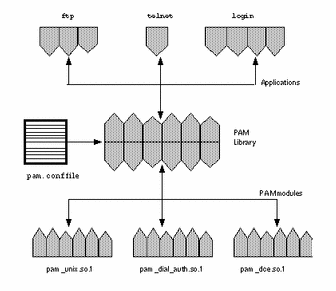
The applications (ftp, telnet, and login) use the PAM library to access the appropriate module. The pam.conf file defines which modules to use, and in what order they are to be used with each application. Responses from the modules are passed back through the library to the application.
The following sections describe this relationship.
PAM Library
The PAM library, /usr/lib/libpam, provides the framework to load the appropriate modules and manage the stacking process. It provides a generic structure to which all of the modules can plug in.
PAM Modules
Each PAM module implements a specific mechanism. When setting up PAM authentication, you need to specify both the module and the module type, which defines what the module will do. More than one module type (auth, account, session, or password) may be associated with each module.
The following list describes each of the PAM modules.
-
The pam_unix module, /usr/lib/security/pam_unix.so.1, provides support for authentication, account management, session management, and password management. Any of the four module type definitions can be used with this module (see the pam_unix(5) man page). It uses UNIX passwords for authentication. In the Solaris environment, the selection of appropriate name services to get password records is controlled through the /etc/nsswitch.conf file.
-
The dial_auth module, /usr/lib/security/pam_dial_auth.so.1, can only be used for authentication (see the pam_dial_auth(5) man page). It uses data stored in the /etc/dialups and /etc/d_passwd files for authentication. This is mainly used by login.
-
The rhosts_auth module, /usr/lib/security/pam_rhosts_auth.so.1, can also only be used for authentication (see the pam_rhosts_auth(5) man page). It uses data stored in the ~/.rhosts and /etc/host.equiv files through ruserok(). This is mainly used by the rlogin and rsh commands.
For security reasons, these module files must be owned by root and must not be writable through group or other permissions. If the file is not owned by root, PAM will not load the module.
PAM Configuration File
The PAM configuration file, /etc/pam.conf, determines the authentication services to be used, and in what order they are used. This file can be edited to select authentication mechanisms for each system-entry application.
Configuration File Syntax
The PAM configuration file consists of entries with the following syntax:
service_name module_type control_flag module_path module_options |
|
service_name |
Name of the service (for example, ftp, login, telnet). |
|
module_type |
Module type for the service. |
|
control_flag |
Determines the continuation or failure semantics for the module. |
|
module_path |
Path to the library object that implements the service functionality. |
|
module_options |
Specific options that are passed to the service modules. |
You can add comments to the pam.conf file by starting the line with a # (pound sign). Use white space to delimit the fields.
Note -
An entry in the PAM configuration file is ignored if one of the following conditions exist: the line has less than four fields, an invalid value is given for module_type or control_flag, or the named module is not found.
Valid Service Names
Table 53-1 lists some of the valid service names, the module types that can be used with that service, and the daemon or command associated with the service name.
There are several module types that are not appropriate for each service. For example, the -password module type is only specified to go with the passwd command. There is no -auth module type associated with this command since it is not concerned with authentication.
Table 53-1 Valid Service Names for /etc/pam.conf|
Service Name |
Daemon or Command |
Module Type |
|---|---|---|
|
dtlogin |
/usr/dt/bin/dtlogin |
auth, account, session |
|
ftp |
/usr/sbin/in.ftpd |
auth, account, session |
|
init |
/usr/sbin/init |
session |
|
login |
/usr/bin/login |
auth, account, session |
|
passwd |
/usr/bin/passwd |
password |
|
rexd |
/usr/sbin/rpc.rexd |
auth |
|
rlogin |
/usr/sbin/in.rlogind |
auth, account, session |
|
rsh |
/usr/sbin/in.rshd |
auth, account, session |
|
sac |
/usr/lib/saf/sac |
session |
|
su |
/usr/bin/su |
>>auth, account, session |
|
telnet |
/usr/sbin/in.telnetd |
auth, account, session |
|
ttymon |
/usr/lib/saf/ttymon |
session |
|
uucp |
/usr/sbin/in.uucpd |
auth, account, session |
Control Flags
To determine continuation or failure behavior from a module during the authentication process, you must select one of four control flags for each entry. The control flags indicate how a successful or a failed attempt through each module are handled. Even though these flags apply to all module types, the following explanation assumes that these flags are being used for authentication modules. The control flags are as follows:
-
required - This module must return success in order to have the overall result be successful.
If all of the modules are labeled as required, then authentication through all modules must succeed for the user to be authenticated.
If some of the modules fail, then an error value from the first failed module is reported.
If a failure occurs for a module flagged as required, all modules in the stack are still tried but failure is returned.
If none of the modules are flagged as required, then at least one of the entries for that service must succeed for the user to be authenticated.
-
requisite - This module must return success for additional authentication to occur.
If a failure occurs for a module flagged as requisite, an error is immediately returned to the application and no additional authentication is done. If the stack does not include prior modules labeled as required that failed, then the error from this module is returned. If a earlier module labeled as required has failed, the error message from the required module is returned.
-
optional - If this module fails, the overall result can be successful if another module in this stack returns success.
The optional flag should be used when one success in the stack is enough for a user to be authenticated. This flag should only be used if it is not important for this particular mechanism to succeed.
If your users need to have permission associated with a specific mechanism to get their work done, then you should not label it as optional.
-
sufficient - If this module is successful, skip the remaining modules in the stack, even if they are labeled as required.
The sufficient flag indicates that one successful authentication will be enough for the user to be granted access.
More information about these flags is provided in "Configuring PAM" which describes the default /etc/pam.conf file.
Generic pam.conf File
The following is an example of a generic pam.conf file:
# PAM configuration # Authentication management # login auth required /usr/lib/security/pam_unix.so.1 login auth required /usr/lib/security/pam_dial_auth.so.1 rlogin auth sufficient /usr/lib/security/pam_rhost_auth.so.1 rlogin auth required /usr/lib/security/pam_unix.so.1 dtlogin auth required /usr/lib/security/pam_unix.so.1 telnet auth required /usr/lib/security/pam_unix.so.1 su auth required /usr/lib/security/pam_unix.so.1 ftp auth required /usr/lib/security/pam_unix.so.1 uucp auth required /usr/lib/security/pam_unix.so.1 rsh auth required /usr/lib/security/pam_rhost_auth.so.1 OTHER auth required /usr/lib/security/pam_unix.so.1 # # Account management # login account required /usr/lib/security/pam_unix.so.1 rlogin account required /usr/lib/security/pam_unix.so.1 dtlogin account required /usr/lib/security/pam_unix.so.1 telnet account required /usr/lib/security/pam_unix.so.1 ftp account required /usr/lib/security/pam_unix.so.1 OTHER account required /usr/lib/security/pam_unix.so.1 # # Session management # login session required /usr/lib/security/pam_unix.so.1 rlogin session required /usr/lib/security/pam_unix.so.1 dtlogin session required /usr/lib/security/pam_unix.so.1 telnet session required /usr/lib/security/pam_unix.so.1 uucp session required /usr/lib/security/pam_unix.so.1 OTHER session required /usr/lib/security/pam_unix.so.1 # # Password management # passwd password required /usr/lib/security/pam_unix.so.1 OTHER password required /usr/lib/security/pam_unix.so.1 |
This generic pam.conf file specifies:
-
When running login, authentication must succeed for both the pam_unix and the pam_dial_auth modules.
-
For rlogin, authentication through the pam_unix module must succeed, if authentication through pam_rhost_auth fails.
-
The sufficient control flag indicates that for rlogin the successful authentication provided by the pam_rhost_auth module is sufficient and the next entry will be ignored.
-
Most of the other commands requiring authentication require successful authentication through the pam_unix module.
-
Authentication for rsh must succeed through the pam_rhost_auth module.
The OTHER service name allows a default to be set for any other commands requiring authentication that are not included in the file. The OTHER option makes it easier to administer the file, since many commands that are using the same module can be covered using only one entry. Also, the OTHER service name, when used as a "catch-all," can ensure that each access is covered by one module. By convention, the OTHER entry is included at the bottom of the section for each module type.
The rest of the entries in the file control the account, session and password management.
With the use of the default service name, OTHER, the generic PAM configuration file is simplified to:
# PAM configuration # # Authentication management # login auth required /usr/lib/security/pam_unix.so.1 login auth required /usr/lib/scurty/pam_dial_auth.so.1 rlogin auth sufficient /usr/lib/security/pam_unix.so.1 rlogin auth required /usr/lib/security/pam_rhost_auth.so.1 rsh auth required /usr/lib/security/pam_rhost_auth.so.1 OTHER auth required /usr/lib/security/pam_unix.so.1 # # Account management # OTHER account required /usr/lib/security/pam_unix.so.1 # # Session management # OTHER session required /usr/lib/security/pam_unix.so.1 # # Password management # OTHER password required /usr/lib/security/pam_unix.so.1 |
Normally, the entry for the module_path is "root-relative." If the filename you enter for module_path does not begin with a slash (/), the path /usr/lib/security/ is prepended to the filename. A full pathname must be used for modules located in other directories.
The values for the module_options can be found in the man pages for the module (for example, pam_unix(5)).
The use_first_pass and try_first_pass options, which are supported by the pam_unix module, let users reuse the same password for authentication without retyping it.
If login specifies authentication through both pam_local and pam_unix, then the user is prompted to enter a password for each module. In situations where the passwords are the same, the use_first_pass module option prompts for only one password and uses that password to authenticate the user for both modules. If the passwords are different, the authentication fails. In general, this option should be used with an optional control flag, as shown below, to make sure that the user can still log in.
# Authentication management # login auth required /usr/lib/security/pam_unix.so.1 login auth optional /usr/lib/security/pam_local.so.1 use_first_pass |
If the try_first_pass module option is used instead, the local module prompts for a second password if the passwords do not match or if an error is made. If both methods of authentication are necessary for a user to get access to all the tools they need, using this option could cause some confusion for the user since the user could get access with only one type of authentication.
Configuring PAM
The section below discusses some of the tasks that may be required to make the PAM framework fully functional. In particular, you should be aware of some of the security issues associated with the PAM configuration file.
Planning for PAM
When deciding how best to employ PAM in your environment, start by focusing on these issues:
-
Determine what your needs are, especially which modules you should select.
-
Identify the services that need special attention; use OTHER if appropriate.
-
Decide on the order in which the modules should be run.
-
Select the control flag for that module.
-
Choose any options necessary for the module.
Here are some suggestions to consider before changing the configuration file:
-
Use the OTHER entry for each module type so that every application does not have to be included.
-
Make sure to consider the security implications of the sufficient and optional control flags.
-
Review the man pages associated with the modules to understand how each module will function, what options are available, and the interactions between stacked modules.
 Caution -
Caution - If the PAM configuration file is misconfigured or gets corrupted, it is possible that even the superuser would be unable to log in. Since sulogin does not use PAM, the superuser would then be required to boot the machine into single user mode and fix the problem.
After changing the /etc/pam.conf file, review it as much as possible while still logged in as superuser. Test all of the commands that might have been affected by your changes. For example, if you added a new module to the telnet service, use the telnet command and verify that the changes you made behave as expected.
How to Add a PAM Module
-
Become superuser.
-
Determine which control flags and other options should be used.
Refer to "PAM Modules" information on the module.
-
Copy the new module to /usr/lib/security.
-
Set the permissions so that the module file is owned by root and permissions are 555.
-
Edit the PAM configuration file, /etc/pam.conf, and add this module to the appropriate services.
Verification
It is very important to do some testing before the system is rebooted in case the configuration file is misconfigured. Run rlogin, su, and telnet before rebooting the system. If the service is a daemon spawned only once when the system is booted, it may be necessary to reboot the system before you can verify that the module has been added.
How to Prevent Unauthorized Access from Remote Systems with PAM
Remove the rlogin auth rhosts_auth.so.1 entry from the PAM configuration file. This prevents reading the ~/.rhosts files during an rlogin session and therefore prevents unauthenticated access to the local system from remote systems. All rlogin access requires a password, regardless of the presence or contents of any ~/.rhosts or /etc/hosts.equiv files.
Note -
To prevent other unauthenticated access to the ~/.rhosts files, remember to disable the rsh service. The best way to disable a service is to remove the service entry from /etc/inetd.conf. Changing the PAM configuration file does not prevent the service from being started.
How to Initiate PAM Error Reporting
-
Edit the /etc/syslog.conf to add any of the following PAM error reporting entries:
-
Restart the syslog daemon or send a SIGHUP signal to it to activate the PAM error reporting.
Example--Initiating PAM Error Reporting
The example below displays all alert messages on the console. Critical messages are mailed to root. Informational and debug messages are added to the /var/log/pamlog file.
auth.alert /dev/console auth.crit 'root' auth.info;auth.debug /var/log/pamlog |
Each line in the log contains a time stamp, the name of the system that generated the message, and the message itself. The pamlog file is capable of logging a large amount of information.
- © 2010, Oracle Corporation and/or its affiliates
