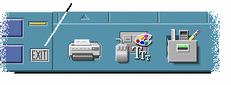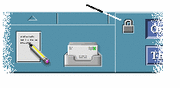Leaving the Desktop
This section describes how to log out of and exit the desktop, and how to lock your display to prevent unauthorized use of your system when you are away from it and have not logged out.
To Log Out
Before logging out of the desktop, save your work in all open application windows. Remember to check each workspace.
-
Or, choose Log out from the Workspace menu:
-
Move the pointer over the workspace backdrop.
-
Press mouse button 3 to display the Workspace menu.
-
Drag to choose Log out, then release the mouse button.
Note -You cannot display the Workspace menu using your keyboard.
As you log out of the desktop, your current session is saved. When you log back in, the desktop will appear as it did before you logged out.
Applications that do not get saved as part of the current session include:
-
Applications that you run in terminal emulator windows
-
Non-desktop applications that do not preserve their state during logout
You'll need to restart these applications when you log in. For more information, see Chapter 2, Starting a Desktop Session.
-
To Lock Your Display
To prevent unauthorized use of your system when you are away from it and have not logged out:
To unlock your display, type your password.
For information about screen lock options, refer to Chapter 7, Customizing the Desktop Environment.
- © 2010, Oracle Corporation and/or its affiliates