Modifying the Main Panel
The Main Panel is the Front Panel window, excluding the subpanels.
Figure 15-2 Main Panel containers
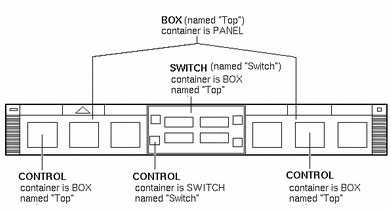
Modifications you can make include:
-
Adding or removing controls
-
Interchanging the positions of controls
To Add a Control to the Main Panel
-
Create a Front Panel configuration file:
-
System-wide: /etc/dt/appconfig/types/language/*.fp
-
Personal: HomeDirectory/.dt/types/*.fp
-
-
Define the control in the file.
Use the CONTAINER_NAME and CONTAINER_TYPE fields to specify the container for the control:
CONTAINER_NAME Top CONTAINER_TYPE BOX
Use POSITION_HINTS to specify the left-to-right placement of the control. Since customizations have precedence over built-in controls, the new control will "bump" the existing control with that position one position to the right.
-
Save the configuration file.
-
Create an icon for the Front Panel control.
-
Choose Restart Workspace Manager from the Workspace menu.
For example, the following control definition placed in the file /etc/dt/appconfig/types/language/audio.fp inserts an audio application control between the Clock and Calendar controls.
CONTROL AudioApplication { TYPE icon CONTAINER_NAME Top CONTAINER_TYPE BOX ICON AudioApp POSITION_HINTS 2 PUSH_ACTION StartAudioApplication PUSH_RECALL true }
To Remove a Control
-
Create a Front Panel configuration file:
-
System-wide: /etc/dt/appconfig/types/language/name.fp
-
Personal: HomeDirectory/.dt/types/name.fp
-
-
Copy the definition of the control you want to delete to the new file.
If the control is built-in, its definition is in /usr/dt/appconfig/types/language/dtwm.fp.
You do not need to copy the entire definition. However, the portion you copy must include the fields CONTAINER_NAME and CONTAINER_TYPE.
-
Add the DELETE field to the definition:
DELETE True
-
Save the configuration file
-
Choose Restart Workspace Manager from the Workspace menu.
For example, the following control definition placed in the file /etc/dt/appconfig/types/language/TrashCan.fp removes the Trash Can control from the Front Panel.
CONTROL Trash { CONTAINER_NAME Top CONTAINER_TYPE BOX DELETE True }
To Modify a Control
Use this procedure when you need to modify a control definition--for example, to change its icon image.
-
Copy the entire control definition from /usr/dt/appconfig/types/language/dtwm.fp to:
-
System-wide: /etc/dt/appconfig/types/language/name.fp
-
Personal: HomeDirectory/.dt/types/name.fp.
-
-
Edit the field you want to change. You can also add additional fields.
-
Save the file
-
Choose Restart Workspace Manager from the Workspace menu.
To Interchange the Position of Controls
-
Copy the control definitions for the controls whose positions you want to change from /usr/dt/appconfig/types/language/dtwm.fp to:
-
System-wide: /etc/dt/appconfig/types/language/name.fp
-
Personal: HomeDirectory/.dt/types/name.fp.
You must copy the entire control definition for each control to be moved.
-
-
Interchange the values of the POSITION_HINTS fields of the control definitions.
-
Save the file
-
Choose Restart Workspace Manager from the Workspace menu.
For example, the following definitions placed in a file /etc/dt/appconfig/types/C/MailHelp.fp interchange the positions of the Mail and Help Manager controls and lock these controls against personal changes.
CONTROL Mail { POSITION_HINTS 12 LOCKED True ...the rest of the control definition }CONTROL Help { POSITION_HINTS 5 LOCKED True ...the rest of the control definition }
To Replace a Front Panel Control
Create another control definition with the same:
-
control_name
-
For example, the following two controls are defined in two different configuration files. The controls have the same control name and container name and are therefore considered the same control.
-
Definition in /etc/dt/appconfig/types/C/SysControls.fp:
Control ImportantApplication { CONTAINER_NAME Top CONTAINER_TYPE BOX POSITION_HINTS 2 ... }
-
Definition in HomeDirectory/.dt/types/MyControls.fp:
Control ImportantApplication { CONTAINER_NAME Top CONTAINER_TYPE BOX POSITION_HINTS 6 ... }The personal control has precedence, so the control will be located at position 6.
Specifying the Icon Used by a Control
The control definition's ICON field defines the icon image used for the control.
The value of the ICON field can be:
-
A base file name.
The base file name is the name of the file containing the icon image minus the file-name suffixes for size (m and t) and image type (bm and pm). For example, if files are named MyGame.l.pm and MyGame.m.pm, use MyGame.
If you use the base file name, the icon files must be placed in a directory on the icon search path:
-
Personal icons: HomeDirectory/.dt/icons
-
System-wide icons: /etc/dt/appconfig/icons/language
-
-
An absolute path to the icon file, including the full file name.
You should use the absolute path only if the icon file is not located on the icon search path.
The size icon you need depends on the location of the control:
Location Size
Main Panel - 48 by 48 pixels (name.l.pm or name.l.bm)
Subpanel - 24 by 24 pixels (name.s.pm or name.s.bm)
Place the icon file in one of these locations:
-
Personal icons: HomeDirectory/.dt/icons
-
System-wide icons: /etc/dt/appconfig/icons/language
- © 2010, Oracle Corporation and/or its affiliates
