File and Folder Information
Each folder, file and application in your file system has the following information (also known as properties) associated with it:
You can display these properties for an individual selected file choosing Information from the File menu. You can change these properties if you own the file and have the correct permissions set.
The File Information window also displays the following about each file:
-
File Size in bytes
-
File Type
-
File Permissions and Information--Owner, Group, World, Owner name, and Group name
These (more advanced) topics can be accessed by pressing the plus button at the lower right corner of the Information window. Once the information is displayed, you can "hide" it by pressing the minus sign at the lower right corner.
Figure 2-32 shows an example of a File Properties window.
Figure 2-32 Example of a File Properties Window
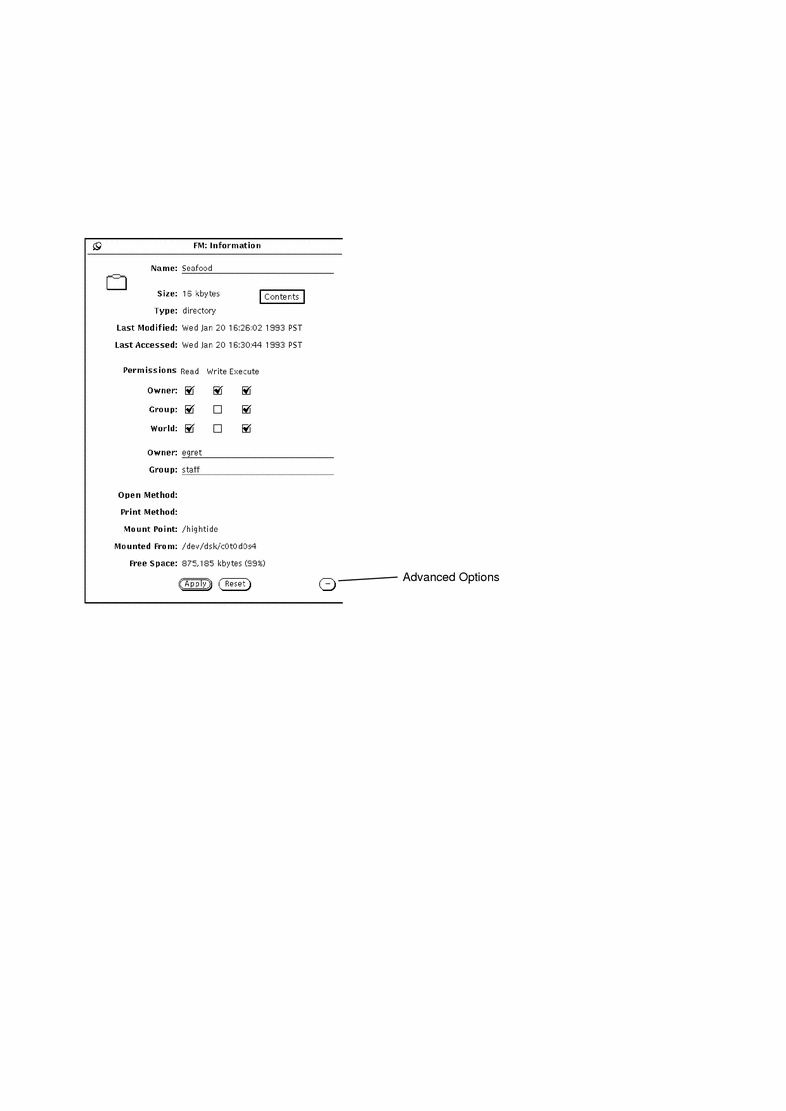
To display the Information window, select a file or a group of files and choose Information from the File menu.
If the Information window is already showing when you select a new file, the File Properties information is updated to reflect the properties of the new file.
If you select more than one file, the Information window shows those properties that the selected files can share. The document names and specific document information are not displayed. You can change the permissions for the group of selected files to be the same by clicking SELECT on the Permissions check boxes and then clicking SELECT on the Apply button.
Changing Properties and Permissions
Every file and directory has a security system organized around permissions. Permissions determine which users can read a file, write to (or change) it, or execute it (applications are executed). You must own the file to change its permissions. Users are categorized as owner, group, and world.
You can change file properties for any file you own (as long as you have permission to make modifications in the folder containing the file). If you do not own the file, the write permissions determine whether you can access a file to change it.
To change file properties, type new information in the text fields of the Information window. Click SELECT on a check box to either add or remove a check.
When you have changed the properties, click SELECT on the Apply button to apply them. The changes take effect immediately.
You can change common properties on more than one file in the same manner.
- © 2010, Oracle Corporation and/or its affiliates
