Using the Color Chooser Palette with Binder
You can use the Color Chooser with the Binder to specify foreground and background colors for the icons displayed by the File Manager or other DeskSet applications.
To use the Color Chooser to select Foreground or Background icon colors, click SELECT on the Foregr Color or Backgr Color menu button. (These are the buttons to the right of the text fields.) The Color Chooser is then displayed, as shown in Figure 16-15.
Figure 16-15 Color Chooser for Binder's Foreground Color
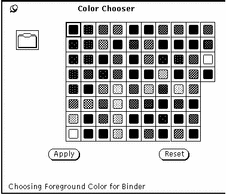
The icon image with the current Foreground and Background colors is displayed in the upper left corner of the palette shown in Figure 16-15 above.
To use a color displayed in the Color Chooser palette:
- © 2010, Oracle Corporation and/or its affiliates
