Copying Mail Attachments onto File Manager
When you receive a mail message that contains attachments, you can access the attachments by dragging and dropping any or all of them onto File Manager. The attachment files are then available for you to use just like any other File Manager file. You can drag and drop the attachments onto File Manager using the following steps:
-
Open both File Manager and Mail Tool.
-
Open the folder window in File Manager where you want to put the attachment(s).
-
In the Mail Tool application, click SELECT on the attachment that you want to move or copy. Click ADJUST on any additional attachments that you want to include.
-
Press SELECT and drag the pointer.
A small glyph of the type of file being moved is displayed, as shown in Figure 2-20.
Figure 2-20 Dragging a Mail Attachment onto File Manager
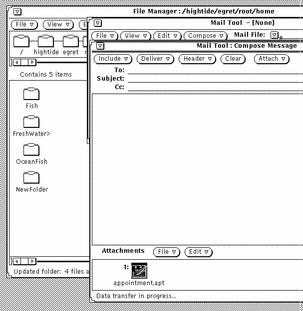
-
Drag the pointer onto the File Manager file pane and release SELECT.
The attachment appears in File Manager with its original name and data type.
- © 2010, Oracle Corporation and/or its affiliates
