Pointer and Input Area
Because you can have several windows open on the Workspace at once, the OpenWindows environment must track which window is currently active. You can choose between two methods of notifying the window system of the currently active window or input area: Move Pointer and Click SELECT.
In Move Pointer mode, the window is activated when you move the pointer onto the window pane. In Click SELECT mode, you must also click SELECT in the window to designate that window as the input area.
The default mode is Click SELECT. See the section "Setting the Active Window" for information on how to use the Workspace Properties window to change to Move Pointer mode.
The insert point in a text window changes in appearance depending upon whether that window is active or inactive. If the insert point is active it looks like a triangle. If it is inactive, it looks like a dimmed diamond, and you must move the pointer into the window, and, if in Click SELECT mode, click SELECT in that window's work area to activate the insert point. When you begin typing, the text appears at the insert point. Figure 1-7 shows an insert point that is active, and one that is inactive.
Figure 1-7 Active and Inactive Insert Points
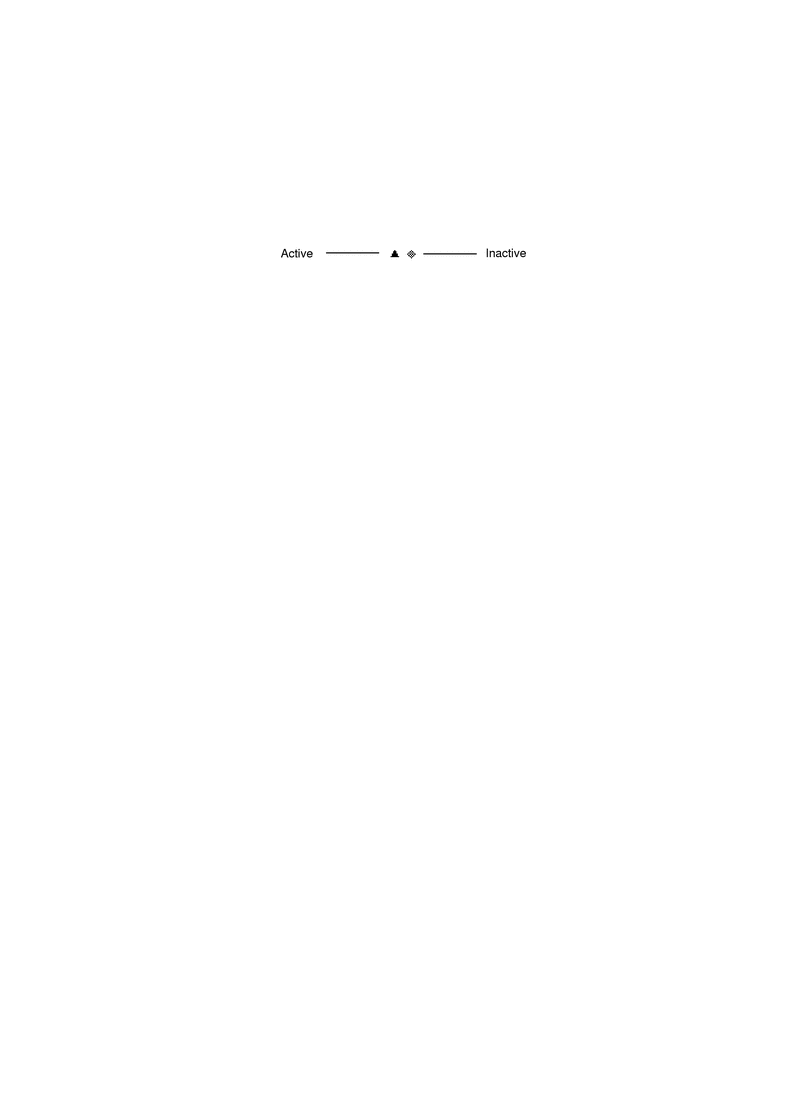
- © 2010, Oracle Corporation and/or its affiliates
