Creating a New Mail File
You can create a new mail file using only the controls on the Header window, or using the Mail Files popup window.
Creating a New Mail File Using the Header Window Controls
Follow these steps to create a mail file using only the Header window controls:
-
Select one or more messages to move or copy to the new mail file.
-
Type the name of the new mail file in the Mail File text field on the Header window, and then click SELECT on the Move or Copy button.
When you just type a file name, such as projectreports, Mail Tool puts the mail file in the Mail File directory that you specify from the Mail Filing Properties window. Alternatively, you can type a complete path name, such as /home/username/projects/projectreports, to put the mail file somewhere else in your file structure, or you can type a relative path name, such as projects/projectreports, to put the mail file in a subdirectory of your Mail File directory.
The new mail file becomes the first and default item of the Move, Copy, and Load menus.
-
Click SELECT on the Move or Copy button.
The new mail file is created, the selected messages are moved to the new file, and a message is displayed in the footer of the Header window.
Creating a New Mail File Using the Mail Files Popup Window
Follow these steps to create a new mail file using the Mail Files popup window:
-
Choose Mail Files from the File menu to display the Mail Files popup window.
-
Type the name of the new mail file in the Name text field.
For example, type projectreports to create a project report mail file, as shown in Figure 4-29.
Figure 4-29 New Mail File Typed in the Mail Files Name Field
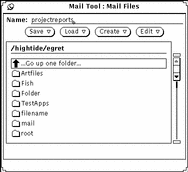
You can also type the name of a new mail file subdirectory if you'd like to create a subdirectory of mail files.
If you already have a subdirectory where you want to put the new mail file, you can type a relative path name in the Name field, starting with the subdirectory. For example, type projects/projectreports to create a mail file in the subdirectory called projects.Alternatively, you can double-click SELECT on the projects subdirectory in the scrolling list to display that mail directory, and then type the name of the new mail file in the Name field.
-
Choose Mail File or Directory from the Create menu to create the new mail file or subdirectory.
- © 2010, Oracle Corporation and/or its affiliates
