The dtpower Window
When you start up dtpower (or double-click the dtpower icon), a window is displayed, as shown in Figure 3-2.
Figure 3-2 The dtpower Window
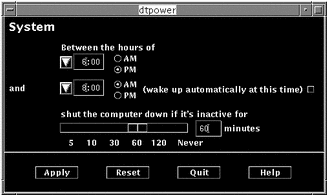
Note -
The "wake up" option only appears in this window for sun4u desktop systems.
In this window, you can see the current settings for Power Management features on your system. If you started this program as superuser, you also can change the settings, as described in the procedures in this chapter.
Note -
If you are not superuser, the dtpower window will include this message: "Start dtpower as root to change settings."
General dtpower Window Controls
The buttons at the bottom of this window have the following effects:
-
Apply puts into effect all of the settings currently displayed in the window.
-
Reset changes all of the settings back to the state they were in when Apply was previously selected (or back to the machine's default values if this is the first time you have run dtpower). Reset, however, will not return to earlier values if you have already selected Apply.
-
Quit dismisses the dtpower window; no icon remains on the screen. Any setting that was not put into effect with the Apply button is lost.
-
Help displays a separate window of information about using the dtpower window.
You can reduce this dtpower window to an icon using your desktop environment's window commands.
System AutoShutdown and AutoWakeup Controls
You can specify, through the dtpower window, the timing conditions that will cause your system to shut down automatically after being idle. This feature is called AutoShutdown.
If you have a sun4u desktop machine, you also can set your system to power on automatically at a specified time each day. This feature is called AutoWakeup.
Note -
Be sure to read "Choosing to Use Power Management" before changing the AutoShutdown settings.
AutoShutdown uses the Suspend feature to automatically power off your system. When the system powers up again, it resumes in the same state as when it was suspended.
Through the dtpower window, you can activate or deactivate the AutoShutdown and AutoWakeup features, and specify the following time values:
-
The number of minutes of idle time before AutoShutdown attempts to suspend the system
-
The start and finish times of the period each day when AutoShutdown can occur (specifying the same time for both start and finish enables AutoShutdown to occur at any time of day)
-
The AutoWakeup time of day when the system will automatically power up and resume after being suspended by AutoShutdown (sun4u desktop systems only)
Note -
AutoWakeup does not occur after you Suspend a system manually; it can occur only after AutoShutdown.
- © 2010, Oracle Corporation and/or its affiliates
