Creating the POService WSDL Document
The POService WSDL document enables the project to send a purchase order.
 To create the POService WSDL document
To create the POService WSDL document
-
From the Projects window, right-click the HTTP-SOAP-PO-BPEL project and select New -> WSDL Document from the pop-up menu.
-
Enter POService as the file name.
-
Select Concrete WSDL Document as the WSDL Type, SOAP as the Binding, and Document Literal as the Type, and click Next.
-
From the page 3 of the wizard, Abstract Configuration, do the following:
-
For Operation Name, enter handlePurchaseOrder.
-
Leave the Operation Type as the default value, Request-Response Operation.
-
For Input, enter purchaseOrder as the Message Part Name.
-
For the input Element or Type value, browse to and select By File -> src/purchaseOrder.xsd -> Elements -> purchaseOrder as the value.
-
For Output, enter receipt as the Message Part Name.
-
For the output Element or Type value, browse to and select By File -> src/purchaseOrder.xsd -> Elements -> purchaseOrder as the value.
-
Make sure that the Generate partnerlinktype automatically checkbox is selected, and click Next.
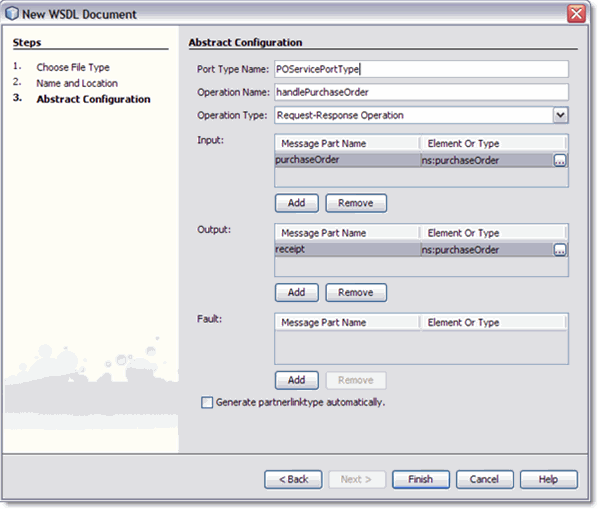
-
From page 4 of the wizard, click Finish. The new WSDL is added to the project tree in the Projects window and the WSDL Editor appears in WSDL view.
-
To configure the POService WSDL document:
The POService WSDL document uses the default SOAP WSDL properties. No changes are necessary.
- © 2010, Oracle Corporation and/or its affiliates
