 To create the WSDL using the New WSDL Document wizard
To create the WSDL using the New WSDL Document wizard
-
From the Projects window, right-click the HTTP-SOAP-PO-BPEL project and select New > WSDL Document from the pop-up menu.
The New WSDL Document wizard appears displaying the Name and Location page.
-
Enter InventoryService as the file name.
-
Select Concrete WSDL Document as the WSDL Type, SOAP as the Binding, and Document Literal as the Type. Click Next.
-
From the Page 3 of the wizard, Abstract Configuration, do the following:
-
For Operation Name, enter isInventoryAvailable.
-
Leave the Operation Type as the default value, Request-Response Operation.
-
For Input, enter purchaseOrder as the Message Part Name.
-
For the input Element or Type value, browse to and select By File -> src/purchaseOrder.xsd -> Elements -> purchaseOrder as the value.
-
For Output, enter inventoryStatus as the Message Part Name.
-
For the output Element or Type value, browse to and select By File -> src/inventory.xsd -> Elements -> inventory as the value.
-
Make sure that the Generate partnerlinktype automatically checkbox is selected, and click Next.
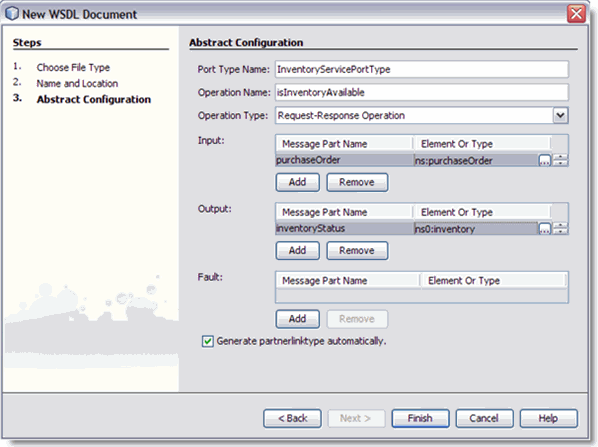
-
From page 4 of the wizard click Finish. The new WSDL is added to the project tree in the Projects window and the WSDL Editor appears in WSDL view.
-
- © 2010, Oracle Corporation and/or its affiliates
