Step 6: Define the Fields for Each Object (Repository)
After you define all the parent and child objects for your enterprise object, you need to define the fields in each object. Every field has a set of properties that must be configured before creating the master index configuration files. If you chose a predefined template to create your objects, be sure to check the properties for all predefined fields to be sure they are configured correctly for your implementation.
After you define the parent and child objects, you can perform any of the following actions to define the fields for those objects.
Adding a Field
If you created an empty object in Step 5: Define Parent and Child Objects (Repository), you need to create each field that belongs to the object. If you created objects using a predefined template, you can add new fields to the object if needed.
 To Add a Field
To Add a Field
-
Complete Step 5: Define Parent and Child Objects (Repository).
-
In the object tree panel of the Define Enterprise Object window, do one of the following:
-
To add the field to the end of the object’s field list, select the name of the object to which you want to add a new field and then click Add Field.
-
To add the field immediately following an existing field, select the field after which you want to add the new field and then click Add Field.
The tree expands and a new field is inserted.
-
-
Do one of the following:
-
To accept the default name, press Enter.
-
To change the name, type the new name and then press Enter.
For information about field name restrictions, see Master Index Wizard Field Name Restrictions (Repository).
-
-
Continue to Configuring Field Properties.
Configuring Field Properties
When you create a field, a set of default properties is defined for that field. You can modify the property configuration for each field to suit your data processing, storage, and display requirements. After you modify a property value, press Enter to apply the change.
 To Configure Field Properties
To Configure Field Properties
-
Complete the steps under Adding a Field.
-
In the object tree panel of the Define Enterprise Object window, select the field you want to configure.
-
On the Properties page in the right side of the window, modify the value of any of the properties listed in Master Index Wizard General Field Properties (Repository).
Figure 10 Field Properties
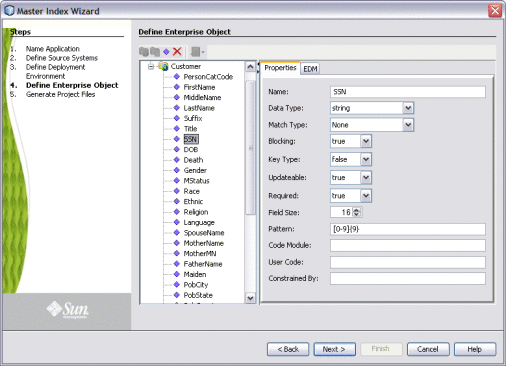
-
On the right side of the window, click the EDM tab, and then modify the value of any of the properties listed in Master Index Wizard EDM Field Properties (Repository).
Figure 11 Field EDM Properties
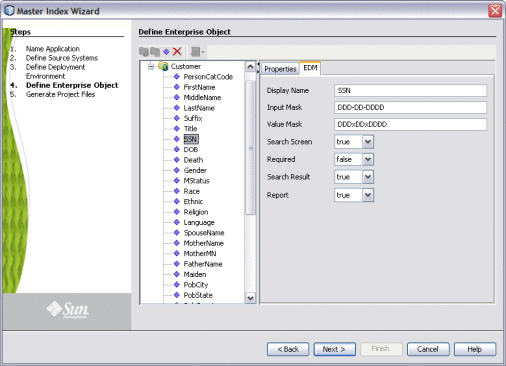
-
When you have created and configured all of the necessary fields for each object, click Next.
-
Continue to Step 7: Generate the Project Files (Repository).
Deleting a Field
If you add a field in error, or do not need one of the predefined fields from a template, you can delete the field.
 To Delete a Field
To Delete a Field
- © 2010, Oracle Corporation and/or its affiliates
