Grouping Input Data
Sun Data Integrator supports extracting aggregated data, applying special transformations, and loading them to a target table. Specific transformations are supported for aggregated values such as Minimum, Maximum, Count, Sum, and Average. You can aggregate column(s) based on a selection specified using the Group By Expression option. This option can only be used with Insert/Update statements.
 To Group Input Data
To Group Input Data
-
Open the collaboration you want to edit.
-
In the ETL Collaboration Editor, right-click the target table and click Properties.
The Properties panel appears.
-
Click the ellipsis button next to the Group By Expression property.
The Group By Expression dialog box appears.
Note –The Group By Expression option does not affect Upsert or Delete statements.
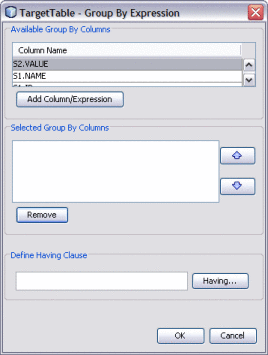
-
Select a column to add to the group by expression, and then click Add Column/Expression.
-
To add a HAVING clause, click Having.
The Having Condition window appears.
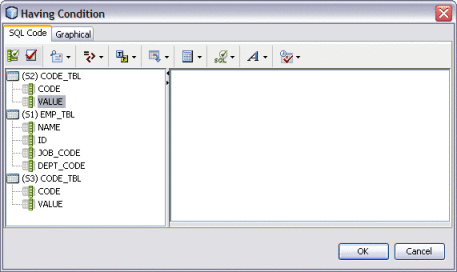
-
Define the expression that a column must include to be grouped and click OK.
-
Click OK on the Group By Expression dialog box.
- © 2010, Oracle Corporation and/or its affiliates
