Viewing Alerts
You can view alerts at runtime. In addition, you can change the status of an alert.
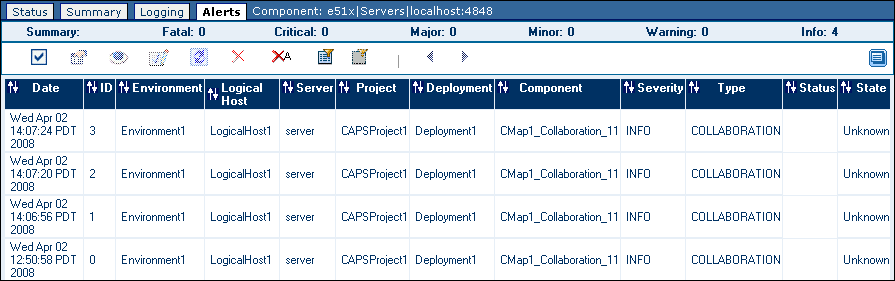
 To View Alerts
To View Alerts
-
In the Explorer panel of Enterprise Manager, select an application server, project component, or message server.
-
Click the Alerts tab or node.
The alerts for the selected component appear.
The summary row below the tabs displays the total number of alerts for each alert type (Fatal, Critical, Major, Minor, Warning, and Info).
The toolbar appears below the summary row.
-
By default, the alerts are sorted by date/time in reverse chronological order. To sort the alerts by different criteria, click the up/down arrows in the desired column.
-
To select all of the alerts, click the Select All icon.
-
To deselect the currently selected alerts, click the Select None icon.
 To View Alert Details
To View Alert Details
-
Either double-click the alert, or select the alert and click the View Details icon.
The Alert Details dialog box appears.
-
When you are done, click Close.
 To Change the Status of an Alert
To Change the Status of an Alert
- © 2010, Oracle Corporation and/or its affiliates
