Adding an Application Server Instance to Enterprise Manager
In order to manage a Sun Java System Application Server instance in Enterprise Manager, you must first add the instance.
Managing instances is more limited than managing domains.
-
You cannot deploy, undeploy, enable, or disable projects for an instance.
-
The message server nodes (for example, IQ_Manager_18007 and Sun_JMQ_7676) do not appear in the Explorer panel of Enterprise Manager.
-
The instance can receive alerts only if the corresponding domain has been added to Enterprise Manager.
-
When you add the instance to Enterprise Manager, authentication is not performed.
 To Perform Prerequisite Steps on the Application Server
To Perform Prerequisite Steps on the Application Server
Before You Begin
In this procedure, you manage targets for the SeeBeyondSunOneDeployer web application and the logging connector module. These components are part of the Java CAPS runtime. The default application server domain includes the runtime. Any additional domains that you create do not include the runtime. Follow the steps in Java CAPS Runtime Installation to manually install the runtime on any additional domains.
-
Log in to the Sun Java System Application Server Admin Console.
-
In the left pane, expand the Web Applications node and select the SeeBeyondSunOneDeployer node.
-
Click the Target tab.
-
Click Manage Targets, add the instance to the Selected Targets list, and click OK.
-
In the left pane, expand the Connector Modules node and select the logging node.
-
Click the Target tab.
-
Click Manage Targets, add the instance to the Selected Targets list, and click OK.
-
Go to the asadmin tool.
-
Stop and restart the instance.
 To Add an Application Server Instance to Enterprise Manager
To Add an Application Server Instance to Enterprise Manager
-
In the Explorer panel of Enterprise Manager, click the Java EE node.
The Manage Servers tab appears.
-
Enter the connection information.
Field
Description
Server Type
The type of application server. Set this field to Sun Java System Application Server Instance (9.1)
Host Name
The fully qualified host name (for example, myhost.company.com) or IP address of the computer on which the application server is running.
HTTP Instance Port
The port number of the HTTP port that the instance is using.
Server Instance Name
The name of the instance.
-
Click Connect to Server.
The application server instance is added to the Current Application Server List table.
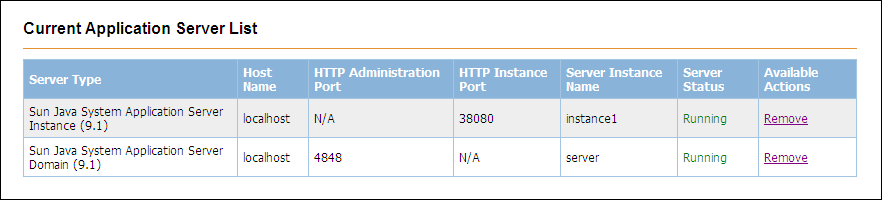
- © 2010, Oracle Corporation and/or its affiliates
