Managing Alert Codes
The Manage Alert Codes tab displays the alert codes that are currently deployed. You can install new alert codes from this tab. To install new alert codes, create a properties file and then upload the file.
Figure 1–7 Manage Alert Codes Tab
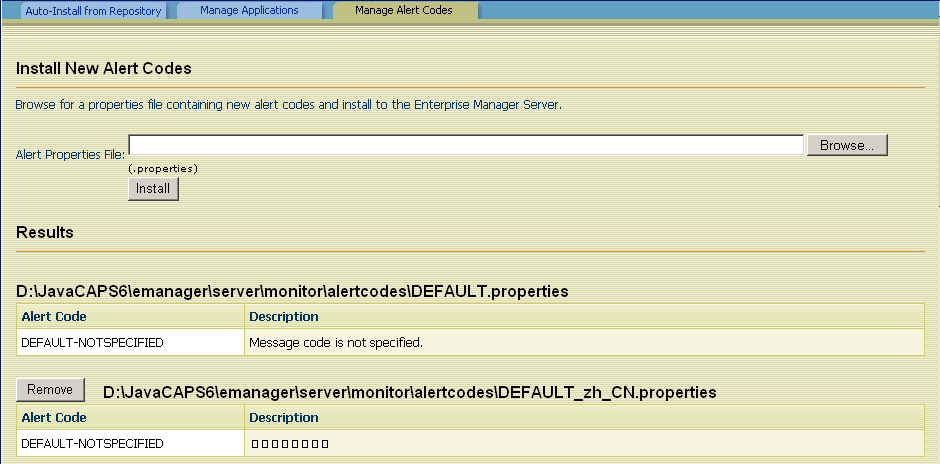
Properties File Format
Java CAPS enables you to generate custom alerts in a Java-based Collaboration. Use the custom method of the alerter node. The first argument of the custom method is the new alert code. For detailed instructions, see the document at the following URL http://dlc.sun.com/pdf/820-0952/820-0952.pdf.
Create a text file that includes one entry for each new alert code that you specify. The entry contains three parts
-
The alert code
-
An equal sign (=)
-
The alert message
To enter a comment line, start the line with a pound sign (#).
When you are done, save the file with the .properties file extension.
Here is a sample properties file:
# This file contains new alert codes. MY-00001=alert message 1 MY-00002=alert message 2 MY-00003=alert message 3 MY-00004=alert message 4 |
Uploading the Properties File
After you create the properties file, upload the file to Enterprise Manager.
 To Upload the Properties File
To Upload the Properties File
-
Go to Enterprise Manager.
-
Navigate to Manage Alert Codes tab.
-
Click Browse.
-
Select the properties file and click Open.
-
Click Install.
The new alert codes are displayed.
Removing Alert Codes
You can remove a set of alert codes.
 To Remove Alert Codes
To Remove Alert Codes
- © 2010, Oracle Corporation and/or its affiliates
