Merging System Records on the EDM
You can merge a system record from one object profile into a system record from another object profile or you can merge two system records in one profile, as long as both system records originated from the same system. You can also specify which, if any, information to save from the non-surviving system record. When you merge system records, the non-surviving system record is transferred into the object profile of the surviving system record, and is given a status of merged. The SBR of the surviving profile is automatically recalculated.
Note –
If you do not specify which child objects to retain during a system record merge, the master index application chooses for you; however, the EDM can be configured such that you must select which child objects to retain for certain object types (see your system administrator for more information about how your EDM is configured). If specifying child objects to retain is optional and you do not manually select the child objects, the default is to retain all child objects of a unique type from both system records. If there are any child objects of the same type, the default is to retain only the child object of the surviving system record. For example, if one system record has an office address and the other has a home address, both addresses are retained; but if both system records have a home address, the address of the surviving system record is retained.
Figure 50 Merging System Records
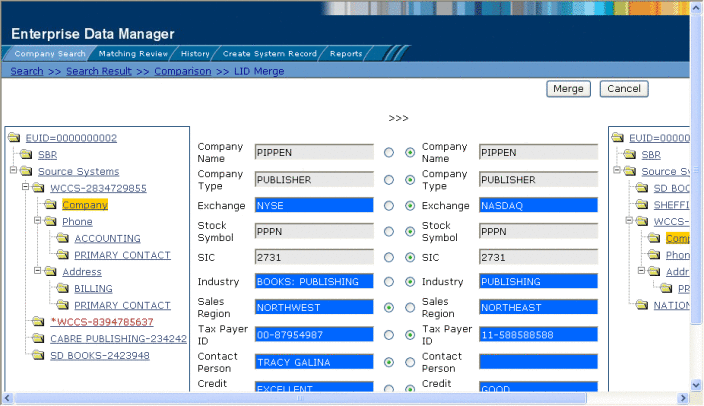
 To Merge System Records
To Merge System Records
-
Perform a search for the object profiles whose system records you want to merge using any of the search procedures described in Searching for Object Profiles on the EDM.
-
Select the check boxes to the left of the two profiles containing the system records you want to merge.
-
In the first cell of the results table, click Compare Records.
The Comparison page appears with the differences between the two records highlighted in blue.
-
Highlight the parent object of the system records you want to merge in the EUID trees.
Two LID Merge arrow buttons appear at the top of the page.
-
Click the LID Merge arrows pointing toward the profile containing the system record you want to retain.
-
To retain any fields from the non-surviving system record, select the parent objects in the system objects to merge, and then select the option button next to each field you want to keep.
-
To specify which child objects of the two system objects to retain, do the following for each type of child object:
-
In the upper portion of the page, click Merge.
The merge result record appears, allowing you to view the information that will be saved in the SBR after the merge.
-
Click Confirm to finalize the merge or click Cancel to return to the Comparison page and review the profiles again.
After you merge two system records, the surviving system record is updated, and the non-surviving system record is transferred to the “merge to” profile and is marked as merged. The SBRs for both object profiles involved in the merge are recalculated. If the “merge from” profile no longer has any system records, it is deactivated.
- © 2010, Oracle Corporation and/or its affiliates
