Finding Potential Duplicate Profiles on the EDM
Potential duplicate profiles are determined based on the matching probability weight that indicates how closely two profiles match. You can easily find and compare potential duplicate profiles using the EDM.
Figure 42 Potential Duplicate Comparison Page
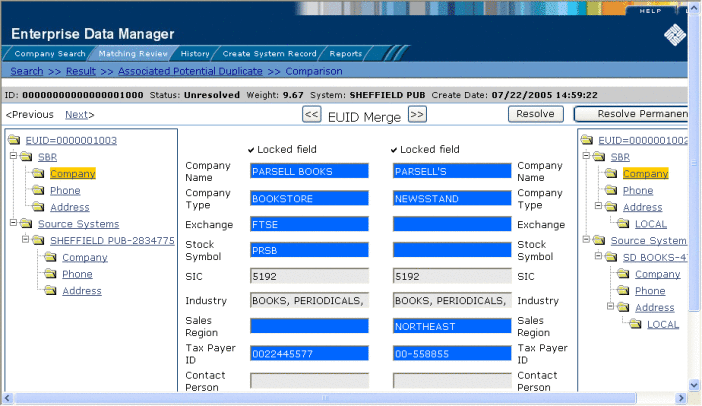
 To Find Potential Duplicates
To Find Potential Duplicates
-
Obtain information about the object whose potential duplicates you want to view, such as a system in which they are registered or the login ID of the user who created the object profile.
-
On the EDM, select Matching Review. The Matching Review Search page appears.
Figure 43 Matching Review Search Page
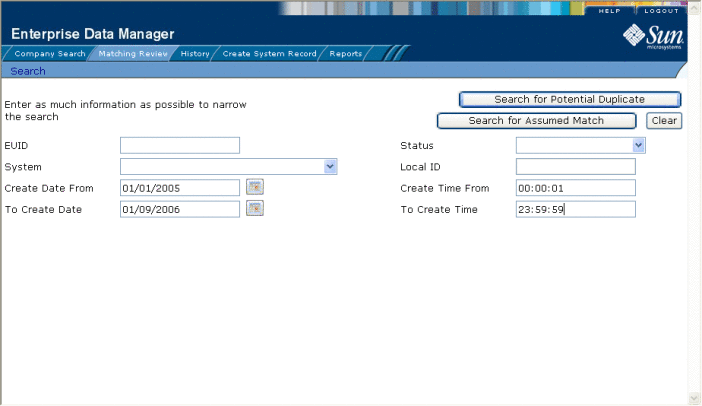
-
On the Matching Review Search page, enter your search criteria (for more information, see About Matching Review Search Fields on the EDM).
-
In the upper portion of the page, click Search for Potential Duplicate.
If more than one potential duplicate pair matches the search, the Potential Duplicate Result page appears (for more information, see About Potential Duplicate Results Fields on the EDM).
Figure 44 Potential Duplicate Search Results List
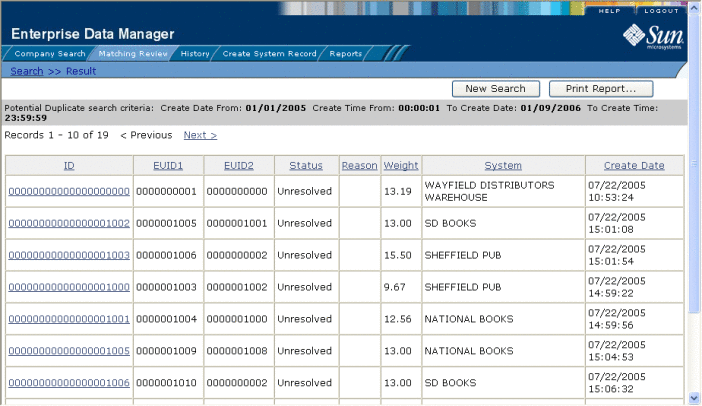
If only one potential duplicate pair matches the search, the Comparison page appears.
-
In the Results list, click the ID of the pair of potential duplicate profiles you want to compare.
-
Do one of the following:
-
If the profiles you selected have additional potential duplicates, then the Associated Records page appears. Continue to step 7.
-
If the profiles do not have additional duplicates, the Comparison page appears with the two profiles displayed side-by-side (see Figure 42). Skip to step 8.
Figure 45 Associated Records List
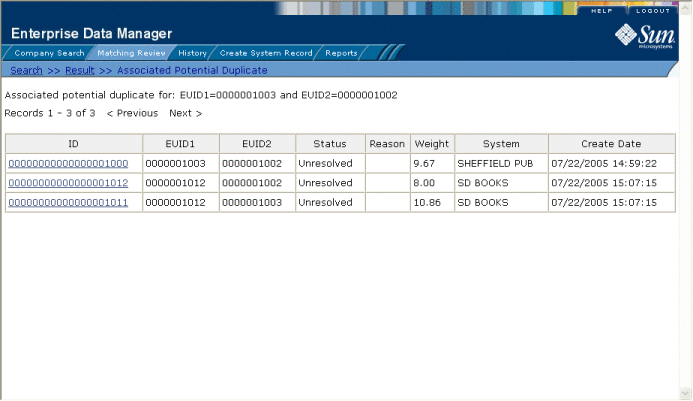
-
-
On the Associated Records page, click the ID of the pair of profiles you want to compare. The Comparison page appears with any differences between the two profiles highlighted in blue (see Figure 42).
Tip –If there is more than one page of results on the Associated Records, click Next to view the next page.
-
To compare child object information in the SBR:
-
To compare child object information in system records:
-
Under Source Systems in both the right and left EUID trees, expand the folder containing the source system you want to view, and then expand the folder containing the type of child object you want to view.
-
Select a specific child object to view from each EUID tree.
Note –If you select different types of data for each side, the differences between the two profiles are no longer highlighted (for example, if you choose SBR address data on one side and system record address data on the other, or if you choose SBR address data on one side and SBR phone data on the other).
-
-
To view the next entry in the potential duplicate results list, click Next>.
-
To view the previous entry in the potential duplicate results list, click <Previous.
-
To return to the potential duplicates results list, click Result.
- © 2010, Oracle Corporation and/or its affiliates
