Working with Search Results on the Patient EDM
The following topics describe the Search Result page, how to sort and select the profiles that match the searches you perform, and how to print a search result report. The criteria that you entered for a search appear above the results list table on the result page.
Viewing the Results of a Search
The matching profiles that result from a patient search appear in table format on the Search Result page. The table displays a limited number of fields contained in the SBR of the patient profile.
Figure 10 Search Results List
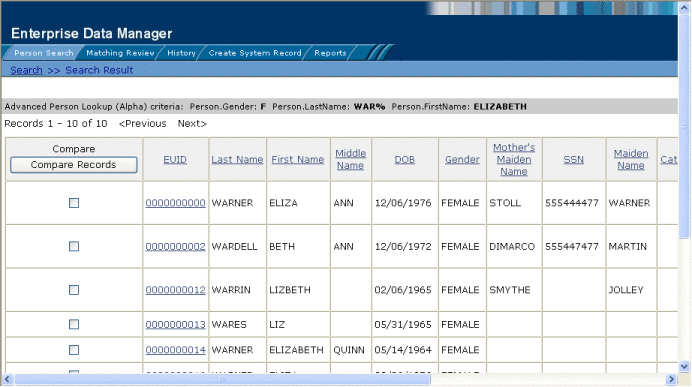
 To View the Results of a Search
To View the Results of a Search
-
Perform a search for the patient whose profile you want to access.
If more than one record matches the criteria, the Search Result page appears.
-
In the results list, view the information presented for each returned profile to determine which profile you want to view.
-
To work with search results, do any of the following:
-
To view additional address or telephone information, click the ellipsis (“...”) next to the address or telephone entry in the results list.
A popup window appears, as shown in Figure 11 and Figure 12. If there is no ellipses, there is no additional information to view.
Figure 11 Address Information Page
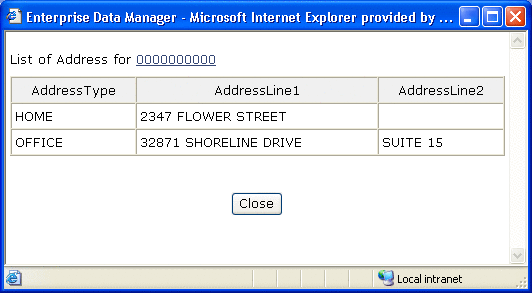
Figure 12 Telephone Information Page
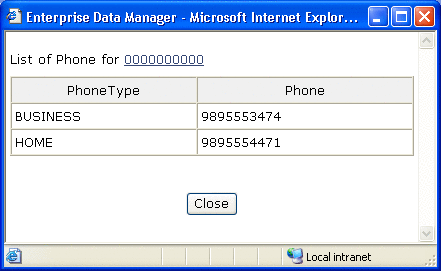
-
To view the following page of search results, click Next>.
-
To return to the previous page of results, click <Previous.
-
To sort the search results, click the column heading of the column by which you want to sort the results.
Note –Clicking a heading once sorts the profiles in ascending order; clicking the heading a second time sorts the profiles in descending order. By default, results are sorted by EUID in ascending order.
-
To view detailed information for a profile or profiles, perform any of the steps described in Selecting a Profile from the Results List.
-
To perform a new search, click New Search in the upper portion of the page.
-
To view and print the results in a report, click Print Report.
-
Selecting a Profile from the Results List
From the search results list, you can select one patient profile in order to view detailed information for that profile or you can select two patient profiles to compare the information in both profiles. You can also select one patient profile to compare different components of that profile.
 To Select a Profile to View
To Select a Profile to View
-
Perform a search for the patient profiles you want to view.
-
To view detailed information for one patient profile, click the EUID of that profile.
The View/Edit page appears, displaying the person object for that profile.
-
To compare two patient profiles, select the check boxes to the left of each profile you want to compare, and then click Compare Records.
The Comparison page appears, displaying a side-by-side comparison of the two profiles.
-
To compare different components of one patient profile, select the check box to the left of the profile you want to view, and then click Compare Records.
The Comparison page appears, displaying a side-by-side comparison of two instances of the same patient profile.
Note –Once a comparison check box is selected in the search results list, it remains checked until you clear it. If you return to the Search Result page from the Comparison page, clear the selected check boxes before making another selection.
Creating and Printing a Search Result Report
You can create a report displaying all results of a search, and then print that report to a designated printer.
Figure 13 General Search Result Report Page

 To Create and Print a Search Result Report
To Create and Print a Search Result Report
-
Perform a search for the patient profiles you want to view.
-
In the upper right portion of the Search Result page, click Print Report.
The Search Result Report page appears.
-
To print the report, click Print, and then select a printer from the Print dialog box.
Note –This reporting capability is provided on all search result pages.
- © 2010, Oracle Corporation and/or its affiliates
