Patient Profile Views
Before you can view patient information, you need to perform a search for the patient using one of the search techniques described under Searching for Patient Profiles. Once you retrieve a search results list, you can view a patient’s detailed information, compare patient profiles, view a merge transaction history for a profile, and view a history of all transactions for a profile.
You can view patient information in any of the following formats, which are described in the following topics.
Patient Profile Details
When you select a profile on the Search Result page, detailed information about the selected patient appears on the View/Edit page. This page is divided into two sections. The left side of the page is a tree view that displays the EUID, the components of the SBR, and the components of each system record. You can select a component from the EUID tree to display detailed information about that component in the right portion of the page. The View/Edit page displays the selected patient’s identification, demographic, alias, and local ID information, and you can select an address, telephone number, auxiliary ID, or system record to view additional information. From the View/Edit page, you can perform several actions, such as viewing a transaction history for the patient, viewing potential duplicate profiles, deactivating the profile, updating patient information, and so on.
The Tree View
A tree view on the left side of the View/Edit page displays an outline of the profile, including the SBR and any associated system records. This is called the EUID tree.
Figure 14 Patient Profile Tree View
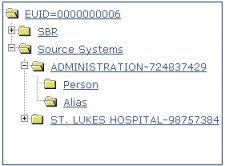
You can expand this tree view to view the different types of information contained in the SBR and in each system record. A plus sign (+) to the left of an item indicates that the item contains additional information. For addresses and telephone numbers, only the address or phone type appears in the tree; and for comments, only the comment code appears. For aliases, each alias name appears in the tree.
Figure 15 Expanded Patient Profile Tree View
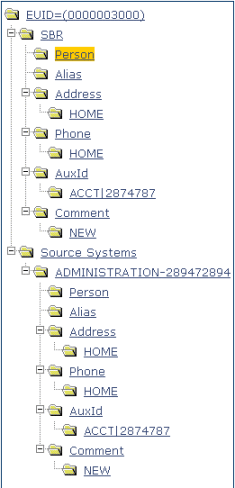
Information Fields
The right side of the View/Edit page displays detailed information about the item that is selected in the EUID tree. For example, selecting an address type under the SBR entry in the EUID tree displays the detailed information for that address type in the SBR. Selecting “Person” under a source system record in the EUID tree displays demographic information for that patient as it is stored in that system record. The information contained in a patient’s system record might be different from that stored in the patient’s SBR.
By default, you can view the selected patient’s demographic, alias, address, telephone, auxiliary ID, and local ID information for both the SBR and associated system records. For more information about patient profiles, see Learning about Patient Profiles).
Patient Profile Comparisons
You can compare two different patient profiles by selecting the profiles to compare from a search results list. You can also compare different components of one patient profile. The Comparison page allows you to view the selected profiles or components of one profile in a side-by-side comparison with the differences between the two sides highlighted. Like the View/Edit page, the Comparison page displays an EUID tree for each profile, from which you can select the type of information you want to compare. This design allows you to compare one patient’s SBR with another’s SBR, one patient’s system records with another’s system records, or one patient’s SBR with another’s system records. You can also compare a profile’s SBR with one of its own system records or two system records from one profile. This gives you a complete comparison between patient profiles and between the different records in a patient profile.
Differences between displayed profiles are only highlighted when viewing the same type of information on each side. For example, viewing two SBR addresses highlights the differences, but viewing an SBR address and system object address does not. From the Comparison page, you can merge patient profiles or system records if they are found to represent the same patient.
Patient Profile Transaction Histories
You can view a history of all transactions performed against patient profiles either by performing a search as described in Searching for Patient Profiles or by performing a Transaction History search on the History page (described in Viewing a Patient's Transaction History). You can trace the events that modified a patient profile from the time the profile was added to the master index application up to the most previous transaction, including merged and deactivated profiles.
The Transaction History page allows you to view a side-by-side comparison of one patient profile before and after a transaction occurred against that profile. Like the Comparison page, the Transaction History page displays an EUID tree for each profile, from which you can select the type of information you want to compare with differences between the two profiles highlighted. For a true comparison, be sure the type of information you are viewing is the same on both sides of the page. You can also compare an SBR against an SBR, an SBR against a system record, or a system record against a system record. From associated Transaction History pages, you can unmerge previously merged profiles.
Patient Profile Merge Histories
On the Merge History page, you can display a history of the merges that have affected a specific patient profile. The merge history appears in an EUID tree format on the left side of the page. The top level displays the EUID of the current active profile. The two profiles at the second level show you the EUIDs of the profiles that were merged to form the top-level profile. If there are profiles listed at the third level, they display the EUIDs of the profiles that were merged to form the profile above them. There might be several levels of merges displayed in a patient’s merge history.
The right side of the page displays information about the merge transactions that involved the EUID that is selected in the EUID tree on the left. You can select a specific transaction to view a transaction history comparison for that merge transaction.
The Patient EDM Audit Log
The audit log allows you to track and view all instances in which information about the patients in the master index application was accessed through the Patient EDM. If audit logging is enabled, an audit log entry is created each time the Patient EDM accesses database tables that contain patient information. The audit log keeps a record of each time the tables are accessed, along with the database function used to access the tables, the login ID of the user accessing the tables, the date and time the tables were accessed, and the EUIDs of the patient profiles that were accessed. This allows you to closely monitor access to the patient records in the master index database and supports HIPAA privacy regulations. The audit log is enabled and disabled in the Enterprise Data Manager file in the Sun Master Patient Index project.
- © 2010, Oracle Corporation and/or its affiliates
