Maintaining Patient Information
You can maintain information in both the SBR and the system records for a patient profile. The following topics provide step-by-step instructions for maintaining up-to-date and accurate patient information in your database.
Modifying Demographic Information in a Patient Profile
If a patient’s demographic information changes, you can update the patient’s information in either the SBR or the affected system record. If you update the system record, then the survivor calculator determines what changes, if any, should be made to the SBR. You must have overwrite permissions to update the SBR directly.
Figure 42 View/Edit Page - Demographic Information
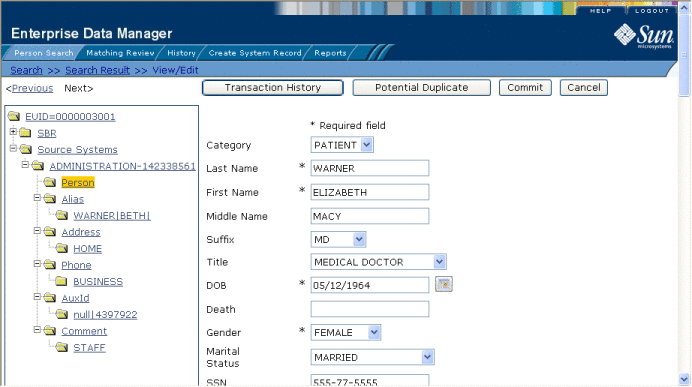
 To Modify Demographic Information
To Modify Demographic Information
-
Using one of the search methods described in Searching for Patient Profiles, display the patient profile you want to modify on the View/Edit page.
-
Do one of the following:
-
Modify the fields in the right portion of the page (for more information, see About Demographic Fields on the Patient EDM).
-
If you are working in the SBR, select the overwrite check box to the left of the field for each field you modify.
-
When you are done modifying information, click Commit.
The page refreshes, and, if you modified a system record, the SBR is recalculated based on the new information.
Maintaining Address Information in a Patient Profile
You can add, modify, and delete addresses in a patient profile. If you make any of these modifications to the system record, the survivor calculator determines what changes, if any, should be made to the SBR. You can only modify information in the SBR if you have overwrite permissions.
Figure 43 View/Edit Page - Address Information
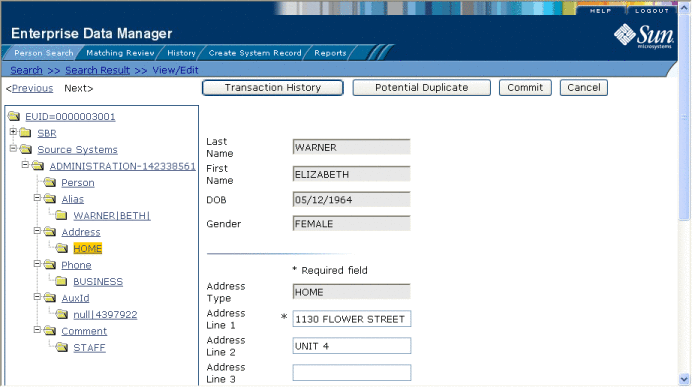
Adding Addresses to a Patient Profile
If a patient submits additional address information, you might need to add a new address record to the SBR or to the affected system record. You can only add one address of each address type to each SBR or each system record.
 To Add an Address to a Patient Profile
To Add an Address to a Patient Profile
-
Using one of the search methods described in Searching for Patient Profiles, display the patient profile you want to modify on the View/Edit page.
-
Do one of the following:
-
Enter the new address information in the fields in the right portion of the page (for more information, see About Address Fields on the Patient EDM).
-
In the lower left portion of the page, click Add Address.
-
Click Commit.
The page refreshes, and, if you modified a system record, the SBR is recalculated based on the new information.
Note –If you added the address to the SBR, all fields in the address record are automatically locked, and will not be updated by incoming system messages until they are unlocked.
Modifying Address Information
If a patient submits additional address information, you might need to modify an address record in the SBR or the affected system record.
 To Modify an Address in a Patient Profile
To Modify an Address in a Patient Profile
-
Using one of the search methods described in Searching for Patient Profiles, display the patient profile you want to modify on the View/Edit page.
-
Do one of the following:
-
Select the address type of the address to modify.
-
Modify the fields in the right portion of the page (for more information, see About Address Fields on the Patient EDM).
-
If you are working in the SBR, select the overwrite check box to the left of the field for each field you modify.
-
When you are done modifying information, click Commit.
The page refreshes, and, if you modified a system record, the SBR is recalculated based on the new information.
Deleting Addresses from a Patient Profile
If an address for a patient is entered incorrectly or the patient no longer uses an existing address, you can delete the obsolete address from the affected system record. Once an address is deleted from a patient profile, the deletion cannot be undone.
 To Delete an Address From a Patient Profile
To Delete an Address From a Patient Profile
-
Using one of the search methods described in Searching for Patient Profiles, display the patient profile you want to modify on the View/Edit page.
-
To delete an address from a system record, do the following:
-
To delete an address from the SBR, deselect the overwrite check boxes for all field in the address.
Note –You can only delete an address from the SBR if it was originally added directly to the SBR.
-
Click Commit.
The page refreshes, and the SBR is recalculated based on the new information.
Maintaining Telephone Information in a Patient Profile
You can add, modify, and delete telephone numbers in a patient profile. If you make any of these modifications to the system record, the survivor calculator determines what changes, if any, should be made to the SBR. You can only modify information in the SBR if you have overwrite permissions.
Figure 44 View/Edit Page - Telephone Information
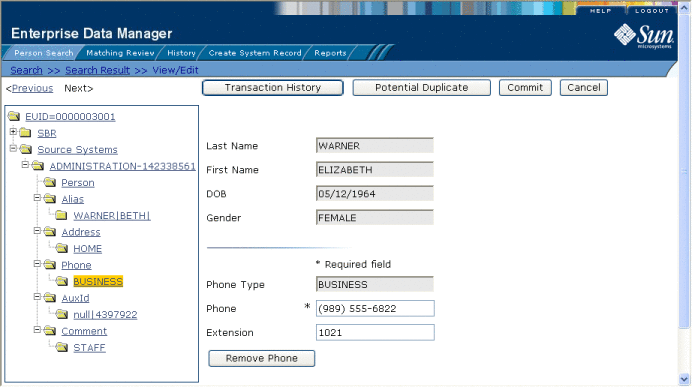
Adding Telephone Numbers to a Patient Profile
If a patient submits additional telephone information, you might need to add a new telephone record to the SBR or to the affected system record. You can only add one telephone number of each phone type to each SBR or each system record.
 To Add a Telephone Number to a Patient Profile
To Add a Telephone Number to a Patient Profile
-
Using one of the search methods described in Searching for Patient Profiles, display the patient profile you want to modify on the View/Edit page.
-
Do one of the following:
-
Enter the new telephone information in the fields in the right portion of the page (for more information, see About Telephone Fields on the Patient EDM).
-
In the lower left portion of the page, click Add Phone.
-
Click Commit.
The page refreshes, and, if you modified a system record, the SBR is recalculated based on the new information.
Note –If you added the telephone number to the SBR, all fields in the telephone record are automatically locked, and will not be updated by incoming system messages until they are unlocked.
Modifying Telephone Information
If a patient changes telephone numbers, you can update those numbers in the SBR or the affected system record.
 To Modify a Telephone Number in a Patient Profile
To Modify a Telephone Number in a Patient Profile
-
Using one of the search methods described in Searching for Patient Profiles, display the patient profile you want to modify on the View/Edit page.
-
Do one of the following:
-
Select the phone type of the telephone number to be modified.
-
Modify the fields in the right portion of the page (for more information, see About Telephone Fields on the Patient EDM).
-
If you are working in the SBR, select the overwrite check box to the left of the field for each field you modify.
-
When you are done modifying information, click Commit.
The page refreshes, and, if you modified a system record, the SBR is recalculated based on the new information.
Deleting Telephone Numbers from a Patient Profile
If a telephone number for a patient is entered incorrectly or the patient no longer uses an existing number, you can delete the obsolete number from the affected system record. Once a telephone number is deleted from a patient profile, the deletion cannot be undone.
 To Delete a Telephone Number From a Patient Profile
To Delete a Telephone Number From a Patient Profile
-
Using one of the search methods described in Searching for Patient Profiles, display the patient profile you want to modify on the View/Edit page.
-
To delete a telephone number from a system record, do the following:
-
To delete a telephone number from the SBR, deselect the overwrite check boxes for all field in the address.
Note –You can only delete a telephone number from the SBR if it was originally added directly to the SBR.
-
Click Commit.
The page refreshes, and the SBR is recalculated based on the new information.
Maintaining Alias Information in a Patient Profile
You can add, modify, and delete alias names in a patient profile. If you make any of these modifications to the system record, the survivor calculator determines what changes, if any, should be made to the SBR. You can only modify information in the SBR if you have overwrite permissions.
Figure 45 View/Edit Page - Alias Information
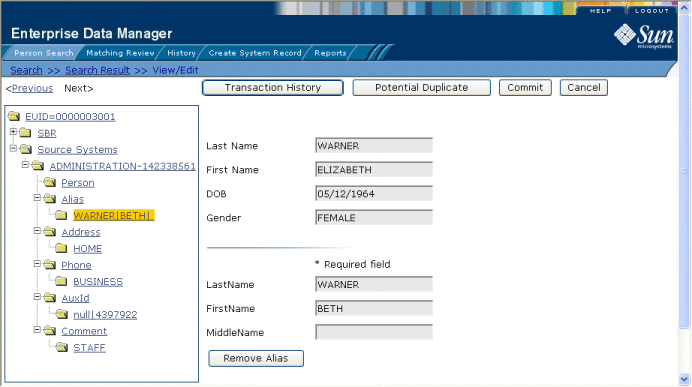
Adding an Alias to a Patient Profile
If you find that a patient is known by a name other than those recorded in the master index application, you can add the name as an alias to the patient’s profile, either to the SBR or the affected system record.
 To Add an Alias to a Patient Profile
To Add an Alias to a Patient Profile
-
Using one of the search methods described in Searching for Patient Profiles, display the patient profile you want to modify on the View/Edit page.
-
Do one of the following:
-
Enter the new alias information in the fields in the right portion of the page (for more information, see About Alias Fields on the Patient EDM).
-
In the lower left portion of the page, click Add Alias.
-
Click Commit.
The page refreshes, and, if you modified a system record, the SBR is recalculated based on the new information.
Note –If you added the alias name to the SBR, all fields in the alias record are automatically locked, and will not be updated by incoming system messages until they are unlocked.
Modifying a Patient’s Alias Information
If an alias was entered in error for a patient profile, you can modify the alias in the SBR or the affected system record.
 To Modify an Alias in a Patient Profile
To Modify an Alias in a Patient Profile
-
Using one of the search methods described in Searching for Patient ProfilesSearching for Patient Profiles, display the patient profile you want to modify on the View/Edit page.
-
Do one of the following:
-
Select the alias folder containing the alias information you want to modify.
-
Modify the fields in the right portion of the page (for more information, see About Alias Fields on the Patient EDM).
-
If you are working in the SBR, select the overwrite check box to the left of the field for each field you modify.
-
When you are done modifying information, click Commit.
The page refreshes, and, if you modified a system record, the SBR is recalculated based on the new information.
Deleting an Alias from a Patient Profile
If an existing alias name for a patient is no longer valid or was entered in error, you can delete the obsolete alias from the affected system record. Once an alias is deleted from a patient profile, the deletion cannot be undone.
 To Delete an Alias From a Patient Profile
To Delete an Alias From a Patient Profile
-
Using one of the search methods described in Searching for Patient Profiles, display the patient profile you want to modify on the View/Edit page.
-
Select Alias under the appropriate system record in the EUID tree in the left portion of the View/Edit page.
-
Under the Alias node, select the alias you want to remove.
-
In the lower left portion of the page, click Remove Alias.
-
Click Commit.
The page refreshes, and the SBR is recalculated based on the new information.
Maintaining Auxiliary ID Information in a Patient Profile
You can add, modify, and delete auxiliary IDs in a patient profile. If you make any of these modifications to the system record, the survivor calculator determines what changes, if any, should be made to the SBR. You can only modify information in the SBR if you have overwrite permissions.
Figure 46 View/Edit Page - Auxiliary ID Information
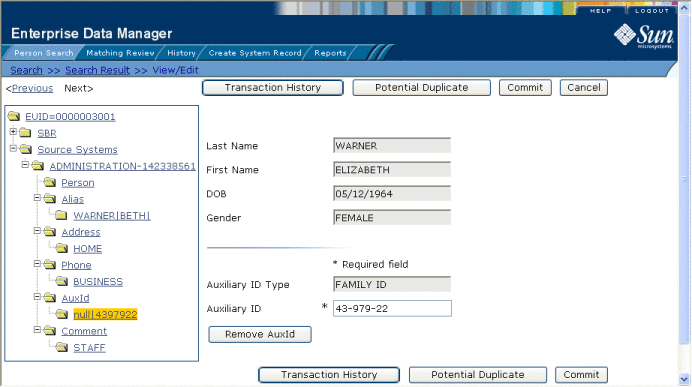
Adding an Auxiliary ID to a Patient Profile
Once you have saved a patient profile, you can add auxiliary IDs to that profile either in the SBR or the affected system record. You can add multiple IDs of the same type to a patient profile. If you add the ID to a system record, then the survivor calculator determines what changes, if any, should be made to the SBR.
 To Add an Auxiliary ID to a Patient Profile
To Add an Auxiliary ID to a Patient Profile
-
Using one of the search methods described in Searching for Patient Profiles, display the patient profile you want to modify on the View/Edit page.
-
Do one of the following:
-
Enter the new auxiliary ID information in the fields in the right portion of the page (for more information, see About Auxiliary ID Fields on the Patient EDM).
-
In the lower left portion of the page, click Add AuxId.
-
Click Commit.
The page refreshes, and, if you modified a system record, the SBR is recalculated based on the new information.
Note –If you added the auxiliary ID to the SBR, all fields in the auxiliary ID record are automatically locked, and will not be updated by incoming system messages until they are unlocked.
Modifying Auxiliary ID Information
If an auxiliary ID was entered in error for a patient profile, you can modify the ID in the SBR or the affected system record.
 To Modify an Auxiliary ID in a Patient Profile
To Modify an Auxiliary ID in a Patient Profile
-
Using one of the search methods described in Searching for Patient Profiles, display the patient profile you want to modify on the View/Edit page.
-
Do one of the following:
-
Select the ID type of the auxiliary ID you want to modify.
-
Modify the fields in the right portion of the page (for more information, see About Auxiliary ID Fields on the Patient EDM).
-
If you are working in the SBR, select the overwrite check box to the left of the field for each field you modify.
-
When you are done modifying information, click Commit.
The page refreshes, and, if you modified a system record, the SBR is recalculated based on the new information.
Deleting an Auxiliary ID from a Patient Profile
If an existing auxiliary ID for a patient is no longer valid or was entered in error, you can delete the obsolete ID from the affected system record. Once an auxiliary ID is deleted from a patient profile, the deletion cannot be undone.
 To Delete an Auxiliary ID From a Patient Profile
To Delete an Auxiliary ID From a Patient Profile
-
Using one of the search methods described in Searching for Patient Profiles, display the patient profile you want to modify on the View/Edit page.
-
To delete an auxiliary ID from a system record, do the following:
-
To delete an auxiliary ID from the SBR, deselect the overwrite check boxes for all field in the address.
Note –You can only delete an auxiliary ID from the SBR if it was originally added directly to the SBR.
-
Click Commit.
The page refreshes, and the SBR is recalculated based on the new information.
Maintaining Comment Information in a Patient Profile
You can add, modify, and delete comments in a patient profile. If you make any of these modifications to the system record, the survivor calculator determines what changes, if any, should be made to the SBR. You can only modify information in the SBR if you have overwrite permissions.
Figure 47 View/Edit Page - Comment Information
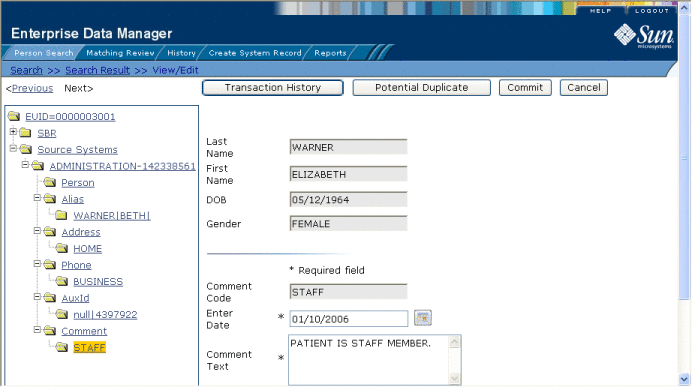
Adding a Comment to a Patient Profile
If you need to record additional information about a patient, you can add a comment to the patient’s profile, either in the SBR or a system record. Comments can include any information that you feel is relevant for the patient profile, such as a reason for deactivating a profile, notes about possible duplicate profiles, and so on.
 To Add a Comment to a Patient Profile
To Add a Comment to a Patient Profile
-
Using one of the search methods described in Searching for Patient Profiles, display the patient profile you want to modify on the View/Edit page.
-
Do one of the following:
-
Enter the new comment information in the fields in the right portion of the page (for more information, see About Comment Fields on the Patient EDM).
-
In the lower left portion of the page, click Add Comment.
-
Click Commit.
The page refreshes, and, if you modified a system record, the SBR is recalculated based on the new information.
Note –If you added the comment to the SBR, all fields in the comment record are automatically locked, and will not be updated by incoming system messages until they are unlocked.
Modifying a Comment in a Patient Profile
You can modify existing comments in the SBR and in the system records of a patient profile.
 To Modify a Comment in a Patient Profile
To Modify a Comment in a Patient Profile
-
Using one of the search methods described in Searching for Patient Profiles, display the patient profile you want to modify on the View/Edit page.
-
Do one of the following:
-
Select the comment code of the comment you want to modify.
-
Modify the fields in the right portion of the page (for more information, see About Comment Fields on the Patient EDM).
-
If you are working in the SBR, select the overwrite check box to the left of the field for each field you modify.
-
When you are done modifying information, click Commit.
The page refreshes, and, if you modified a system record, the SBR is recalculated based on the new information.
Deleting a Comment from a Patient Profile
Once you have added a comment to a patient profile, you can delete the comment from the affected system record if it is no longer useful or accurate. Once a comment is deleted from a patient profile, the deletion cannot be undone.
 To Delete a Comment From a Patient Profile
To Delete a Comment From a Patient Profile
-
Using one of the search methods described in Searching for Patient Profiles, display the patient profile you want to modify on the View/Edit page.
-
To delete a comment from a system record, do the following:
-
To delete a comment from the SBR, deselect the overwrite check boxes for all field in the address.
Note –You can only delete a comment from the SBR if it was originally added directly to the SBR.
-
Click Commit.
The page refreshes, and the SBR is recalculated based on the new information.
- © 2010, Oracle Corporation and/or its affiliates
