Changing Patient Profile Status
You can change the status of a patient profile from active to inactive, or from inactive to active. Deactivating a patient profile deactivates all system records associated with that profile and removes the potential duplicate listings for that profile. Reactivating a profile causes the potential duplicates for the profile to be recalculated.
For instructions on changing the status of a profile, see the following topics:
Deactivating a Patient Profile
If a patient profile is no longer active, you cannot delete the patient profile, but you can deactivate that profile. Deactivated profiles cannot be modified, and in some cases, cannot be viewed. If you deactivate a profile in error, you can reactivate it if needed.
Figure 51 View/Edit Page - Deactivate
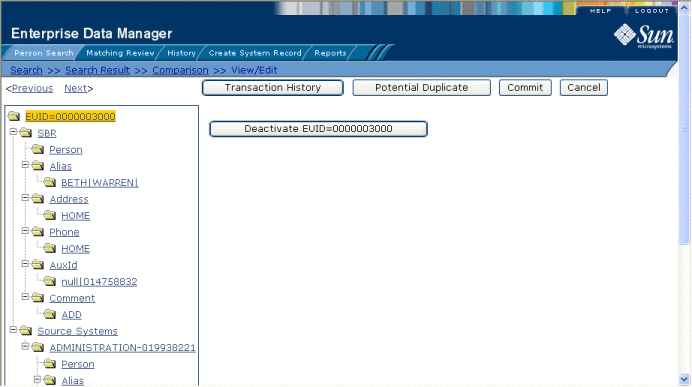
 To Deactivate a Patient Profile
To Deactivate a Patient Profile
-
Using one of the search methods described in Searching for Patient Profiles, display the patient profile you want to update on the View/Edit page.
-
In the EUID tree in the left portion of the page, highlight the EUID number of the patient profile.
-
Click Deactivate EUID=EUID_number, where EUID_number is the EUID of the patient profile to deactivate.
-
In the upper right section of the page, click Commit.
The profile is deactivated in the database and the EUID appears in fuchsia with a tilde (~) next to it.
Reactivating a Patient Profile
If a patient profile is deactivated in error or becomes active again, you can reactivate that profile. Reactivating a profile returns the profile to its status just prior to when it was deactivated.
Figure 52 View/Edit Page - Reactivate
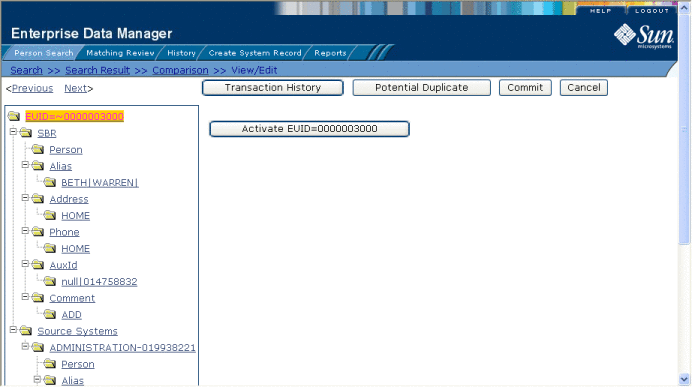
Note –
When you reactivate a patient profile, all system records associated with that profile are changed to active status, regardless of their prior status. Review each system record to verify that its status is correct after the reactivation.
 To Reactivate a Patient Profile
To Reactivate a Patient Profile
-
Using one of the search methods described in Searching for Patient Profiles, display the patient profile you want to update on the View/Edit page.
-
In the EUID tree in the left portion of the page, highlight the EUID number of the patient profile.
-
Click Activate EUID=EUID_number, where EUID_number is the EUID of the patient profile to deactivate.
-
In the upper right section of the page, click Commit.
The profile is reactivated in the database, the EUID typeface changes from fuchsia to black, and the tilde (~) is removed.
- © 2010, Oracle Corporation and/or its affiliates
