Finding Potential Duplicate Patient Profiles
Potential duplicate profiles are determined based on the matching probability weight that indicates how closely two profiles match. You can easily find and compare potential duplicate profiles using the Patient EDM.
Figure 53 Potential Duplicate Comparison Page
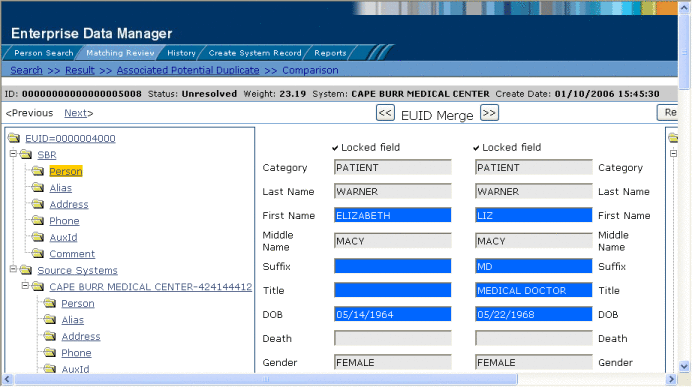
 To Find Potential Duplicates
To Find Potential Duplicates
-
Obtain information about the patient whose potential duplicates you want to view, such as a system in which they are registered or the login ID of the user who created the patient profile.
-
On the Patient EDM, select Matching Review.
The Matching Review Search page appears.
Figure 54 Matching Review Search Page
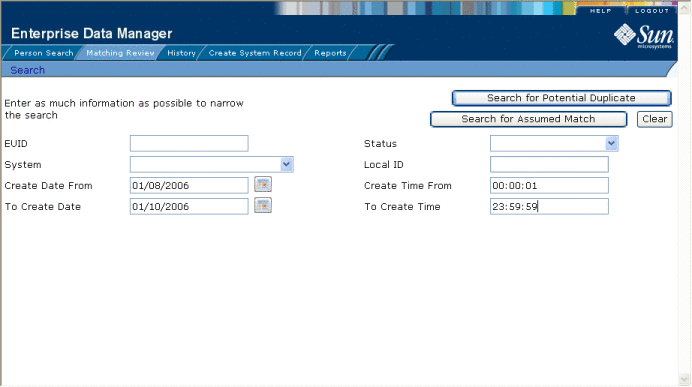
-
On the Matching Review Search page, enter your search criteria (for more information, see About Matching Review Search Fields on the Patient EDM).
-
In the upper portion of the page, click Search for Potential Duplicate.
If more than one potential duplicate pair matches the search, the Potential Duplicate Result page appears (for more information, see About Potential Duplicate Results Fields on the Patient EDM).
Figure 55 Potential Duplicate Search Results List
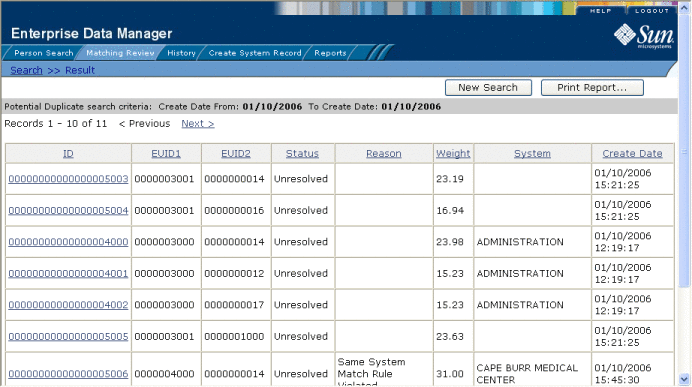
If only one potential duplicate pair matches the search, the Comparison page appears.
-
In the Results list, click the ID of the pair of potential duplicate profiles you want to compare.
-
Do one of the following:
-
If the profiles you selected have additional potential duplicates, then the Associated Records page appears. Continue to step 7.
-
If the profiles do not have additional duplicates, the Comparison page appears with the two profiles displayed side-by-side (see Figure 53). Skip to step 8.
Figure 56 Associated Records List
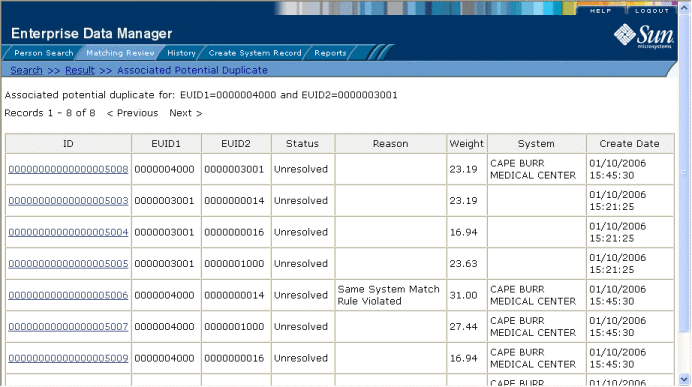
-
-
On the Associated Records page, click the ID of the pair of profiles you want to compare. The Comparison page appears with any differences between the two profiles highlighted in blue (see Figure 53).
Tip –If there is more than one page of results on the Associated Records, click Next to view the next page.
-
To compare additional SBR information for each profile, do any of the following:
-
To compare address information, expand the Address row under the right and left SBRs, and then select an address type in each.
-
To compare telephone information, expand the Phone row under the right and left SBRs, and then select a telephone type in each.
-
To compare alias information, expand the Alias row under the right and left SBRs, and then select an alias name in each.
-
To compare auxiliary ID information, expand the AuxId row under the right and left SBRs, and then select an auxiliary ID type in each.
-
To compare comment information, expand the Comment row under the right and left SBRs, and then select a comment code in each.
-
-
To compare information contained in the system records of each profile, do any of the following:
-
To compare address information, expand the Address row under the right and left system records, and then select an address type in each.
-
To compare telephone information, expand the Phone row under the right and left system records, and then select a telephone type in each.
-
To compare alias information, expand the Alias row under the right and left system records, and then select the alias name you want to view in each.
-
To compare auxiliary ID information, expand the AuxId row under the right and left system records, and then select an auxiliary ID type in each.
-
To compare comment information, expand the Comment row under the right and left system records, and then select a comment code in each.
Note –If you select different types of data for each side, the differences between the two profiles are no longer highlighted (for example, if you choose SBR address data on one side and system record address data on the other, or if you choose SBR address data on one side and SBR phone data on the other).
-
-
To view the next entry in the potential duplicate results list, click Next>.
-
To view the previous entry in the potential duplicate results list, click <Previous.
-
To return to the potential duplicates results list, click Result.
- © 2010, Oracle Corporation and/or its affiliates
