Unmerging Patient Information
If two patient profiles or system records are merged in error, you can unmerge the profiles or system records. The unmerge function is accessed from the Transaction History window.
Figure 62 Unmerge Page
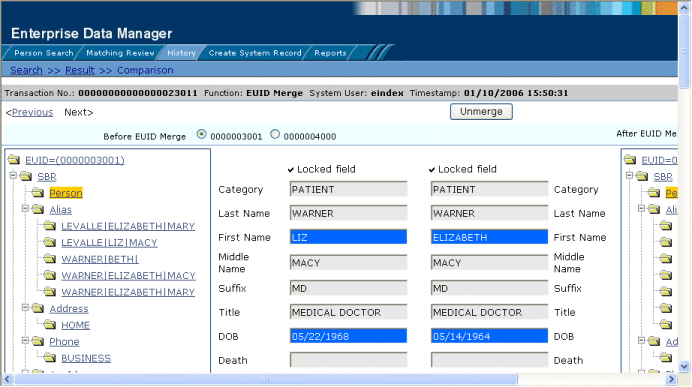
The following topics provide instructions for unmerging profiles and system records.
Unmerging Patient Profiles
If two patient profiles are merged in error, the profiles can easily be separated by unmerging the two profiles. When you unmerge two patient profiles, the information is returned to the original profiles, the system records are returned to their original profiles, and any changes that were made after the merge are retained. Any system records that were added while the profiles were merged are associated with the profile that was active at the time. After you unmerge the profiles, verify that the system records were distributed correctly.
 To Unmerge two Merged Patient Profiles
To Unmerge two Merged Patient Profiles
-
Obtain information about the patient profile that is still active after the merge process, such as the EUID, the system that caused the merge, and so on.
-
Perform a search for the merge transaction, as described in Viewing a Patient's Transaction History.
You can also access the Transaction History Search Result page by displaying the active profile on the View/Edit page, and then clicking Transaction History.
-
From the Results list, select the merge transaction you want to unmerge. (This must be the most recent merge transaction for the profile and must have a function of EUID Merge.)
The Transaction History page appears.
Note –The profiles that appear on the Transaction History page display the information contained in the surviving patient profile before and after the merge occurred. Select the option button next to the second EUID in the upper portion of the window to view a before image of the non-surviving profile.
-
In the upper portion of the page, click Unmerge.
The page changes to display side-by-side images of how the records will appear after they are unmerged.
-
Do one of the following:
Unmerging System Records on the Patient EDM
If two system records are merged in error, the records can easily be separated by unmerging the two system records. When system records are unmerged, the system record that became inactive is reactivated and, if the system record was merged from a different patient profile, it is returned to its original profile. The SBR is recalculated for all affected patient profiles. Any changes made to the surviving system record following the merge are retained after the unmerge transaction.
 To Unmerge two Merged System Records
To Unmerge two Merged System Records
-
Obtain information about either patient profile involved in the merge, such as the EUID, the system that caused the merge, and so on.
-
Perform a search for the merge transaction, as described in Viewing a Patient's Transaction History.
You can also access the Transaction History Search Result page by displaying the active profile on the View/Edit page, and then clicking Transaction History.
-
From the Results list, select the merge transaction you want to unmerge. This must be the most recent merge transaction for the system record, and has a function of System Record Merge.
The Transaction History page appears.
Note –The profiles that appear on the Transaction History page display the information contained in the patient profile into which the system record was merged both before and after the merge occurred.
-
In the upper portion of the page, click Unmerge.
The page changes to display side-by-side images of how the records will appear after they are unmerged.
-
Do one of the following:
- © 2010, Oracle Corporation and/or its affiliates
