Viewing Transaction Histories on the MIDM
Using the Transactions function, you can view historical information for a specific object and compare the object’s profile before and after a specific transaction occurred to determine what information was modified as a result of the transaction. You can access the transaction history for a profile from the Record Details page, or you can access transaction histories for one or more profiles from the Transactions page.
When you display a transaction history from the Record Details page, all of the transactions for the displayed object profile appear in chronological order, with the earliest transaction on the left and the most recent transaction on the right. When you display a transaction history record from the Transactions page, the image of the profile as it was prior to the transaction appears on the left side of the comparison page. The image on the right reflects the object’s information after the transaction occurred.
 To View a Complete Transaction History For an Object Profile
To View a Complete Transaction History For an Object Profile
-
Perform a search for the object profile whose history you want to view using one of the search procedures described in Searching for Object Profiles on the MIDM.
-
If necessary, select the profile to view from the search results list.
The profile appears on the Record Details page.
-
Scroll to the bottom of the displayed SBR, and then click View History.
A history of all transactions performed against the object profile appears.
Figure 21 Transaction History on the Record Details Page
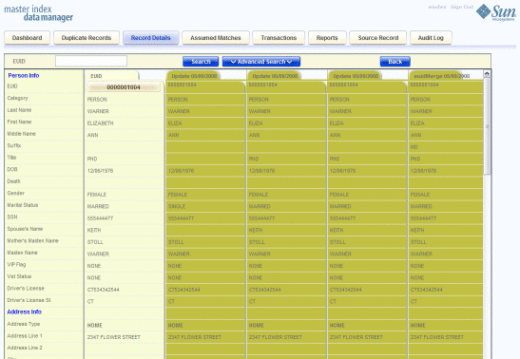
-
Scroll through the profile's history using the window's internal scrollbar at the bottom of the profile.
 To View Transaction History Records from the Transactions Page
To View Transaction History Records from the Transactions Page
-
Obtain information about the object profile whose history you want to view, such as the EUID, a system in which the object was registered, or a specific transaction performed against the object’s profile.
-
In the tabbed headings, click Transactions to open the Transactions Search page.
Figure 22 Transaction History Search Page
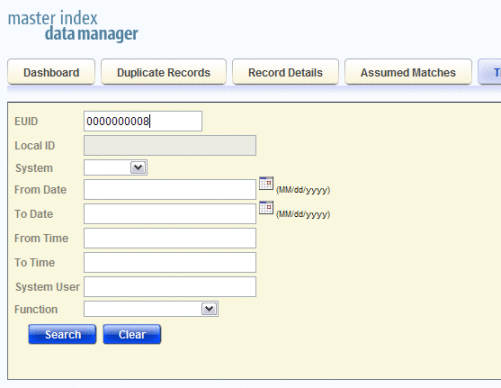
-
Enter values into any of the search fields as criteria. For more information about these fields, see About Transaction History Search Fields on the MIDM.
Note –The EUID field takes precedence over all other search fields on this page. You can only enter a local ID as search criteria after you have entered the corresponding system.
-
Click Search.
The Transaction History search results list appears with a list of matching transactions (for more information, see About Transaction History Results Fields on the MIDM).
Figure 23 Transaction History Results
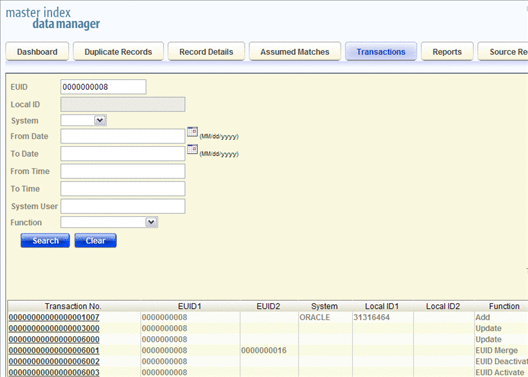
-
Click a transaction number of a result to view the transaction on the Transactions comparison page.
Figure 24 Transaction History Comparison Page
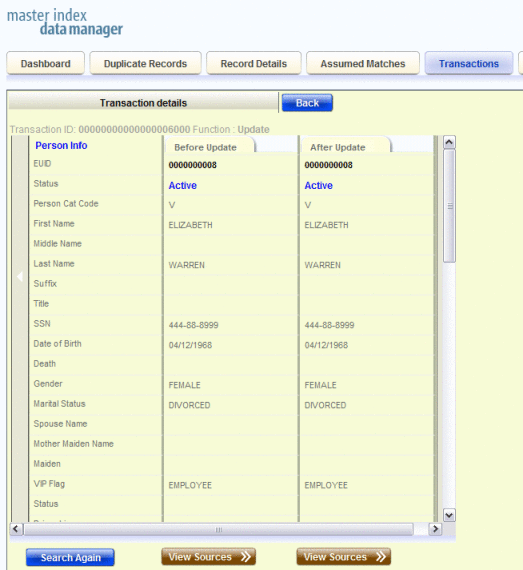
Note –If you are viewing an unmerge transaction, the active record prior to being unmerged is displayed on the left. The after image of the two records that were unmerged during the transaction is displayed on the right.
-
To view the source records for either the before or after profile, click View Sources beneath the profile image.
-
If you are viewing a merge transaction that has not been unmerged, you can unmerge the records here. For more information, see Unmerging Object Information on the MIDM.
- © 2010, Oracle Corporation and/or its affiliates
