Comparing Object Information on the MIDM
The MIDM allows you to compare two or more object profiles side-by-side to check for similarities and differences. You can also compare different components of the same object profile and you can compare two or more source records from the same or different profiles.
Comparing Two or More Object Profiles
To compare two or more object profiles, you can either perform an EUID comparison lookup from the Dashboard, or you can select multiple records from a Record Details search. From the resulting comparison page, you can compare the resulting profiles and you can view the source records for the displayed profiles.
Figure 18 Record Details Page - Multiple Object Profiles
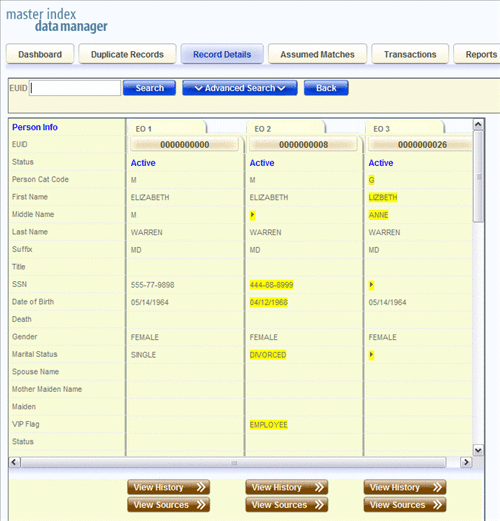
 To Compare Two or More Object Profiles
To Compare Two or More Object Profiles
-
Perform a search for the object profiles you want to compare, using one of the following methods:
-
If you know the EUIDs of the profiles you want to compare, lookup the EUIDs from the Dashboard as described in Performing an EUID Comparison Lookup .
-
If you do not know the EUIDs of the profiles to compare, perform a search on the Record Details page as described in Searching for Object Profiles on the MIDM, select the check boxes next to the EUIDs to compare, and then click Compare.
The records appear on the Record Details page in a side-by-side comparison view.
-
-
To view the source records for a displayed profile, click View Sources under that profile.
Tip –When you are done viewing the source records for a profile, click View Sources under that profile again to return to the comparison view.
-
To view a transaction history for one of the displayed profiles, click View History under that profile.
Tip –When you are done viewing the transaction history for a profile, click View History under that profile again to return to the comparison view.
-
To merge object information, click the EUIDs of the profiles you want to merge, and then click Preview. Follow the instructions under Merging Object Profiles on the MIDM.
Comparing Source Records From Object Profile Views
You can view the source records from one or more object profile displayed on the Record Details page in either view or comparison mode. This page does not provide merge functionality for source records. To merge source records, compare the records on the Source Record page as described in Viewing a Source Record on the MIDM.
Figure 19 Source Record Comparison From Record Details
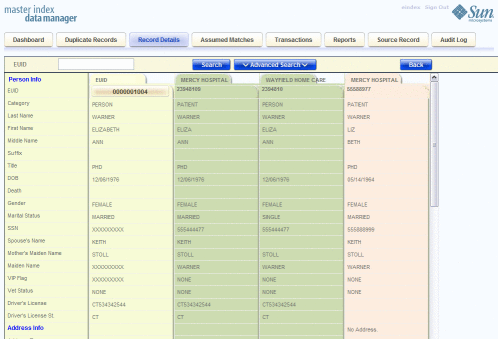
 To Compare Source Records From Object Profile Views
To Compare Source Records From Object Profile Views
-
Perform a search for the object profile containing the source records you want to view, as described in Searching for Object Profiles on the MIDM.
-
In the search results list, select the EUIDs of the profiles you want to view and then click Compare.
The Record Details page appears with SBR information displayed.
-
For each SBR whose source records you want to compare, scroll to the bottom of the SBR information and then click View Sources.
The source records belonging to the displayed profile appear.
-
To edit any of the displayed source records, click Edit EUID at the bottom of the page and follow any of the procedures under Modifying Profile Information on the MIDM.
-
To merge source records in the displayed object profile, make a note of their local ID numbers, and then follow the instructions under Merging Source Records on the MIDM.
Comparing Source Records From One Source System
To compare source records directly without accessing them from an object profile, you need to know the system and local ID numbers for the records. On the Source Record page, you can only compare records that originated from the same system.
Figure 20 Source Records Comparison
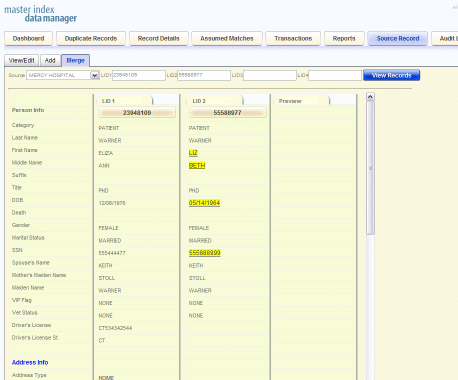
 To Compare Source Records From One Source System
To Compare Source Records From One Source System
-
In the tabbed headings, click Source Record.
-
Click the Merge sub-tab.
-
In the Source field, select the name of the source system from which the records you want to compare originated.
-
In the Local ID fields, enter at least one and up to four local IDs.
Note –If any of the Local ID fields allows alphabetic characters, the search is case-sensitive.
-
Click View Records.
Any matching source records appear side-by-side in a comparison view.
-
To view the object profile for one of the source records, click View EUID under that source record.
Tip –Clicking View EUID takes you out of the Source Records page and into the Record Details page. To return to the Source Record comparison page, click Back on the Record Details page.
-
To merge any of the displayed source records, see Merging Source Records on the MIDM.
- © 2010, Oracle Corporation and/or its affiliates
