Adding a Source Record to an Object Profile
If an object has local IDs in addition to those already recorded in the master index application, you can add the local IDs to the object’s profile by adding a source record to the profile. To add a local ID to an object profile, you need to specify information such as the system that assigned the local ID, certain parent object information, and the local ID itself. When you add a source record to an object profile, the survivor calculator determines what changes, if any, should be made to the SBR.
You cannot add a new local ID and system pair to an object profile if that same local ID and system pair already exists in another object profile.
Figure 44 Record Details Page – Add Parent Information
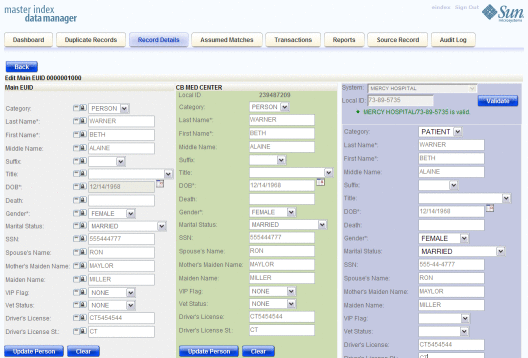
 To Add a Source Record to an Object Profile
To Add a Source Record to an Object Profile
-
Using one of the search methods described in Searching for Object Profiles on the MIDM, display the object profile you want to modify on the Record Details page.
-
At the bottom of the page, click Edit EUID.
-
At the bottom of the page, click Add SO.
A new column appears to the right of the existing records for you to add the new source record.
-
Enter the system and local ID for the new source record, and then click Validate.
If no existing record match the system and local ID you entered and the local ID is of a valid format, a message appears letting you know validation succeeded.
-
Enter information in the parent object fields.
-
For each child object to add, do the following:
-
Scroll to the bottom of the column and click Save.
-
Click OK on the dialog box that appears.
The page refreshes and the SBR is recalculated based on the new information.
Note –You only need to enter required fields in order to save the new source record. Required fields are indicated by an asterisk (*).
- © 2010, Oracle Corporation and/or its affiliates
