Overriding the Survivor Calculator's SBR
Linking an SBR field to a field in a source record is one way to ensure that the value for that field is not recalculated by the survivor calculator each time the object profile is updated. If you determine that a value in a specific source system is the most accurate data and should always be used in the SBR, you can link the field values and override the survivor calculator's version of the SBR. If you unlink a linked field, the value of that field is automatically recalculated by the survivor calculator as soon as the unlink action is performed. You can only link field values from the parent object.
Linking an SBR Field to a Specific Source Record
When you link a field in an SBR to a field in one of the profile's source records, the value of the field will always equal the value of the field in the source record, even when the source record field is updated. Linking a field in the SBR to a source record removes the survivor calculator from the update process for that field. Any updates made to or by other source records in the profile will not update the linked field in the SBR. Use linking when you have very high confidence that the field value from a specific source record is likely to be the most accurate and current value. You cannot link an SBR field if it is locked for editing.
The following figure shows two linked fields in an object profile, as indicated by the link icons to the left of the fields in the source record. All other fields have the link icon in the SBR.
Figure 42 Linked Fields in an SBR
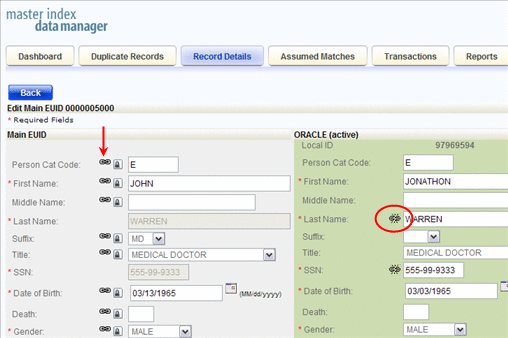
 To Link an SBR Field to a Source Record Field
To Link an SBR Field to a Source Record Field
-
Using one of the search methods described in Searching for Object Profiles on the MIDM, display the object profile containing the field you want to link on the Record Details page.
-
At the bottom of the page, click Edit EUID.
-
Scroll to the SBR field you want to link.
-
Click the chain–link icon to the far left of the field.
A popup window appears where you can specify the source record to link.
-
On the popup window, select the source system code and the local ID of the source record to which you want to link the selected field.
-
Click OK on the dialog boxes that appear.
-
Click Save at the bottom of the page, and then click OK on the confirmation dialog box.
The link icon moves from the SBR field to the source record field, and the lock icon is removed (because a field cannot be both linked and locked). The SBR field is now linked and can only be edited by updates to the source record to which it is linked.
Unlinking an SBR Field From a Source Record
Once you unlink a field a field in the SBR from the corresponding field in the source record, the SBR is recalculated by the survivor calculator and the field can be updated by changes made to other source records. The following figure shows an SBR with no fields linked, as indicated by all of the link icons next to the SBR fields (in the column beneath the red arrow).
Figure 43 Unlinked Fields in an SBR
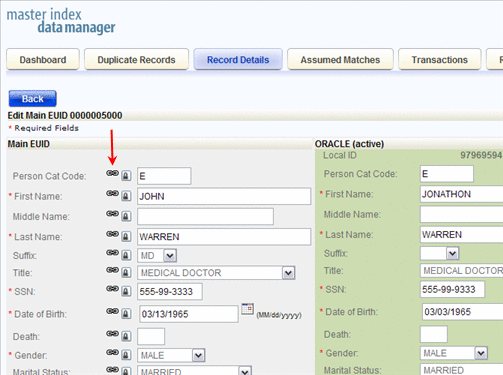
 To Unlink an SBR Field From a Source Record
To Unlink an SBR Field From a Source Record
-
Using one of the search methods described in Searching for Object Profiles on the MIDM, display the object profile containing the field you want to link on the Record Details page.
-
At the bottom of the page, click Edit EUID.
-
Scroll to the field you want to unlink.
-
Click the chain–link icon to the left of the field in the source object.
-
Click OK on both dialog boxes that appear.
-
Click Save at the bottom of the page, and then click OK on the confirmation dialog box that appears.
The icon is moved from the source record field to the SBR field that is no longer linked. The SBR is recalculated by the survivor calculator.
- © 2010, Oracle Corporation and/or its affiliates
