Overwriting SBR Field Values
Locking an SBR field for overwrite is one way to ensure that the value for that field is not recalculated by the survivor calculator each time the object profile is updated. If you determine that a value in the SBR is the most accurate data and should not be updated, you can lock the field and no updates can be made to that SBR field by the survivor calculator until it is unlocked. If you unlock a locked field, the value of that field is automatically recalculated by the survivor calculator as soon as the unlock action is committed. Only parent object fields can be locked.
Locking an SBR Field
When you lock a field in an SBR, that field can only be updated through the MIDM by a user who has overwrite permissions. Locking a field in the SBR removes the survivor calculator from the update process for that field and any updates made to or by source records will not update the locked fields in the SBR. You can only lock fields in the parent object.
The following figure shows an object profile with three locked fields in the SBR (as indicated by the open padlock icons in the column beneath the red arrow).
Figure 40 Locked Fields in an SBR Indicated by Open Padlocks
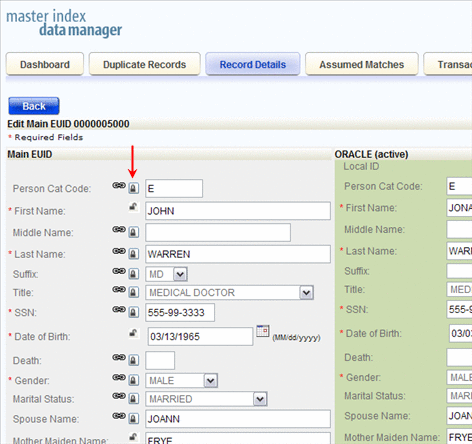
 To Lock a Field in the SBR
To Lock a Field in the SBR
-
Using one of the search methods described in Searching for Object Profiles on the MIDM, display the object profile containing the field you want to lock on the Record Details page.
-
At the bottom of the page, click Edit EUID.
-
Scroll to the SBR field you want to lock. Only parent object fields can be locked.
-
If necessary, change the value of the field to be locked.
-
Click the padlock icon to the left of the field.
Note –A closed padlock indicates an unlocked field that can be locked. An open padlock indicates a locked field that can be unlocked.
-
Click OK On both dialog boxes that appear.
-
Click Save at the bottom of the page, and then click OK on the confirmation dialog box.
The field is now locked and cannot be edited by updates to source records until the lock is removed. The link icon is also removed since a locked field cannot be linked to a source record field.
Unlocking an SBR Field
Once you unlock a field for overwrite in an SBR, the SBR is recalculated by the survivor calculator and the field can be updated by changes made to source records. The following figure shows an object profile in edit mode with all fields unlocked (as indicated by the column of icons below the red arrow).
Figure 41 Unlocked Fields in an SBR as Indicated by Closed Padlocks
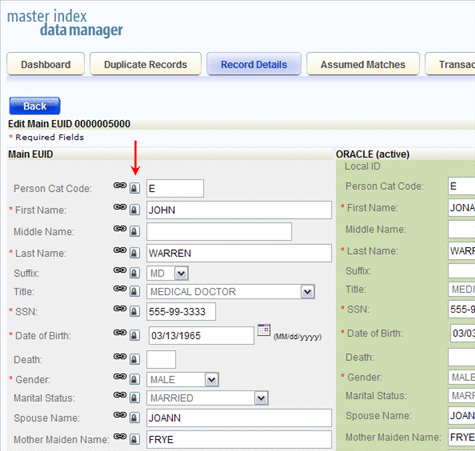
 To Unlock an SBR Field
To Unlock an SBR Field
-
Using one of the search methods described in Searching for Object Profiles on the MIDM, display the object profile containing the field you want to unlock on the Record Details page.
-
At the bottom of the page, click Edit EUID.
-
Scroll to the SBR field you want to unlock.
-
Click the unlocked padlock icon to the left of the field.
Note –A closed padlock indicates an unlocked field that can be locked. An open padlock indicates a locked field that can be unlocked.
-
On both dialog boxes that appear, click OK.
-
Click Save at the bottom of the page, and then click OK on the confirmation dialog box.
The field is now unlocked and can be edited by updates to source records. The link icon appears next to the field again because the field can now be linked to a source record field.
- © 2010, Oracle Corporation and/or its affiliates
