Modifying Information Directly in a Source Record
If the object information for a specific source record changes, you can update the information by accessing either the object profile or the affected source record. If you update the source record, then the survivor calculator determines what changes, if any, should be made to the SBR. This section describes how to modify information by accessing the source record directly. For information about modifying an object profile, see Modifying Information in an Object Profile.
Perform any of the following tasks to modify information in a source record directly:
Modifying the Parent Object in a Source Record
If parent object for a particular source record changes, you can update the source record directly on the Source Record page. The following figure shows the Source Record page in edit mode.
Figure 36 Source Record Page – Edit Parent Object
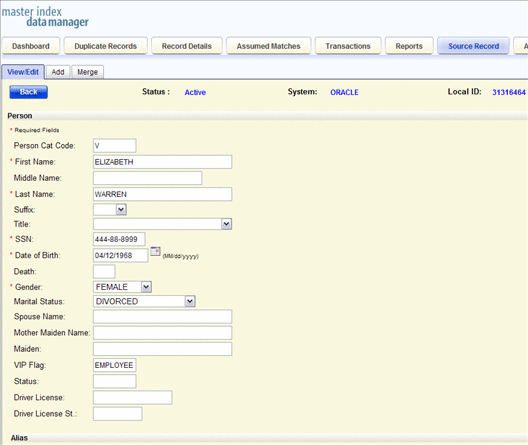
 To Modify the Parent Object in a Source Record
To Modify the Parent Object in a Source Record
-
In the MIDM tabbed headings, click Source Record.
-
If necessary, click the View/Edit sub-tab.
-
In the System field, select the name of the system for the source record you want to modify.
-
In the Local ID field, enter the local ID for the record you want to modify.
-
Click Search.
If a matching source record is found, it appears on the Source Record page in view mode.
-
At the bottom of the page, click Edit.
-
Modify the parent object fields in the upper portion of the page.
-
When you are done modifying information, click Save at the bottom of the page.
-
Click OK on the information dialog box that appears.
The page refreshes, and, if you modified a source record, the SBR is recalculated based on the new information.
Adding a Child Object to a Source Record
If additional information becomes available about an object, you might need to add a new child object to a source record. For example, if additional address information becomes available, you might need to add a new address record to the affected source record.
Figure 37 Source Record Page - Add Child Object
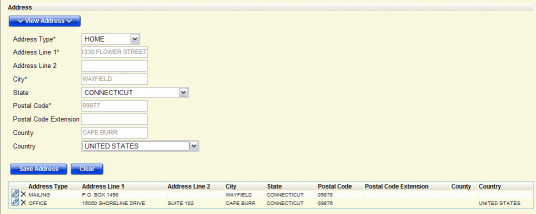
 To Add a Child Object to a Source Record
To Add a Child Object to a Source Record
-
In the MIDM tabbed headings, click Source Record.
-
If necessary, click the View/Edit sub-tab.
-
In the System field, select the name of the system for the source record you want to modify.
-
In the Local ID field, enter the local ID for the record you want to modify.
-
Click Search.
If a matching source record is found, it appears on the Source Record page in view mode.
-
At the bottom of the page, click Edit.
-
Click View child_type, where child_type is the name of the type of child you want to add.
The child object section expands to display empty fields for the object.
-
Enter information into the empty child object fields.
-
Click Save child_type.
-
When you are done adding information, click Save at the bottom of the page.
-
Click OK on the information dialog box that appears.
The page refreshes, and, if you modified a source record, the SBR is recalculated based on the new information.
Modifying a Child Object in a Source Record
If information about an object changes, you might need to modify information for an existing child object. You can make those changes on the Source Record page.
Figure 38 Source Record Page – Edit Child Object
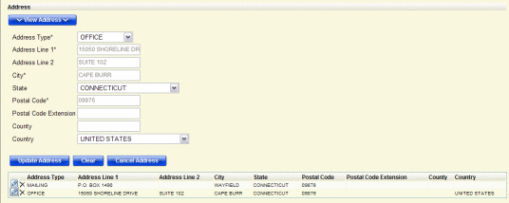
 To Modify a Child Object in a Source Record
To Modify a Child Object in a Source Record
-
In the MIDM tabbed headings, click Source Record.
-
If necessary, click the View/Edit sub-tab.
-
In the System field, select the name of the system for the source record you want to modify.
-
In the Local ID field, enter the local ID for the record you want to modify.
-
Click Search.
If a matching record is found, it appears on the Source Record page in view mode.
-
At the bottom of the page, click Edit.
-
Click View child_type, where child_type is the name of the type of child you want to modify.
The child object section expands to display empty fields for the object along with a list of existing child objects.
-
Click the pencil icon next to the child object you want to modify.
The child object fields are populated with the values from the child object you selected.
-
Modify any of the child object fields.
-
Click Update child_type.
-
When you are done modifying information, click Save.
-
Click OK on the information dialog box that appears.
The page refreshes, and, if you modified a source record, the SBR is recalculated based on the new information.
Deleting a Child Object From a Source Record
If a child object is entered incorrectly or becomes obsolete, you can delete the object from the affected source record. Deleting a child object cannot be undone.
Figure 39 Source Record Page – Delete Child Object
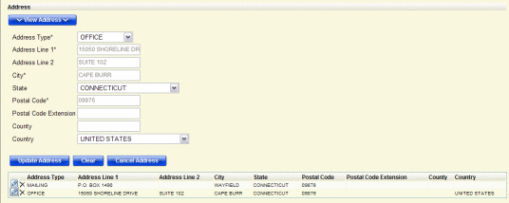
 To Delete a Child Object From a Source Record
To Delete a Child Object From a Source Record
-
In the MIDM tabbed headings, click Source Record.
-
If necessary, click the View/Edit sub-tab.
-
In the System field, select the name of the system for the source record you want to modify.
-
In the Local ID field, enter the local ID for the record you want to modify.
-
Click Search.
If a matching record is found, it appears on the Source Record page in view mode.
-
At the bottom of the page, click Edit.
-
Click View child_type, where child_type is the name of the type of child you want to delete.
The child object section expands to display a list of existing child objects.
-
Click the delete icon next to the child object you want to modify.
The delete icon looks like an “X”.
-
When you are done modifying information, click Save, and the click OK on the information dialog box that appears.
The page refreshes, and the SBR of the object profile is recalculated based on the new information.
- © 2010, Oracle Corporation and/or its affiliates
