Modifying Information in an Object Profile
If the information for an object profile changes, you can update the information in either the SBR or the affected source record. If you update the source record, then the survivor calculator determines what changes, if any, should be made to the SBR. You must have overwrite permissions to update the SBR directly. If you know the local ID and system of the source record you want to modify, you can access the source record directly, as described in Modifying Information Directly in a Source Record.
Perform any of the following tasks to modify information in an object profile:
Modifying Parent Object Information in a Profile
The Record Details page has an edit mode, where you can modify field values in the displayed object profile. The following figure shows the Record Details page in edit mode.
Figure 32 Record Detail Page - Parent Object
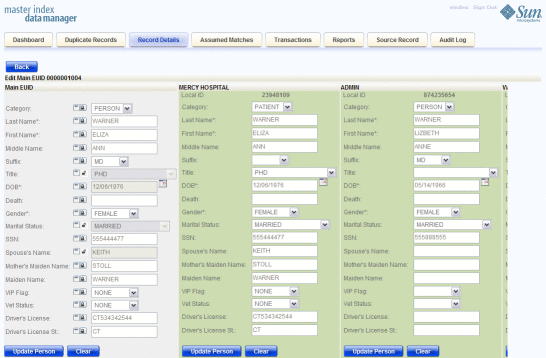
 To Modify a Parent Object in a Profile
To Modify a Parent Object in a Profile
-
Using one of the search methods described in Searching for Object Profiles on the MIDM, display the object profile you want to modify on the Record Details page.
-
At the bottom of the page, click Edit EUID.
-
To update the SBR, do the following:
-
For each field in the parent object you want to modify, click the padlock icon to the left of the field to modify, and then modify the value of the field.
-
Click Update parent_object under the fields you modified (where parent_object is the name of the parent object.
Note –You can only modify SBR fields directly if you have permissions to do so.
-
-
To update a source record, modify the parent object fields in any of the displayed system objects.
-
When you are done modifying information, click Update parent_object (where parent_object is the name of the parent object).
-
Click Save at the bottom of the page, and click OK on the information dialog box that appears.
The page refreshes, and, if you modified a source record, the SBR is recalculated based on the new information.
Adding a Child Object to an Object Profile
If additional information becomes available about an object, you might need to add a new child object to the object profile. For example, if additional address information becomes available, you might need to add a new address record to the affected source record. You cannot add a child object to the SBR.
Figure 33 Record Details Page - Child Objects
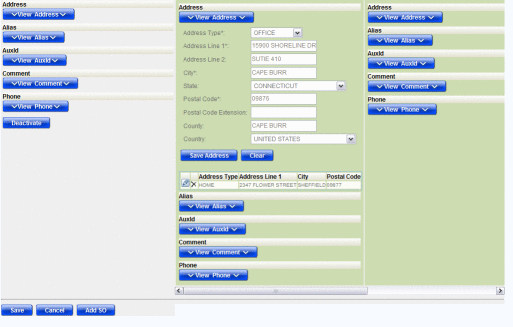
 To Add a Child Object to an Object Profile
To Add a Child Object to an Object Profile
-
Using one of the search methods described in Searching for Object Profiles on the MIDM, display the object profile you want to modify on the Record Details page.
-
At the bottom of the page, click Edit EUID.
-
Click View child_type in the column containing the source record you want to modify.
For example, to add an address record, select View Addresses.
-
In the empty field, enter the new information for the child object.
-
Beneath the record you updated, click Save child_type.
-
Scroll to the bottom of the page and click Save.
-
Click OK on the information dialog box that appears.
The page refreshes and the SBR is recalculated based on the new information.
Modifying a Child Object in a Profile
If information about a child object changes, you might need to modify information for an existing child object. You cannot modify information in child object in the SBR. The following figure shows a child object on the Record Details page in edit mode.
Figure 34 Record Details Page – Edit Child Object
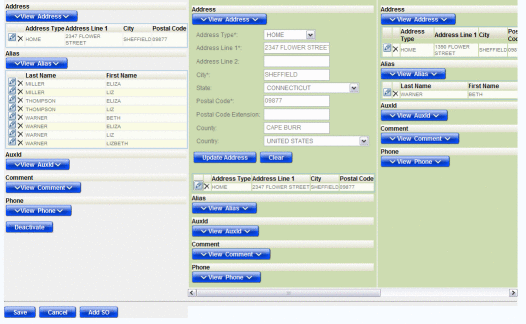
 To Modify a Child Object in a Profile
To Modify a Child Object in a Profile
-
Using one of the search methods described in Searching for Object Profiles on the MIDM, display the object profile you want to modify on the Record Details page.
-
At the bottom of the page, click Edit EUID.
-
In the source record you want to modify, click View child_type, where child_type is the name of the child object type you want to add. For example, to modify an address record, select View Addresses.
Empty child object fields appear along with a list of existing child objects of the selected type.
-
In the child object list, click the pencil icon next to the child object you want to modify.
The field values for the selected child object are populated into the child object fields.
-
Modify any fields for the child object.
-
Beneath the record you updated, click Save child_type.
-
Scroll to the bottom of the page and click Save.
-
Click OK on the information dialog box that appears.
The page refreshes, and, if you modified a source record, the SBR is recalculated based on the new information.
Deleting a Child Object From a Profile
If a child object is entered incorrectly or becomes obsolete, you can delete the object from the affected object profile. Child objects cannot be deleted from the SBR. Deleting a child object cannot be undone.
Figure 35 Record Details Page – Delete Child Object
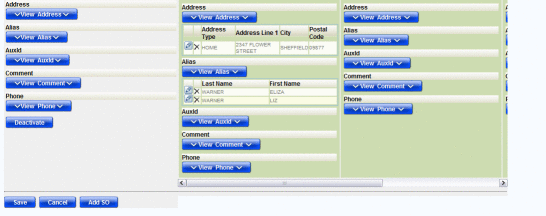
 To Delete a Child Object
To Delete a Child Object
-
Using one of the search methods described in Searching for Object Profiles on the MIDM, display the object profile you want to modify on the Record Details page.
-
At the bottom of the page, click Edit EUID.
-
Click View child_type in the source record you want to modify, where child_type is the name of the child object type you want to add. For example, to delete an address record, select View Addresses.
Empty child object fields appear along with a list of existing child objects of the selected type.
-
In the child object list, click the delete icon next to the child object you want to modify.
The delete icon is shaped like an “X”.
-
Scroll to the bottom of the page and click Save.
-
Click OK on the information dialog box that appears.
The page refreshes, and, if you modified a source record, the SBR is recalculated based on the new information.
- © 2010, Oracle Corporation and/or its affiliates
