Merging Object Profiles on the MIDM
When you merge object profiles, all of the source records associated with the non-surviving object profiles are transferred to the surviving object profile. The non-surviving profiles are given a status of merged and are no longer active. The SBR of the surviving profile is recalculated based on the new source records that were added to the profile due to the merge. After merging profiles, review the source records in the active profile to determine whether any of them should be deactivated or merged.
Use caution when merging more than two object profiles, as the entire merge process cannot be reversed.
 To Merge Object Profiles
To Merge Object Profiles
-
Perform a search for the object profiles you want to merge using any of the search procedures described in Searching for Object Profiles on the MIDM.
-
In the results list, select the check boxes to the left of the profiles you want to merge.
You can select from two to four profiles.
-
Click Compare.
The Comparison page appears.
Figure 60 Comparison Page - Merging Object Profiles
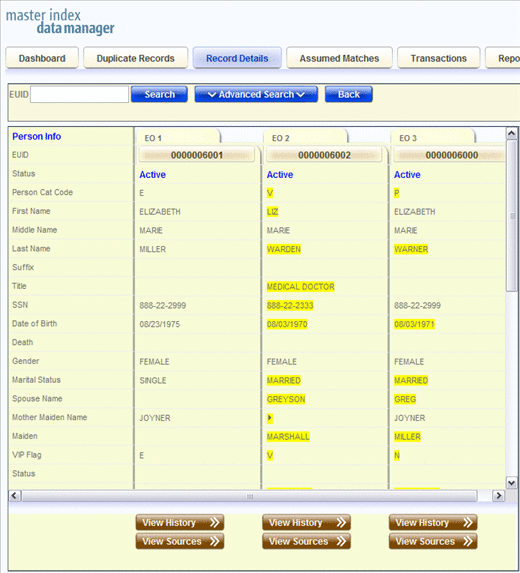
-
Determine which of the displayed profiles you want to keep, and then click the EUID of that profile.
-
Determine which of the displayed profiles you want to merge into the profile you just selected, and then click their EUIDs.
-
Click Preview.
The merge preview profile appears so you can review the results of the merge before finalizing it.
Figure 61 Comparison Page - Merge Preview
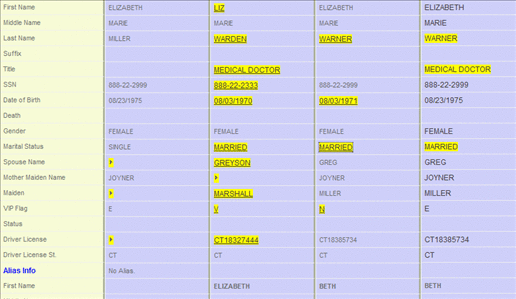
 Caution –
Caution – If you merge more than two profiles together, you can only unmerge the last two profiles that are merged (as determined by the master index application). Before proceeding, make sure that the profiles should be merged.
-
Compare the highlighted field values to determine which to keep in the final profile. Select each value you want to keep in the merge preview profile.
Note –Selecting a value to keep in the merge result profile creates a link from the SBR to the source record field that populated the field. For example, if the first name field from Record A is populated from Source Record 1, and you merge Record A into Record B and select the first name value from Record A, a link is created from the first name field in the resulting SBR to the first name field in Source Record 1. For more information on linking SBR fields to source record fields, see Overriding the Survivor Calculator's SBR.
-
Click Merge.
-
Click OK on the confirmation dialog box that appears.
-
Review the surviving profile of the merge to be sure no source records need to be deactivated or merged.
- © 2010, Oracle Corporation and/or its affiliates
