Configuring PeopleSoft for Enterprise Service Bus Posting
The following section describes how to create PeopleSoft nodes to receive and post messages with the Sun Java Composite Application Platform Suite.
Creating Source Nodes to Receive Enterprise Service Bus Posts
The procedure describes how to set up the PeopleSoft node to receive Enterprise Service Bus messages.
-
Log into the PeopleSoft server.
-
Follow the PeopleSoft documentation to create a new node and configure it.
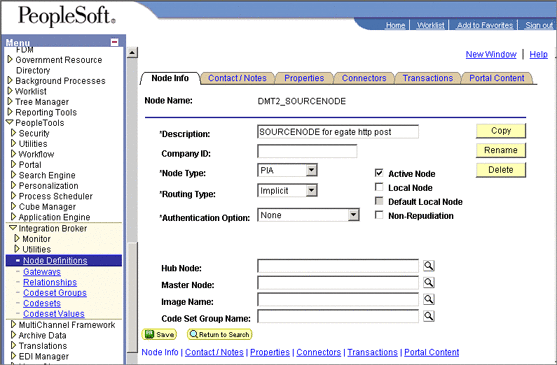
-
Add a transaction for the Enterprise Service Bus post using your own naming convention and configure it.
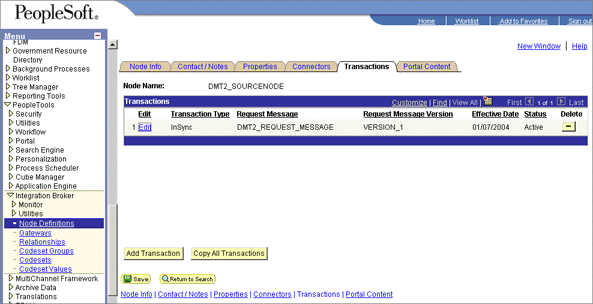
-
Click Edit. The Transaction Detail tab appears.
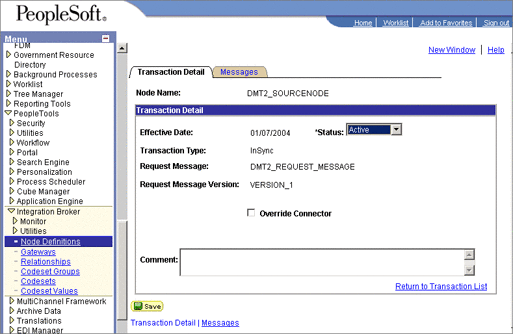
-
Configure the transaction.
-
Click Messages. From the Messages tab, configure the messages for the Enterprise Service Bus post.

Activating Message Channels to Receive Enterprise Service Bus Messages
Each channel must be defined and activated before the adapter can post any data. The procedure describes how to activate the message channels for subscription to the PeopleSoft adapter.
 To Activate Message Channels to Receive Enterprise
Service Bus HTTP Posts
To Activate Message Channels to Receive Enterprise
Service Bus HTTP Posts
-
From the PeopleSoft Application Designer, create a channel. You can use the default properties.
-
Create the request and response message definitions. These message do not require PeopleCode.
-
Click Message Properties. The Message Properties dialog box appears.
-
Select the Active option and click OK.
Figure 1–1 Activating Message Channels
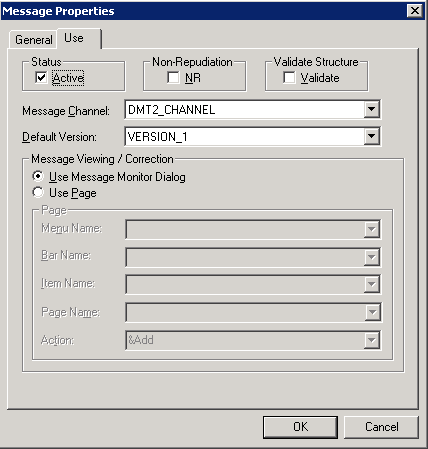
Creating Target Nodes to Post Messages to Enterprise Service Bus Using HTTP
The procedure describes how to create and configure PeopleSoft nodes to post messages to Enterprise Service Bus using HTTP.
 To Create Target Nodes to Post Messages to Enterprise
Service Bus Using HTTP
To Create Target Nodes to Post Messages to Enterprise
Service Bus Using HTTP
-
Follow the PeopleSoft documentation to create a new node using your own naming convention and configure it.
Figure 1–2 Creating Nodes to Post to Enterprise Service Bus
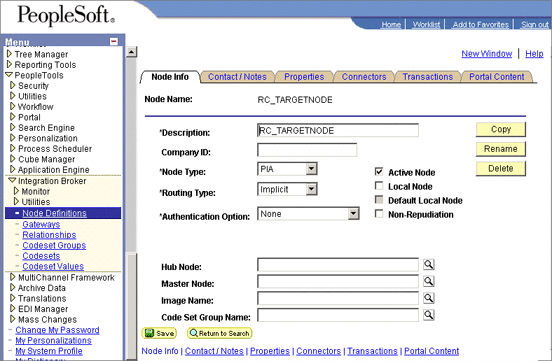
-
Select the target connector ID. From the Connectors tab, enter the values displayed in Figure 1–3.
Figure 1–3 Configuring the Connector to Post to Enterprise Service Bus using HTTP
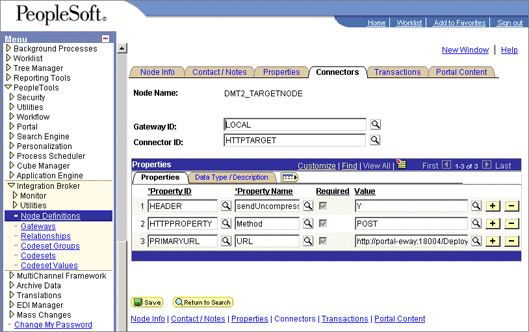
Use the following format for the PRIMARYURL property:
http://<yourmachinename>:18001/<yourdeploymentname>_servlet_<servletname> /<servletname>
This property must match the logical eWay Servlet-url property defined in the Netbeans IDE . The port number must match the default Web server port number specified in the Integration Server properties in the Enterprise Designer. The Deployment Profile is the name of the Project’s Deployment Profile defined in the Enterprise Designer. The Deployment Profile name must be followed by _servlet_servletname.
-
Configure the transaction.
-
Click Edit.
-
Click Messages. The Messages tab is displayed.
Creating Target Nodes to Post to Enterprise Service Bus Using JMS
After creating the source node in PeopleTools, follow the procedure to create the JMS target node.
 To Create the Target Node to Post to Enterprise Service
Bus Using JMS
To Create the Target Node to Post to Enterprise Service
Bus Using JMS
-
Follow the PeopleSoft documentation to create a new node using your own naming convention and configure it.
Figure 1–4 Creating Nodes to Post to Enterprise Service Bus Using JMS
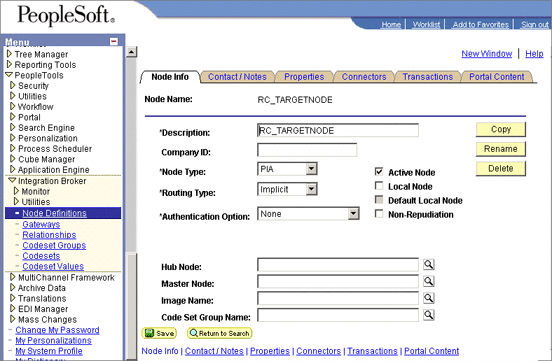
-
Select the target connector ID, and enter the values shown.
Figure 1–5 Configuring the Connectors to Post to Enterprise Service Bus Using JMS
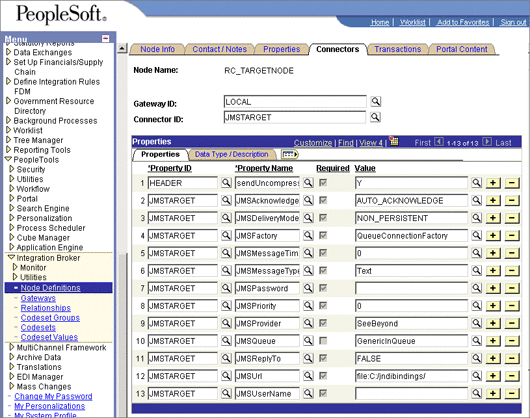
The JMS properties, such as persistence and acknowledgement modes, must match the settings for the JMS client as defined from the Connectivity Map. For information about JMS properties, refer to the Java CAPS JMS Reference .
The JMSQueue or JMSTopic property must match the name of the queue/topic in the Connectivity Map. The target destination must match the incoming queue/topic, and the source destination must match the outgoing queue/topic.
The JMSFactory property must point to the topic or queue ConnectionFactory for the topic or queue properties in the JNDI bindings file.
The JMSUrl property must point to your JNDI bindings file (see Creating the JNDI Bindings File for JMS PostingCreating the JNDI Bindings File for JMS Posting).
Make sure that the node that uses JMSTargetConnector as the connector is setup correctly in regard to the, JMSUserName, JMSPassword.
- © 2010, Oracle Corporation and/or its affiliates
